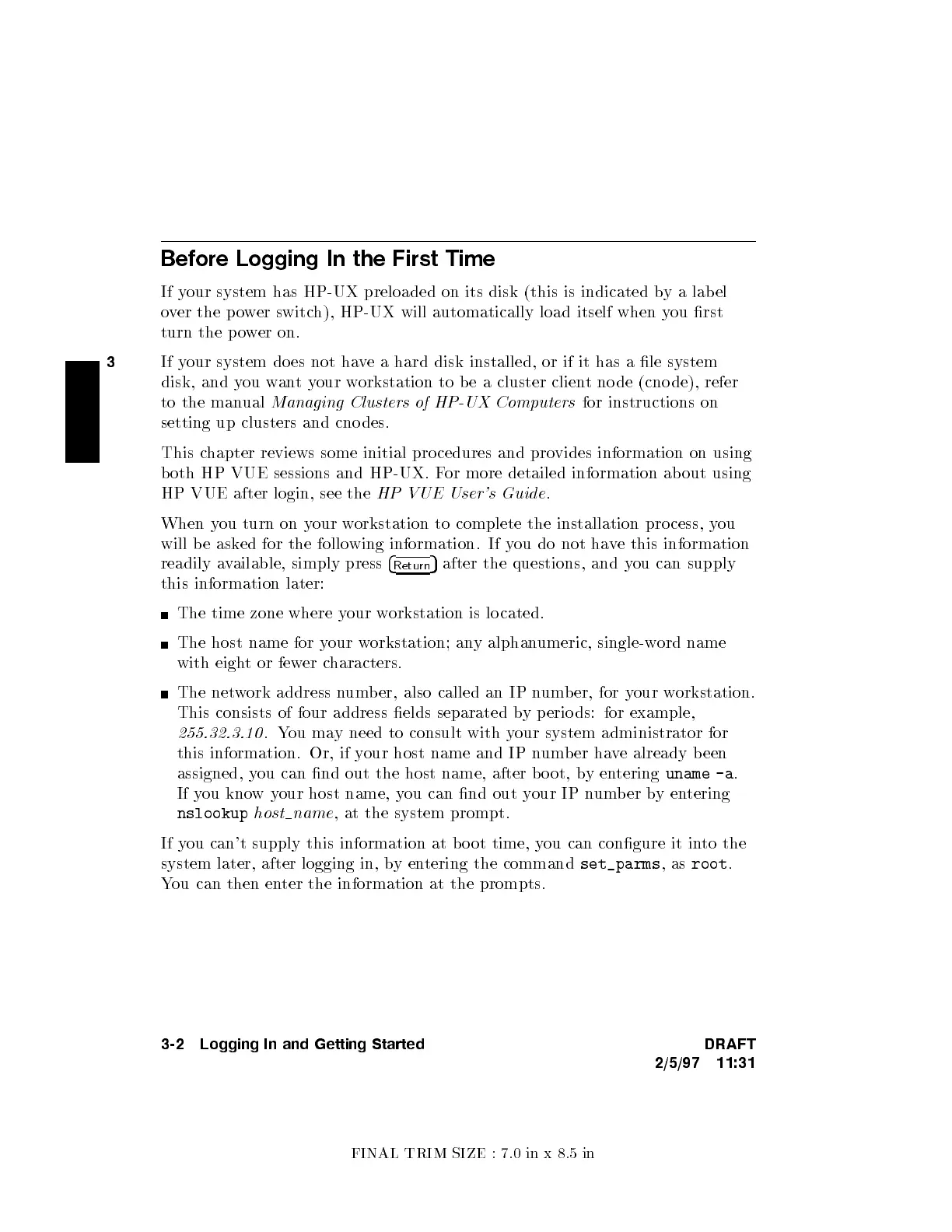FINAL TRIM SIZE : 7.0 in x 8.5 in
3
Before Logging In the First Time
If your system has HP-UX preloaded on its disk (this is indicated b
y a lab el
over the power switch), HP-UX will automatically load itself when y
ou rst
turn the p ower on.
If your system do es not ha
ve a hard disk installed, or if it has a le system
disk, and you wantyour workstation to b e a cluster clien
t no de (cno de), refer
to the manual
Managing Clusters of HP-UX Computers
for instructions on
setting up clusters and cno des.
This chapter reviews some initial pro cedures and pro
vides information on using
both HP VUE sessions and HP-UX. F
or more detailed information ab out using
HP VUE after login, see the
HP VUE User's Guide
.
When you turn on your workstation to complete the installation process, y
ou
will be asked for the following information. If you do not have this information
readily available, simply press
4
Return
5
after the questions, and you can supply
this information later:
The time zone where your workstation is located.
The host name for your workstation; any alphanumeric, single-word name
with eight or fewer characters.
The network address numb er, also called an IP numb er, for your workstation.
This consists of four address elds separated by p erio ds: for example,
255.32.3.10
.You may need to consult with your system administrator for
this information. Or, if your host name and IP number have already been
assigned, you can nd out the host name, after b o ot, b
yentering
uname -a
.
If you knowyour host name, you can nd out your IP number byentering
nslookup
host name
, at the system prompt.
If you can't supply this information at bo ot time, y
ou can congure it into the
system later, after logging in, byentering the command
set_parms
,as
root
.
You can then enter the information at the prompts.
3-2 Logging In and Getting Started DRAFT
2/5/97 11:31
