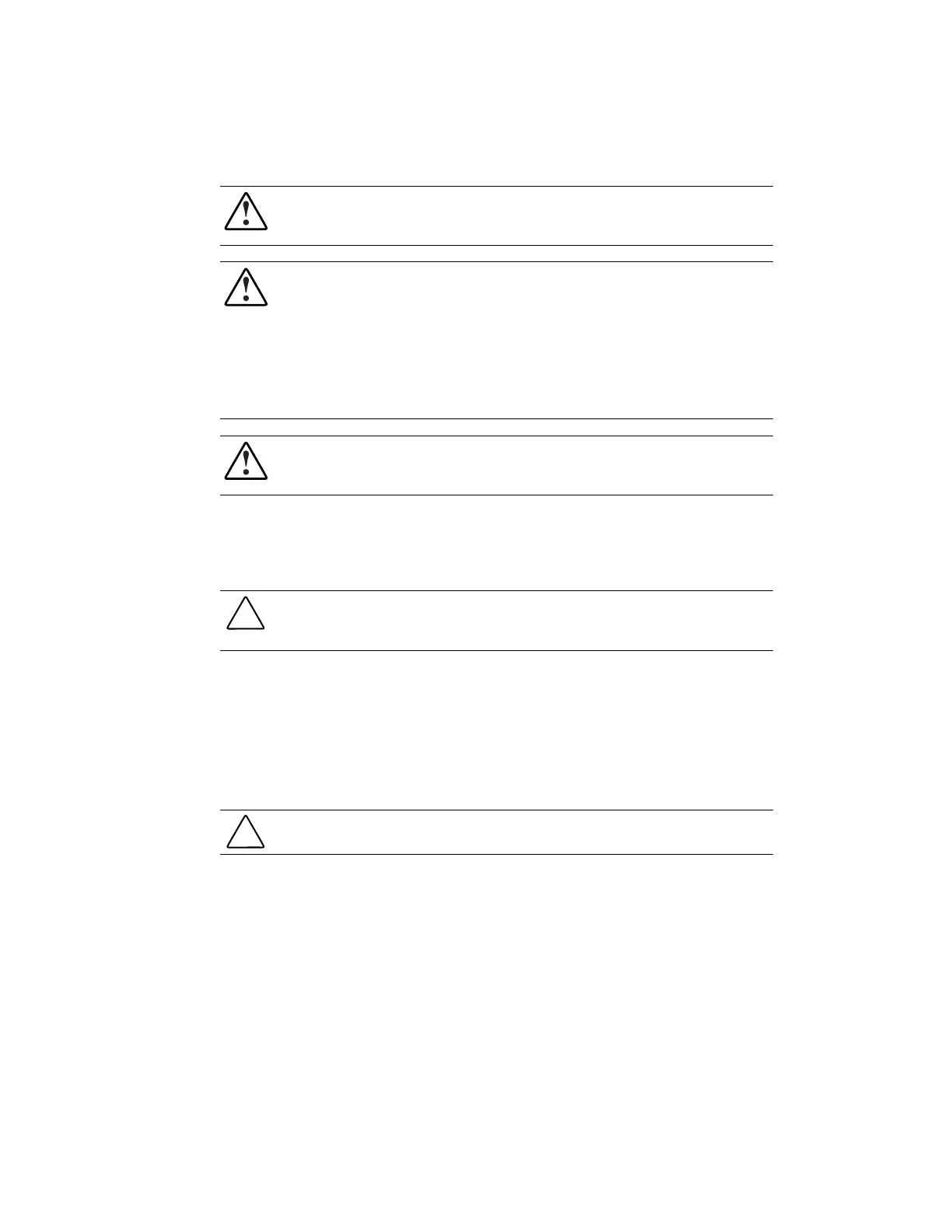4-58
Compaq Professional Workstation SP750 Maintenance and Service Guide
Power Supply
WARNING:
This procedure should be performed only by qualified personnel. Do not reconnect
power to the computer until the computer cover is replaced. Connecting the power before
replacing the computer cover can result in personal injury or equipment damage.
WARNING:
To reduce the risk of electric shock or damage to the equipment:
■
If the system has multiple power supplies, disconnect power from the system by
unplugging all power cords from the power supplies.
■
Do not disable the power cord grounding plug. The ground plug is an important safety
feature.
■
Plug the power cord into a grounded (earthed) electrical outlet that is easily accessible at
all times.
WARNING:
Do not reconnect power to the computer until the computer cover is replaced.
Connecting the power before replacing the computer cover can result in personal injury or
equipment damage.
To remove the power supply:
1.
Perform the steps in the “Service Preparations” section in this chapter, then place the
workstation on its side.
CAUTION:
Before removing the side access panel, ensure that the workstation is turned off, all
cables are disconnected from the back of the workstation, and the power cord is disconnected
from the grounded AC outlet.
2.
Remove the following components:
Y
Workstation feet
Y
Side access panel
Y
Power supply air baffle
Y
Processor cage
CAUTION:
Remove the processor cage before removing the power supply in order to properly
access the power supply.
3.
Remove the five screws that secure the power supply to the back of the chassis.