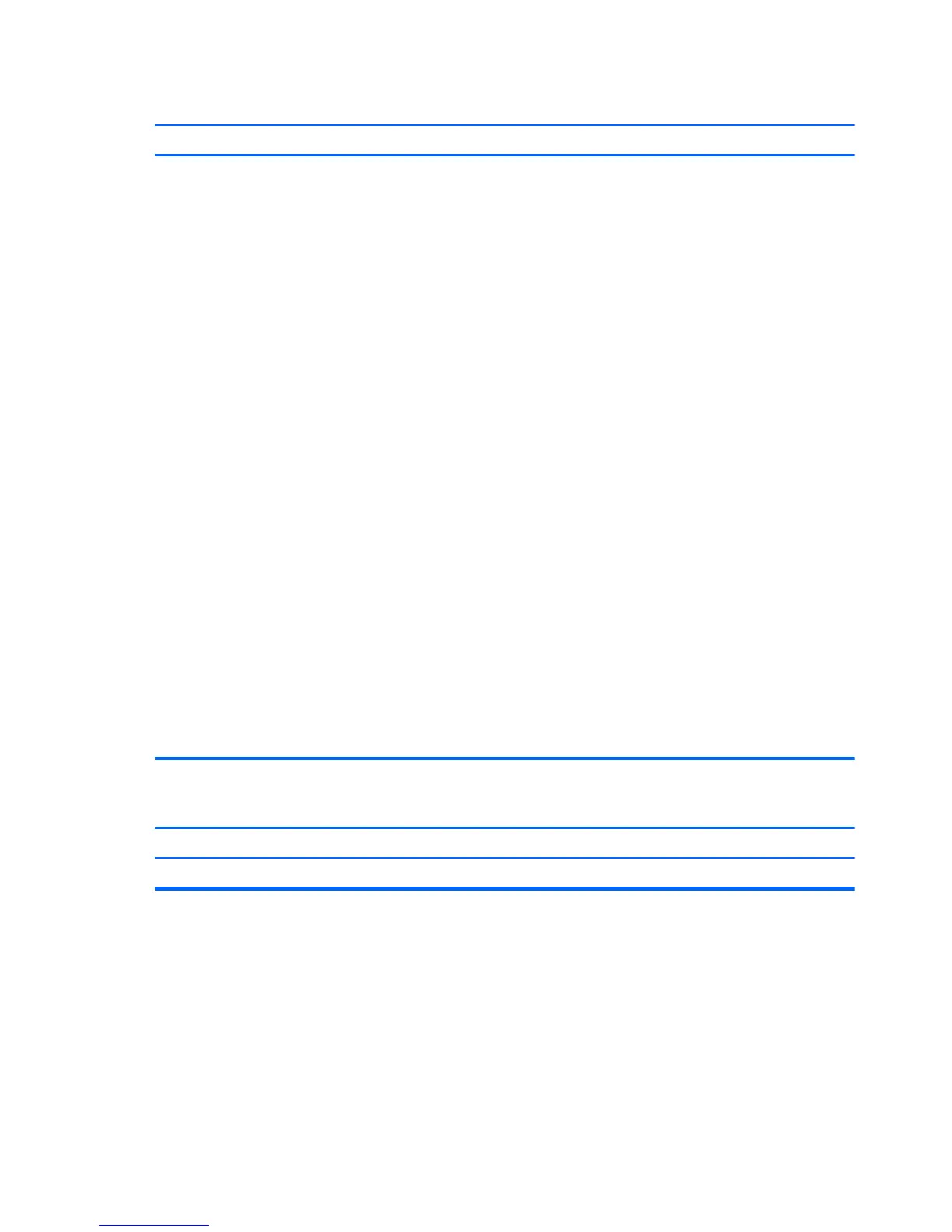“Out of Range” displays on screen.
Cause Solution
Video resolution and refresh rate are set higher than what the
monitor supports.
Restart the computer and enter Safe Mode. Change the settings
to a supported setting then restart the computer so that the new
settings take effect.
To enter Safe Mode in Windows 7:
1. Restart the computer.
2. Press and hold the F8 key as your computer restarts, before
the Windows logo appears. If the Windows logo appears,
you must restart the computer and try again.
3. On the Advanced Boot Options screen, use the arrow keys to
highlight the safe mode option you want, and then press
Enter.
4. Log on to your computer with a user account that has
administrator rights.
When your computer is in safe mode, Safe Mode displays in
the corners of your monitor. To exit safe mode, restart your
computer and let Windows start normally.
To enter Safe Mode in Windows 8:
1. Press the Windows logo + l to open the Settings charm.
2. Select Change PC Settings, select General, and then under
Advanced startup, click Restart now.
3. Select Troubleshoot, select Advanced options, select
Startup Settings, and then click Restart.
4. Use the function keys or number keys to select the safe
mode option you want.
When your computer is in safe mode, Safe Mode displays in
the corners of your monitor. To exit safe mode, restart your
computer and let Windows start normally.
High pitched noise coming from inside a flat panel monitor.
Cause Solution
Brightness and/or contrast settings are too high. Lower brightness and/or contrast settings.
124 Chapter 8 Troubleshooting without diagnostics ENWW
