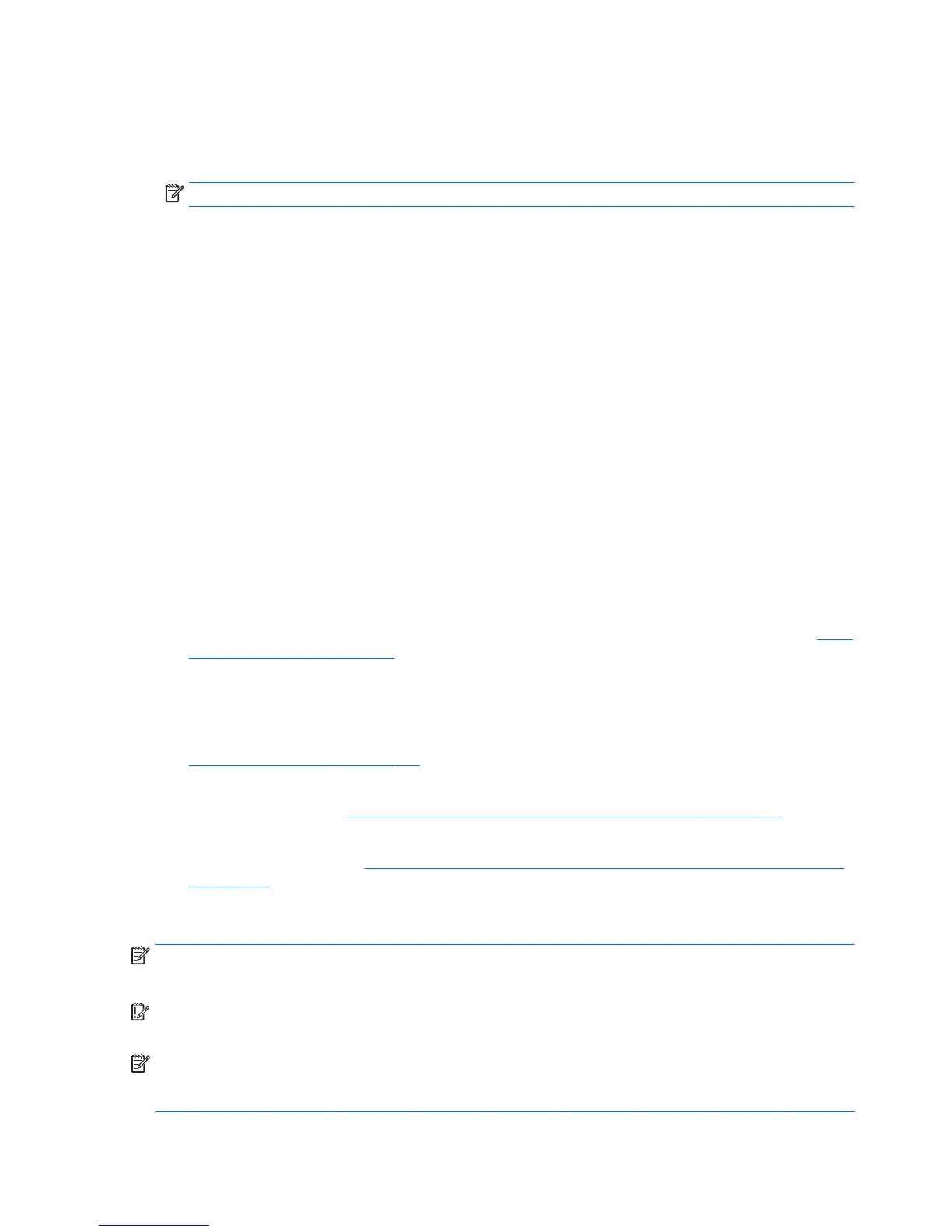contacts, and favorites. If files are accidentally deleted from the hard drive and they can no longer be
restored from the Recycle Bin, or if files become corrupted, you can restore the files that you backed up
using File History. Restoring files is also useful if you ever choose to reset the computer by reinstalling
Windows.
NOTE: File History is not enabled by default, so you must turn it on.
For more information and steps for enabling Windows File History, see Windows Help and Support.
From the Start screen, type h, and then select Help and Support.
Restoring and recovering using Windows 8 tools
Windows recovery tools provide access to several options for recovering your system. Choose the method
that best matches your situation and level of expertise:
●
If you need to restore your personal files and data, you can use Windows File History to restore your
information from the backups you created. For more information and steps for using File History, see
Windows Help and Support. From the Start screen, type h, and then select Help and Support.
●
If you want to restore the system to a previous state without losing any personal information, Windows
System Restore is an option. System Restore allows you to restore without the requirements of
Windows Refresh or a reinstallation. Windows creates system restore points automatically during a
Windows update and other system maintenance events. Even if you did not manually create a restore
point, you can choose to restore to an automatically created restore point. For more information and
steps for using Windows System Restore, see Windows Help and Support. From the Start screen, type h,
and then select Help and Support.
●
If you want a quick and easy way to recover the system without losing your personal information,
settings, or apps that came preinstalled on your computer or were purchased from the Windows Store,
Windows Refresh is an option. This method does not require backing up data to another drive. See
Using
Windows 8 Refresh on page 146.
●
If you want to reset your computer to its original state, Windows Reset provides an easy way to remove
all personal data, apps, and settings, and reinstall Windows. The Reset recovery tool reinstalls the
operating system and HP programs and drivers that were installed at the factory. Software not installed
at the factory must be reinstalled. Any personal files must be restored from backups you made. See
Using Windows 8 Reset on page 147.
●
If the computer is unable to start, you can use the Windows recovery USB flash drive you created to
recover the system. See
Recovery using the Windows 8 recovery USB flash drive on page 148.
●
If the computer is unable to start and you did not create a recovery USB flash drive or the one you
created does not work, see
Recovery using Windows 8 operating system media (purchased separately)
on page 148.
Using Windows 8 Refresh
NOTE: You may be prompted for your permission or password when using Refresh. See Windows Help and
Support for more information. From the Start screen, type h, and then select Help and Support.
IMPORTANT: Refresh removes any traditional applications that were not originally installed on the system
at the factory.
NOTE: During Refresh, a list of removed traditional applications will be saved so that you have a quick way
to see what you might need to reinstall. See Help and Support for instructions on reinstalling traditional
applications. From the Start screen, type h, and then select Help and Support.
146 Chapter 9 System backup and recovery ENWW
