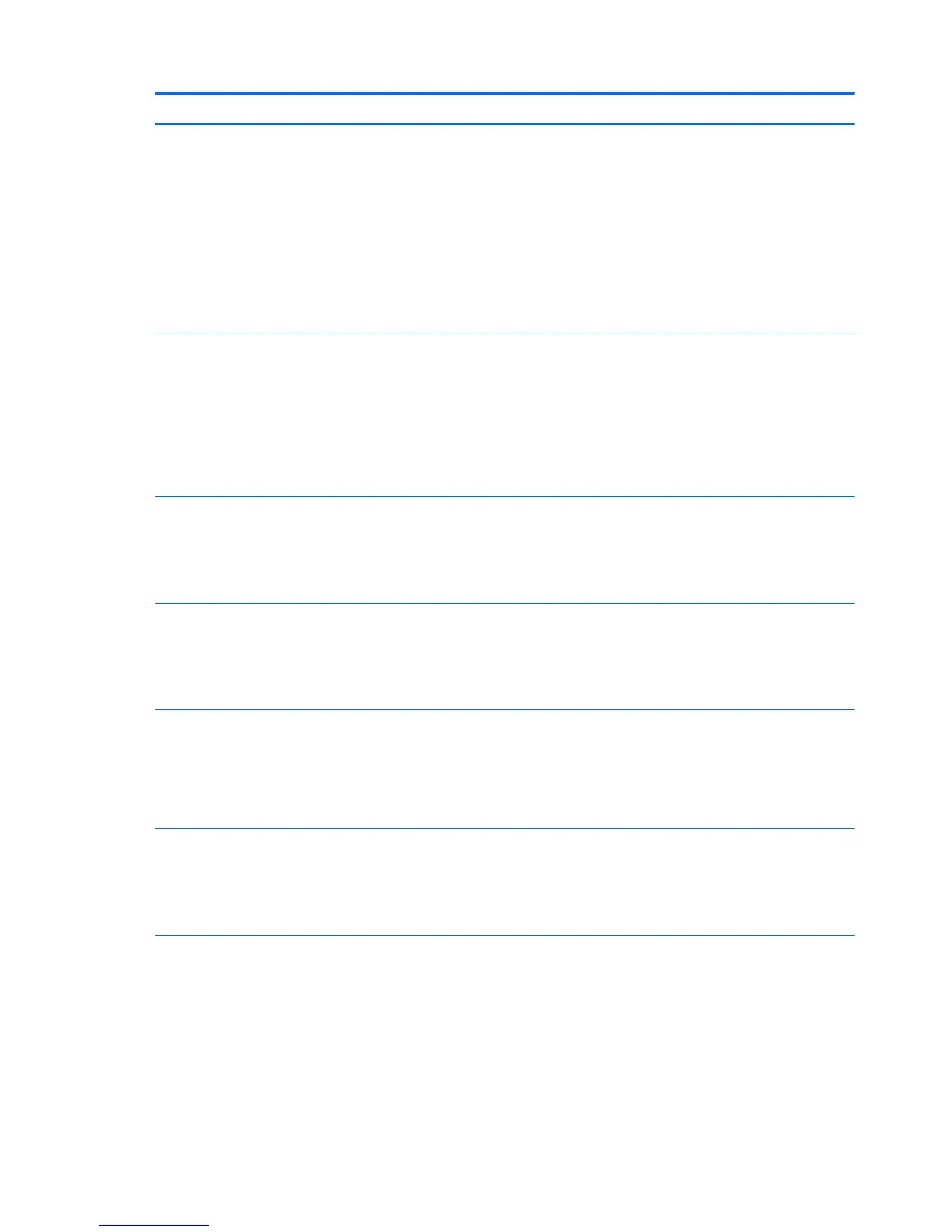Activity Beeps Possible Cause Recommended Action
Red Power LED flashes five
times, once every second,
followed by a two second pause.
Beeps stop after fifth iteration
but LEDs continue until problem
is solved.
5 Pre-video memory error. CAUTION: To avoid damage to the DIMMs or the
system board, you must unplug the computer power
cord before attempting to reseat, install, or remove
a DIMM module.
1. Reseat DIMMs.
2. Replace DIMMs one at a time to isolate the
faulty module.
3. Replace third-party memory with HP memory.
4. Replace the system board.
Red Power LED flashes six times,
once every second, followed by
a two second pause. Beeps stop
after fifth iteration but LEDs
continue until problem is solved.
6 Pre-video graphics error. For systems with a graphics card:
1. Reseat the graphics card.
2. Replace the graphics card.
3. Replace the system board.
For systems with integrated graphics, replace the
system board.
Red Power LED flashes seven
times, once every second,
followed by a two second pause.
Beeps stop after fifth iteration
but LEDs continue until problem
is solved.
7 System board failure (ROM
detected failure prior to
video).
Replace the system board.
Red Power LED flashes eight
times, once every second,
followed by a two second pause.
Beeps stop after fifth iteration
but LEDs continue until problem
is solved.
8 Invalid ROM based on bad
checksum.
1. Reflash the system ROM with the latest BIOS
image.
2. Replace the system board.
Red Power LED flashes nine
times, once every second,
followed by a two second pause.
Beeps stop after fifth iteration
but LEDs continue until problem
is solved.
9 System powers on but is
unable to boot.
1. Unplug the AC power cord from the computer,
wait 30 seconds, then plug the power cord
back in to the computer.
2. Replace the system board.
3. Replace the processor.
Red Power LED flashes eleven
times, once every second,
followed by a two second pause.
Beeps stop after fifth iteration
but LEDs continue until problem
is solved.
11 The current processor does
not support a feature
previously enabled on this
system.
1. Install a TXT capable processor.
2. Disable TXT in the Computer Setup (F10)
utility.
3. Reinstall the original processor.
166 Chapter 10 POST error messages ENWW
