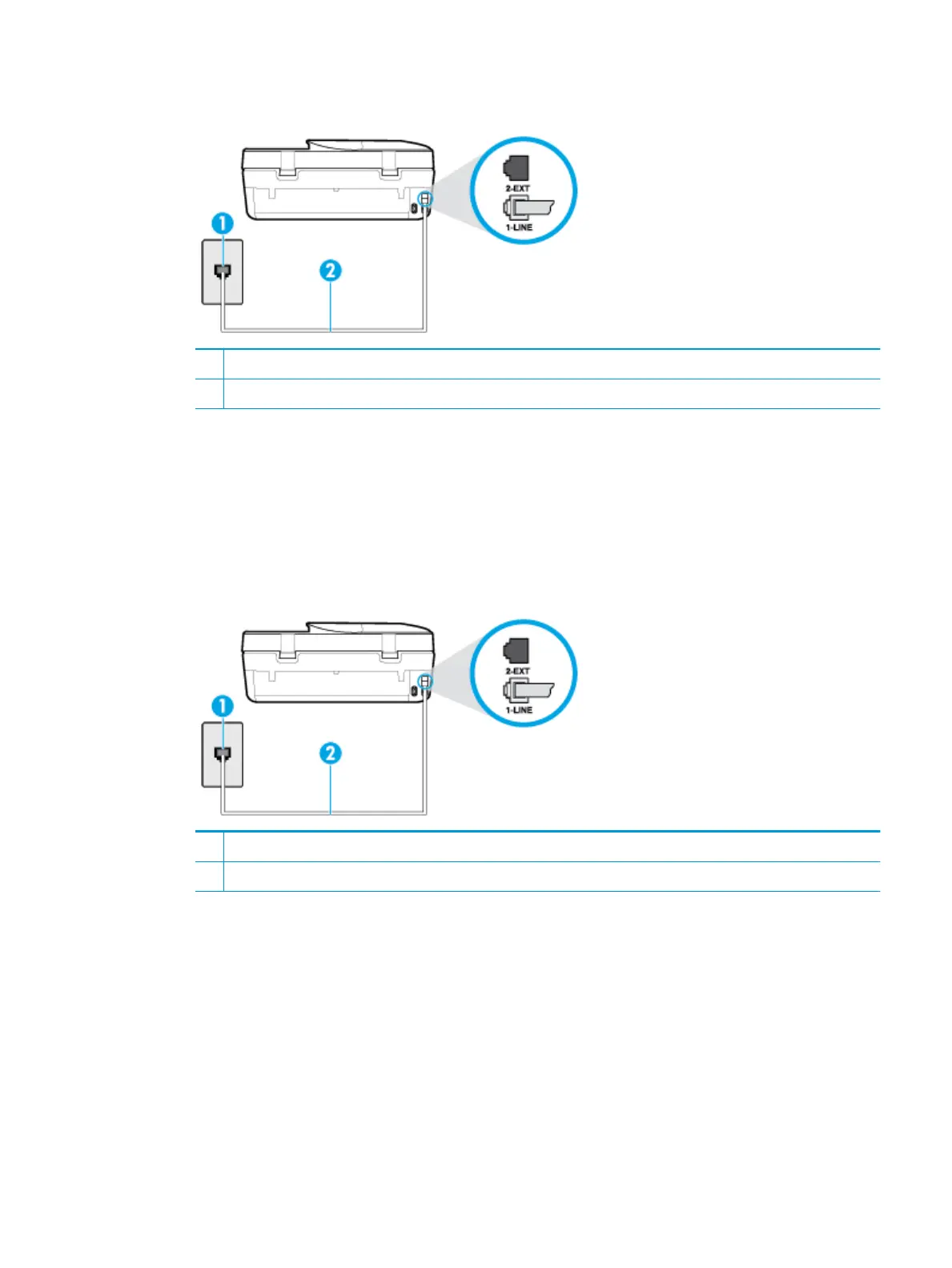Figure 10-1 Back view of the printer
1 Telephone wall jack
2 Use the phone cord supplied in the box with the printer to connect to the "1-LINE" port
2. After you have connected the phone cord to the port labeled 1-LINE, run the fax test again to make sure
it passes and the printer is ready for faxing.
3. Try to send or receive a test fax.
The "Using Correct Type of Phone Cord with Fax" test failed
●
Make sure you used the phone cord supplied in the box with the printer to connect to the telephone wall
jack. One end of the phone cord should be connected to the port labeled 1-LINE on the back of the
printer, and the other end to your telephone wall jack, as shown in the illustration.
1 Telephone wall jack
2 Use the phone cord supplied in the box with the printer to connect to the "1-LINE" port
If the phone cord that came with the printer is not long enough, you can use a longer 2-wire phone cord
to extend the length. You can purchase the cord at an electronics store that carries phone accessories.
●
Check the connection between the telephone wall jack and the printer to make sure the phone cord is
secure.
ENWW Fax issues 113
