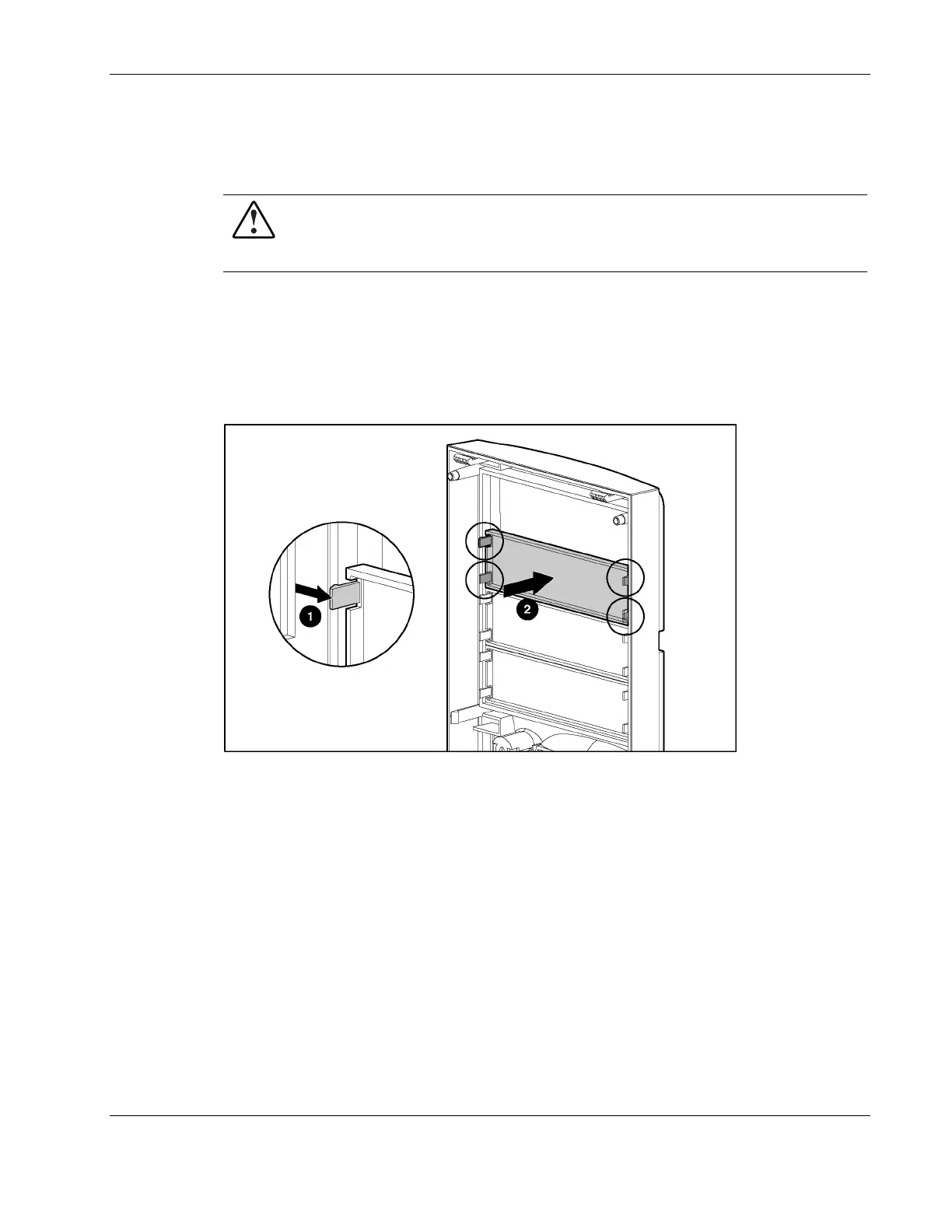Removal and Replacement Procedures
Bezel Blanks
To remove a bezel blank from the front bezel:
WARNING: To reduce the risk of personal injury and to prevent damage to the
equipment, before removing the front bezel, be sure that the server is powered down,
all cables are disconnected from the back of the server, and the power cord is
disconnected from the grounded AC outlet.
NOTE: It is not necessary to remove a bezel blank when installing a hard drive into a removable media
bay.
1. Remove the front bezel. Refer to “Front Bezel” in this chapter.
2. On the back of the front bezel, pinch the tabs on each end of the bezel blank toward each
other (1), and then push the bezel blank through the front bezel (2).
Figure 2-4: Removing a bezel blank
To replace a bezel blank, reverse steps 1 and 2.
HP ProLiant ML310 Server Maintenance and Service Guide 2-9
