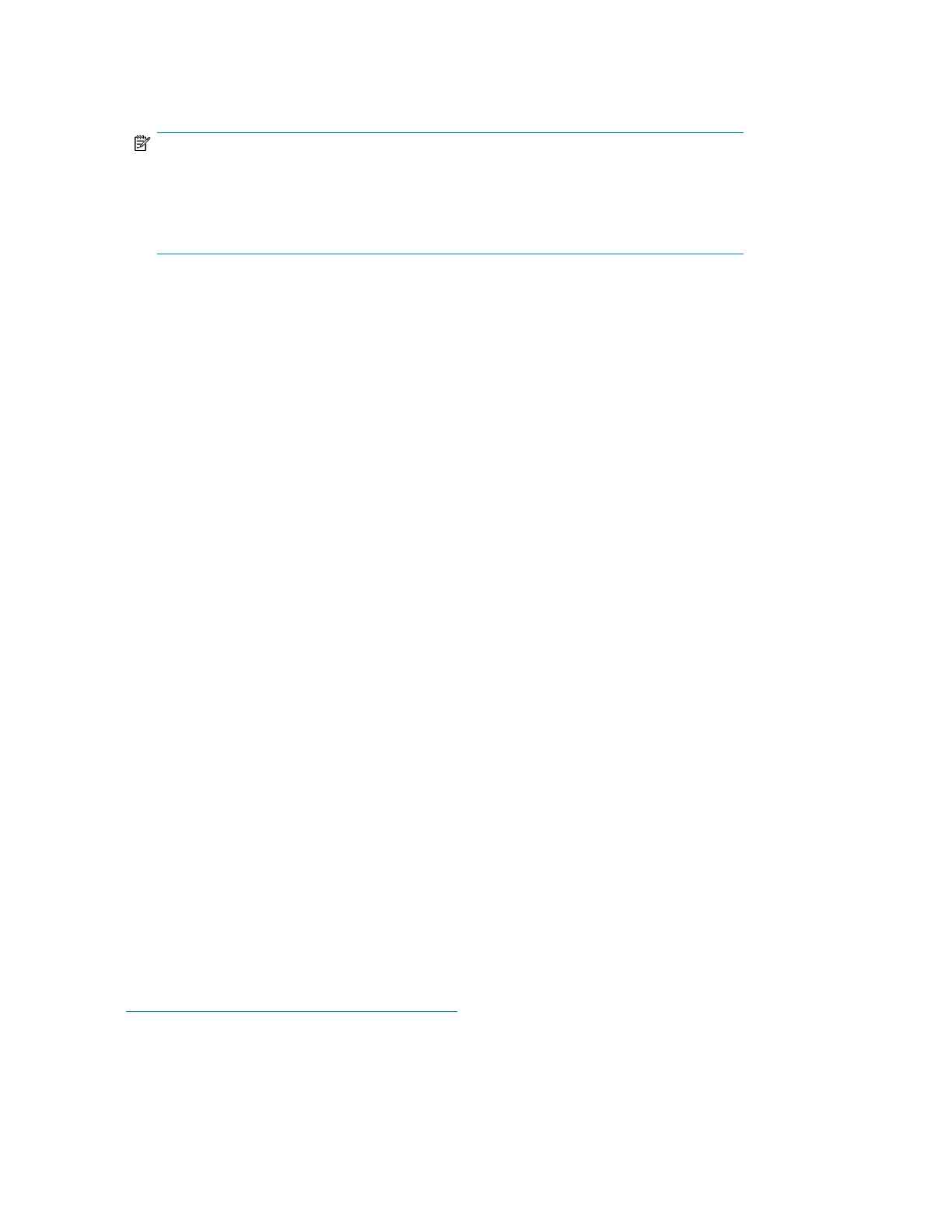2. Enter the following command to mount the disk:
MOUNT/SYSTEM name-of-virtual-disk volume-label
NOTE:
The /SYSTEM switch is used for a single stand-alone system, or in clusters if you want to
mount the disk only to select nodes. You can use /CLUSTER for OpenVMS clusters. However,
if you encounter problems in a large cluster environment, HP recommends that you enter a
MOUNT/SYSTEM command on each cluster node.
3. View the virtual disk’s information with the SHOW DEVICE command. For example, enter the
following command sequence to configure a virtual disk named data1 in a stand-alone
environment:
$ INIT $1$DGA1: data1
$ MOUNT/SYSTEM $1$DGA1: data1
$ SHOW DEV $1$DGA1: /FULL
Setting preferred paths
You can set or change the preferred path used for a virtual disk by using the SET DEVICE /PATH
command. For example:
$ SET DEVICE $1$DGA83: /PATH=PGA0.5000-1FE1-0007-9772 /SWITCH
This allows you to control which path each virtual disk uses.
You can use the SHOW DEV/FULL command to display the path identifiers.
For additional information on using OpenVMS commands, see the OpenVMS help file:
$ HELP TOPIC
For example, the following command displays help information for the MOUNT command:
$ HELP MOUNT
Sun Solaris
Loading the operating system and software
Follow the manufacturer’s instructions for loading the operating system (OS) and software onto the
host. Load all OS patches and configuration utilities supported by HP and the FCA manufacturer.
Configuring FCAs with the Sun SAN driver stack
Sun-branded FCAs are supported only with the Sun SAN driver stack. The Sun SAN driver stack is
also compatible with current Emulex FCAs and QLogic FCAs. Support information is available on the
Sun website:
http://www.sun.com/io_technologies/index.html
To determine which non-Sun branded FCAs HP supports with the Sun SAN driver stack, see the latest
MPxIO application notes or contact your HP representative.
Update instructions depend on the version of your OS:
Configuring non-Windows application servers66
