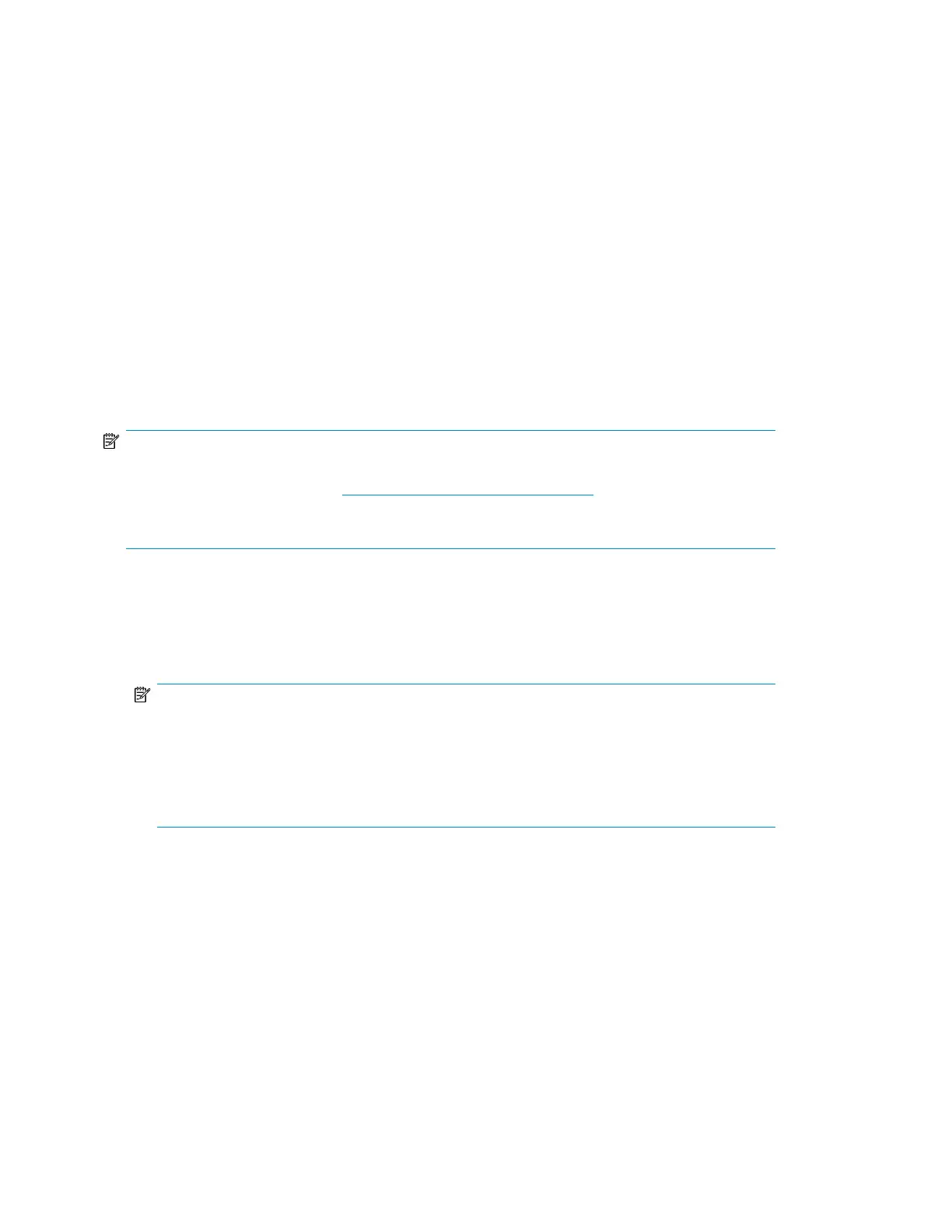Ensure you have the correct quantity and length of Fibre Channel cables available to attach your
servers to the EVA.
Installing Fibre Channel drivers
If you are using Windows, the HP SmartStart EVA Storage software automatically loads the required
Fibre Channel drivers. This occurs during this installation process when you run HP SmartStart EVA
Storage.
For other operating systems, load the drivers as directed in Chapter 10.
Configuring the embedded switch
The embedded switch in an HSV300-S controller has a default IP addresses that may not be visible
in your network. Any configuration changes must be made to both embedded switches in an HSV300-S
controller enclosure. This process involves connecting a cable from the Ethernet port of each switch
to a laptop computer and supplying switch addresses that are valid for your network.
NOTE:
For complete switch configuration and management instructions, see the
HP StorageWorks Fabric
OS 6.1.x administrator guide
at: http://www.hp.com/support/manuals. Under Storage, click
Disk Storage Systems and then click HP StorageWorks 4400 Enterprise Virtual Array under EVA
Disk Arrays.
To configure an embedded switch in an HSV300-S controller:
1. Obtain a laptop and an Ethernet cable (straight-through or crossover type), and change the IP
address of the laptop to have an address in the same IP range as the embedded switch (for ex-
ample 10.77.77.79,withasubnetmaskof:255.255.255.0).
NOTE:
The embedded switch has an MDI-X port that supports straight-through or crossover Ethernet
cables. Use a Cat 5e or greater cable.
If needed, you can directly connect to the switch using the console port (2, Figure 16) and the
provided console cable (manufacturing part number 259992–001). You may need a USB adapter
for this cable if your laptop does not have a serial port.
2. Connect the Ethernet port (2, Figure 16) of the embedded switch to the laptop.
Turn on power40
