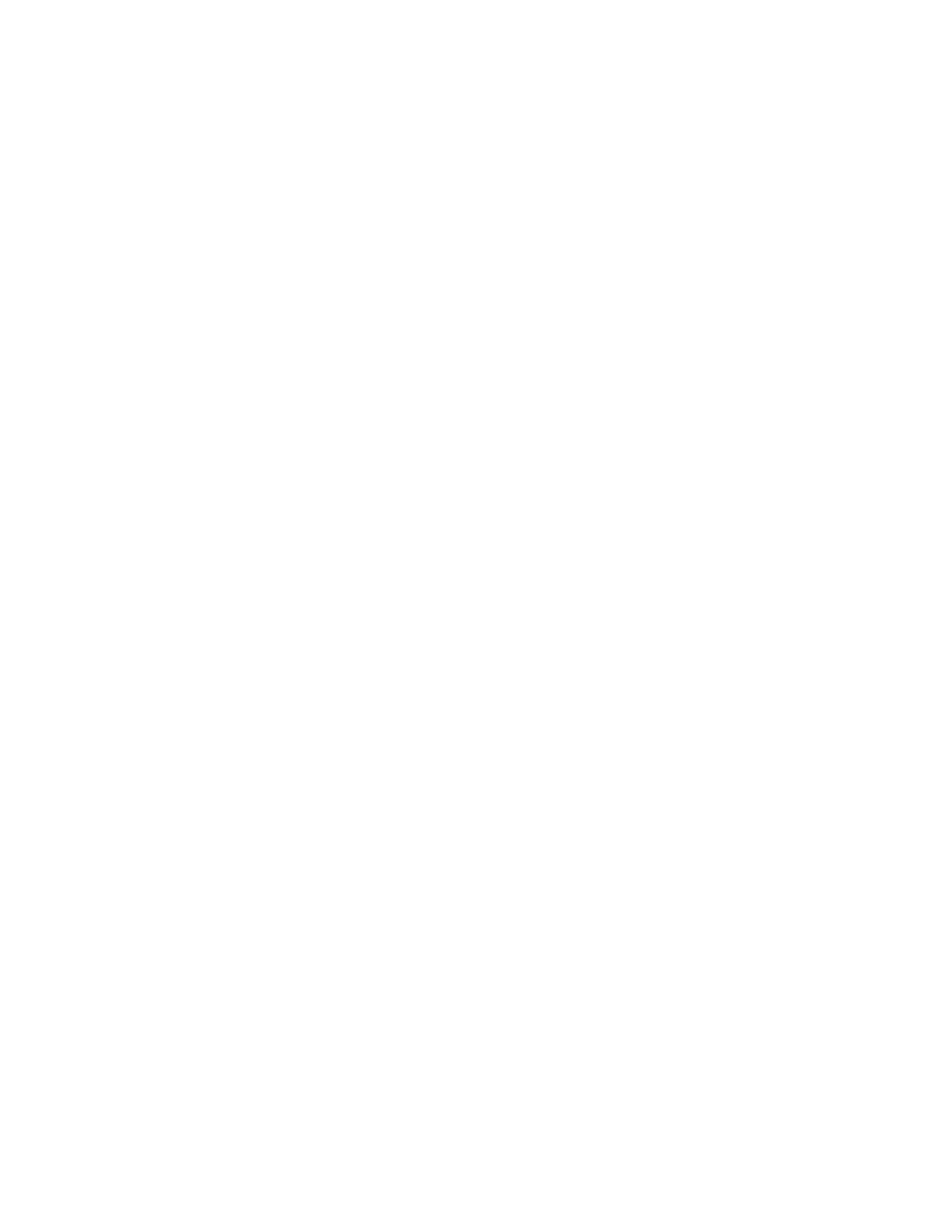• Left Magazine Status—Displays the status of the left magazine.
• Right Magazine Status—Displays the status of the right magazine.
• Mailslot Status—Displays the status of the mailslot.
Using the cartridge inventory modular view
Procedure
In the Status > Cartridge Inventory > Graphical View screen, you can see a graphical representation of
the cartridges in each module. Expand the module section to see the inventory for that module. Elements
containing media are designated with a barcode label. Hover over a cartridge to see information about
that cartridge.
Using list views
The inventory lists display each of the elements, such as slots and tape drives, with information about the
cartridge stored in the element.
Procedure
1. Navigate to one of the list views.
• To see the elements organized by module, navigate to the Status > Cartridge Inventory > List
View screen.
• To see the elements organized by logical library or partition, navigate to the Status > Partition
Map > List View screen.
2. In the Inventory List you can see:
• Module—The module number
• Slot #—The slot number in the form <module>.<slot>, where module is the module number
and slot is the slot number.
• Barcode—Barcode label
• Full—X if a cartridge is using the element.
• Gen—LTO generation of the cartridge
• Partition—The partition number
3. To filter the list based on barcode label, enter characters in the filter box and then click Search.
a. Click Filter On.
The search box is displayed.
b. Enter characters into the search box and then click Search.
The characters can be anywhere in the barcode label. The search characters are not case-
sensitive. There are no wildcards.
4. To disable filtering, click Filter Off.
112 Using the cartridge inventory modular view
