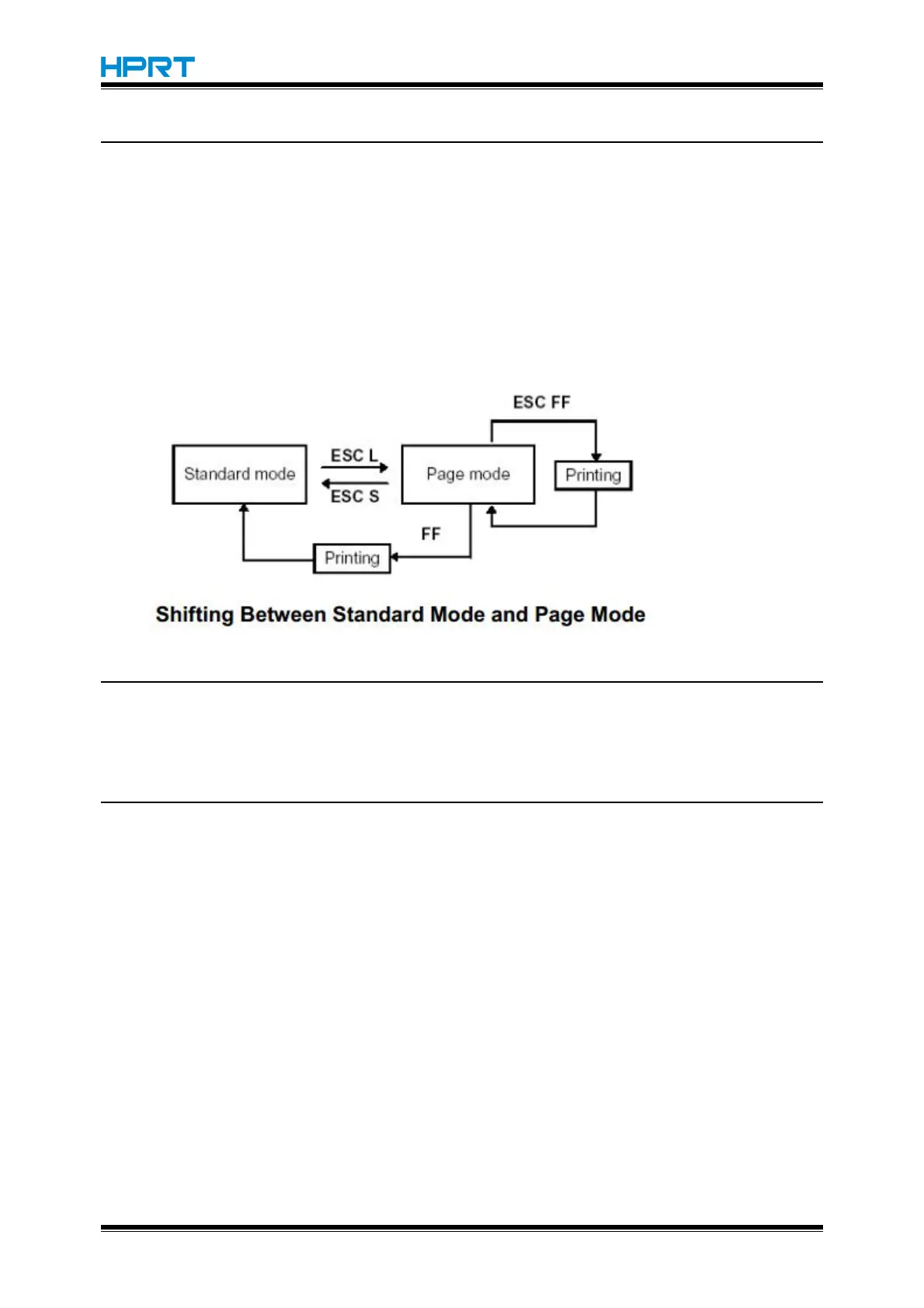HM-E200 Programming Manual
B.1 General Description
The printer operates in two print modes: standard mode and page mode. In standard mode, the
printer prints and feeds paper each time it receives print data or paper feed commands. In page
mode, all the received print data and paper feed commands are processed in the specified memory,
and the printer executes no operation. All the data in the memory is then printed when an ESC FF
or FF command is received.
For example, when the printer receives the data "ABCDEF" <LF> in standard mode, it prints
"ABCDEF" and feeds the paper by one line. In page mode, "ABCDEF" is written to the specified
printing area in memory, and the position in memory for the next print data is shifted by one line.
The ESC L command puts the printer into page mode, and all commands received thereafter are
processed in page mode. Executing an ESC FF command prints the received data collectively, and
executing an FF command restores the printer to standard mode after the received data is printed
collectively. Executing an ESC S command restores the printer to standard mode without printing
the received data in page mode; the received data is cleared from memory instead.
B.2 Setting Values in Standard and Page Modes
1) The available commands and parameters are t he same for both standard and page modes.
However, these values can be set independently in each mode for the ESC SP , ESC 2 , ESC 3 ,
and FS S commands. For these commands, different settings can be stored for each mode.
B.3 Formatting of Print Data in the Printable Area
1) The printable area is set by ESC W. If all printing and feeding operations are complete before the
printer receives the ESC W command, the left side (as you face the printer) is taken as the origin
(x0, y0) of the printable area. The printable rectangular area is defined by the length (dx dots)
extending from and including the origin (x0, y0) in the x di rection (perpendicular to the paper feed
direction), and by the length (dy dots) in the y direction (paper feed direction). (If the ESC W
command is not used, the printable area remains the default value.)
2) When the printer receives print data after ESC W sets the printable area and ESC T sets the
printing direction, the print data is formatted within the printable area so that point A in Figure B.2 is
at the beginning of the printable area as a default value. (When a character is printed, point A is the
baseline.)
Print data containing downloaded bit images or bar codes is formatted so that the bottom point of
the left side of the image data (point B in Figure B.3) is aligned with the baseline.
3) If the print data (including character spacing) exceeds t he printable area before the printer
receives a command (e.g., LF or ESC J ) that includes line feeding, a line feed is executed
automatically within the printable area. The print position, therefore, moves to the beginning of the
next line. The line feed amount depends on the values set by commands (such as ESC 2 and ESC
3).
4) The default value of the line spacing is set to 1/6 inch and corresponds to 31 dots in the vertical
direction. If print data for the next line contains extended characters that are higher than double-
height characters, bit images taking up two or more lines, or bar codes higher than normal
characters, the amount of line feeding may be insufficient, resulting in overlapping of the characters'
higher-order dots with the previous line. To avoid this, increase the amount of line spacing.
