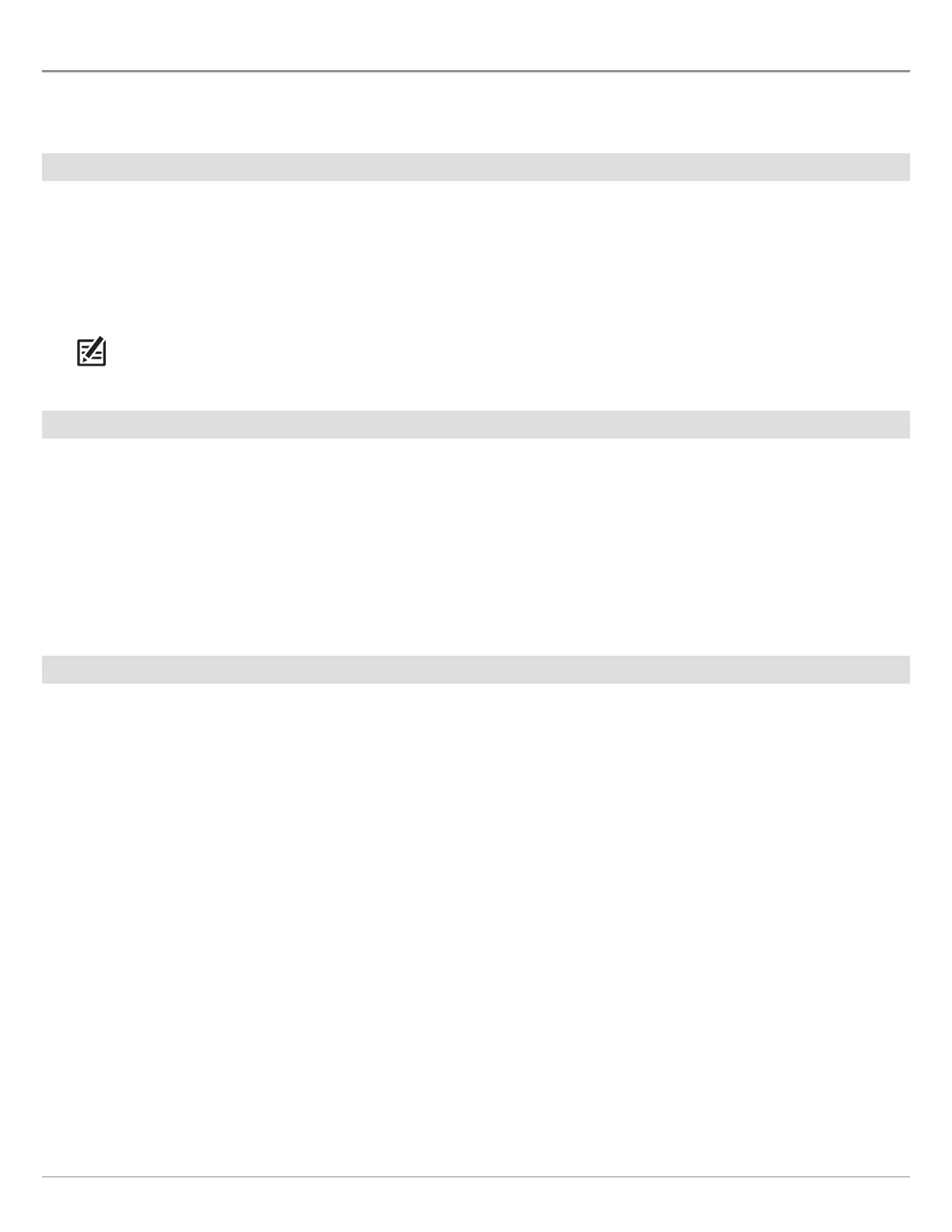86
Down Imaging Sonar
REVIEW DOWN IMAGING HISTORY AND ZOOM IN/OUT
I
n addition to adjusting the sonar settings while you fish, you can freeze the sonar history, magnify sonar returns, and review position
i
nformation.
Freeze the Down Imaging View
Press any arrow on the Cursor Control key, and the sonar history will freeze and the cursor will display on-screen. If you move the
cursor over a sonar return, digital readouts for the cursor position are displayed on the view.
1. Press any arrow on the Cursor Control key.
2. Move the cursor over a sonar return.
3. Review the cursor position and depth information in the digital readouts.
NOTE: To mark a waypoint or start navigation to the cursor position, see Navigation in Down Imaging Views.
Zoom In/Zoom Out using the X-Press Menu
If your control head does not include ZOOM keys, you will use the X-Press menu to magnify a selected part of the view.
1. Use the Cursor Control key to move the cursor to a position on the view.
2. Press the MENU key once.
3. Select DI Zoom.
4. Press the RIGHT or LEFT Cursor keys to adjust the setting.
5. Close: Turn off DI Zoom.
Zoom In/Zoom Out using the ZOOM Keys
If your control head includes +/−ZOOM keys, use the instructions in this section to magnify the selected part of the view.
1. Use the Cursor Control key to move the cursor to a position on the view.
2. Zoom In: Press the +ZOOM key.
Zoom Out: Press the −ZOOM key.
3. Close: Press the EXIT key.
