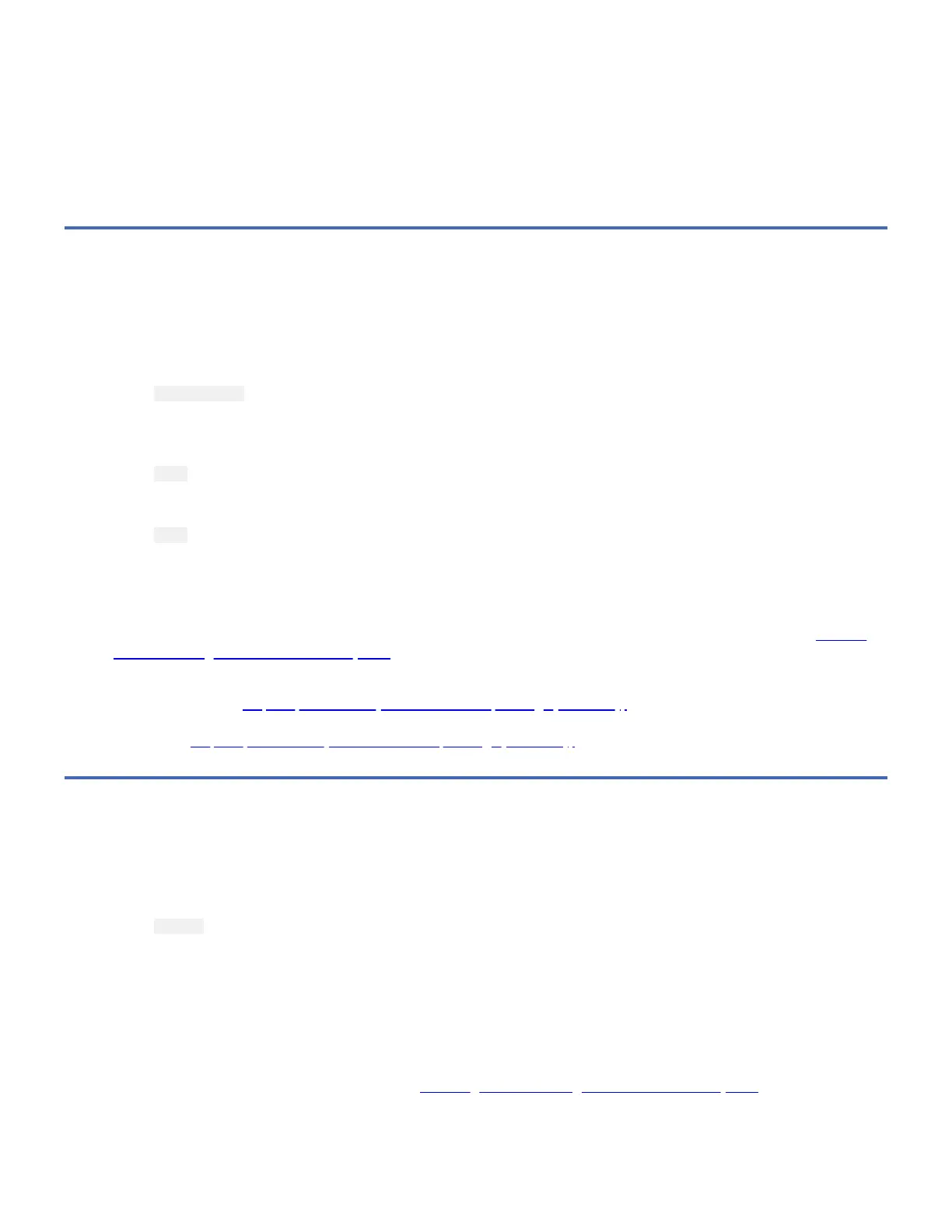NO
Exchange the FRU isolated by the diagnostics and identified by the service request number.
Note: If the drive is the FRU that is isolated by the diagnostics, check that the connectors are properly seated. If the
drive has recently been replaced because of a similar problem, contact your service personnel.
YES
The problem is fixed.
This completes the MAPs for the IBM Power System with AIX Operating System.
Step 17 (IBM Power System with IBM i Operating System Only)
You are here because the host system is an IBM Power System with IBM i Operating System or iSeries host system. This step
verifies that the installed devices are properly configured to the host system.
1. At the command line on the Main Menu, type
wrkcfgsts
then press Enter. The Work with Configuration Status display appears.
2. In the Type field, type
*dev
3. In the Configuration Description field, type
*tap
then press Enter twice.
Does the device that you are configuring appear under the Description column, and can you vary it on and off
successfully?
Note: To determine the number of the device that you are configuring, see "Performing the Checkout Procedure," in Attaching
the 7226 Storage Enclosure to a Host System.
NO
Continue with Step 18 (IBM Power System with IBM i Operating System Only).
YES
Go to Step 19 (IBM Power System with IBM i Operating System Only).
Step 18 (IBM Power System with IBM i Operating System Only)
This step verifies whether the installed devices can communicate with the IBM Power System with IBM i Operating System.
1. At the command line on any IBM i menu, type
strsst
then press Enter.
2. At the System Service Tools (SST) screen, type 1 (Start a service tool), then press Enter.
3. At the Start a Service Tool screen, type 7 (Hardware service manager), then press Enter.
4. At the Hardware Service Manager screen, type 2 (Logical hardware resources), then press Enter.
5. At the Logical Hardware Resources screen, type 1 (System bus resources), then press Enter.
6. In the Description column of the Logical Hardware Resources on System Bus screen, locate the input/output processor
(IOP) device (the SAS controller) to which the 7226 Tape Drive is attached. Type 6 (I/O Debug), then press Enter (refer
to "Performing the Checkout Procedure," in Attaching the 7226 Storage Enclosure to a Host System).
7. At the Select IOP Debug Function screen, type 4 (IPL I/O processor), then press Enter twice. The host system performs
an initial program load (IPL), refreshes its settings, and displays the message Re-IPL of IOP was successful.
8. After the IPL completes, press F12 to return to the Logical Hardware Resources on System Bus screen.