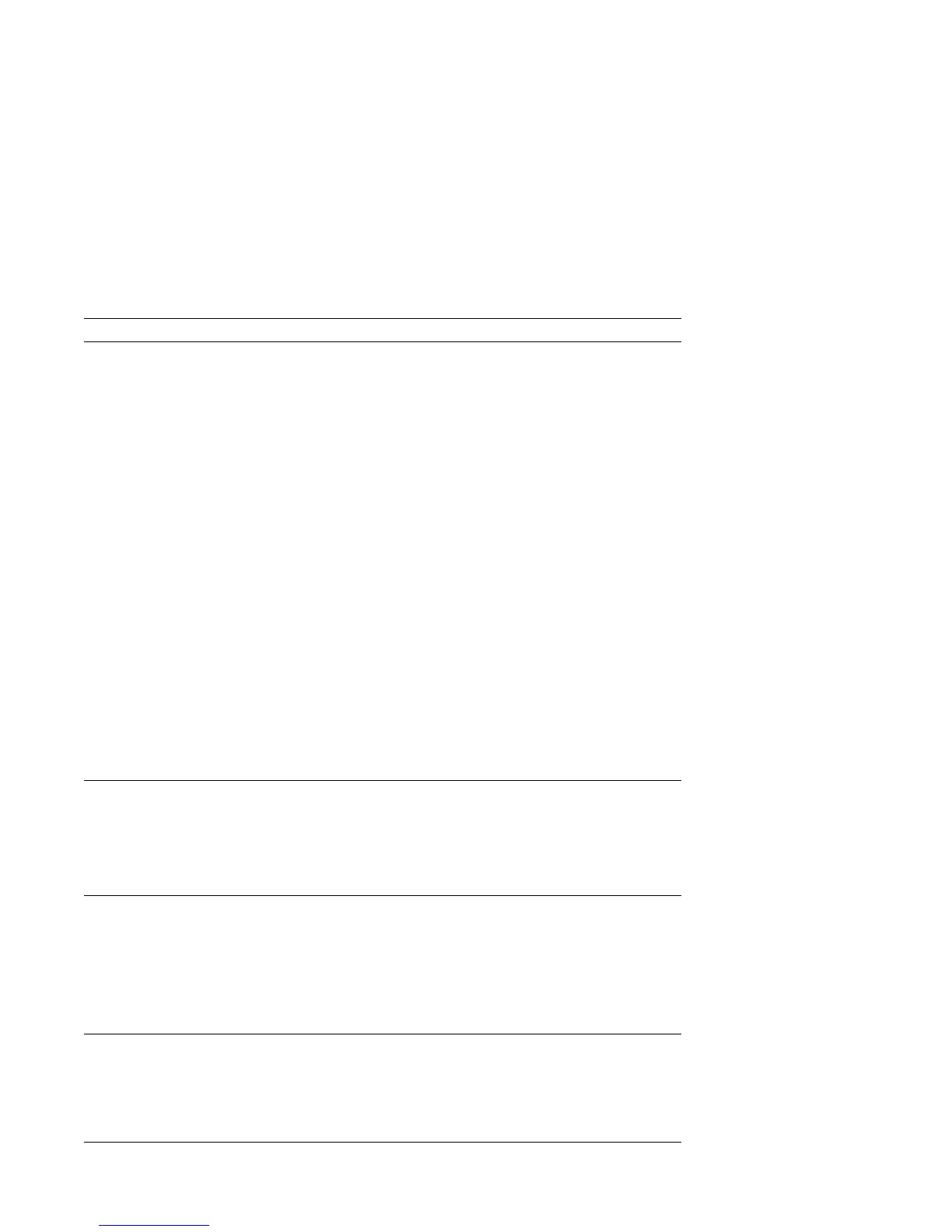Monitor Problems Action
Wavy, unreadable,
rolling, distorted, or
jittery screen images.
If the monitor self-tests show that the monitor is working properly, verify
that:
1. The location of the monitor is appropriate. Magnetic fields around
other devices, such as transformers, appliances, fluorescent lights, and
other monitors might be causing the problem. To determine if this is
the difficulty:
a. Turn off the monitor. (Moving a color monitor while it is turned
on might cause screen discoloration.)
b. Adjust the placement of the monitor and other devices so that they
are at least 305 mm (12 in.) apart. Also, when relocating the
monitor, be sure it is at least 75 mm (3 in.) from the diskette drives
to prevent diskette drive read/write errors.
c. Turn on the monitor.
2. An IBM monitor signal cable is properly connected to the monitor and
computer, and that the cable is installed securely. Non-IBM monitor
signal cables might cause unpredictable problems.
3. You are not trying to run your monitor at a higher refresh rate than the
monitor supports. Refer to the documentation that comes with your
monitor for supported refresh rates.
Note: An enhanced monitor signal cable with additional shielding might
be available for your monitor. See your IBM reseller or marketing
representative for information.
If the problem cannot be isolated and corrected, have the monitor and
computer serviced.
Screen flickers. Set the monitor for the highest, noninterlaced refresh rate supported by
your monitor and the video controller in your computer.
Attention: Using a resolution or refresh rate that is not supported by your
monitor might damage it.
If this does not correct the problem, have the monitor and computer
serviced.
The monitor works when
you turn on the system,
but goes blank when you
start some application
programs.
Verify that:
1. The monitor signal cable is securely connected to the monitor connector
on the computer. For the location of the monitor connector, see
“External Connectors” on page 11.
2. The necessary device drivers for the application programs are installed.
If the problem cannot be isolated and corrected, have the monitor and
computer serviced.
The monitor works when
you turn on the system,
but goes blank after
some period of computer
inactivity.
The computer is probably set for energy savings with the Advanced Power
Management (APM) feature. If the APM feature is enabled, disabling APM
or changing APM settings may solve the problem (see “Using Advanced
Power Management Features” on page 61).
If the problem cannot be isolated and corrected, have the computer
serviced.
98 Using Your Personal Computer
