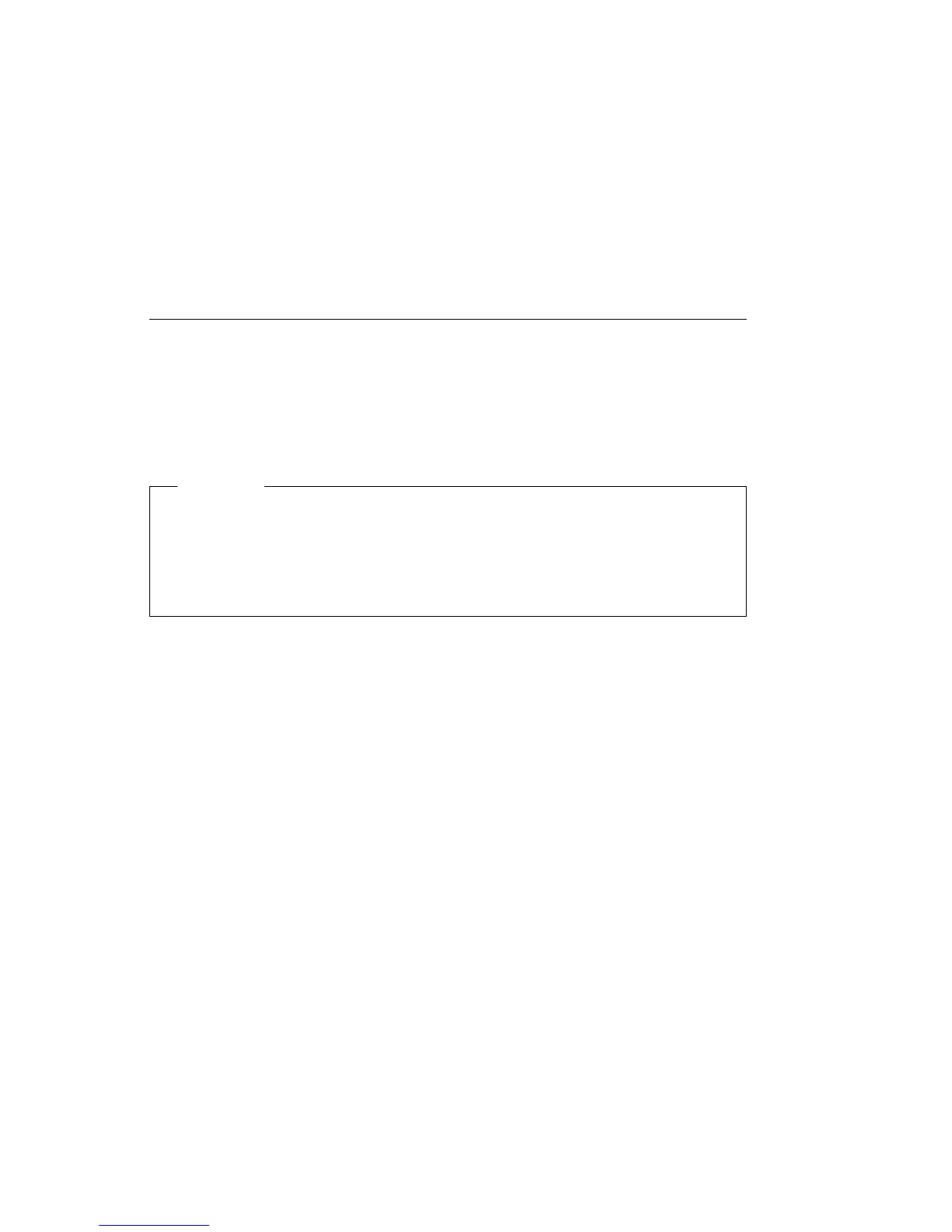Using Advanced Power Management Features
Your computer comes with built-in energy-saving capabilities. You can view and
change energy-saving settings using the Advanced Power Management menu in the
Configuration/Setup Utility program. This section describes the Advanced Power
Management features in your computer and provides instructions for using these
features.
Important
If a device, such as a monitor, does not have power-management capabilities, it
can be damaged when exposed to a reduced-power state. Before you make
energy-saving selections for your monitor, check the documentation that comes
with your monitor to see if it supports Display Power Management Signaling
(DPMS).
Automatic Hardware Power Management Features
With Automatic Hardware Power Management, you can have the computer,
microprocessor, and monitor (if the monitor supports DPMS) go into reduced-power
states if they are inactive for a certain length of time.
There are three levels of power management. For each level, you can specify the
amount of time that the computer must be inactive before the power management
options you select begin to take effect. For Level 1, you can select 5 minutes to 4
hours; for Level 2, you can select 10 minutes to 5 hours; and for Level 3, you can
select 15 minutes to 6 hours. At each level, you can define the amount of energy
savings by specifying values for the following options.
System Power: With this option, you can select On if you want the computer
to remain on, or Off if you want the computer to shut down.
Processor Speed: With this option, you can set your microprocessor to run at 1,
10, 25, or 50 percent of its internal clock speed, or you can disable the
microprocessor entirely. Any computer activity returns the microprocessor to
full speed.
Chapter 5. Using the Configuration/Setup Utility Program 61
