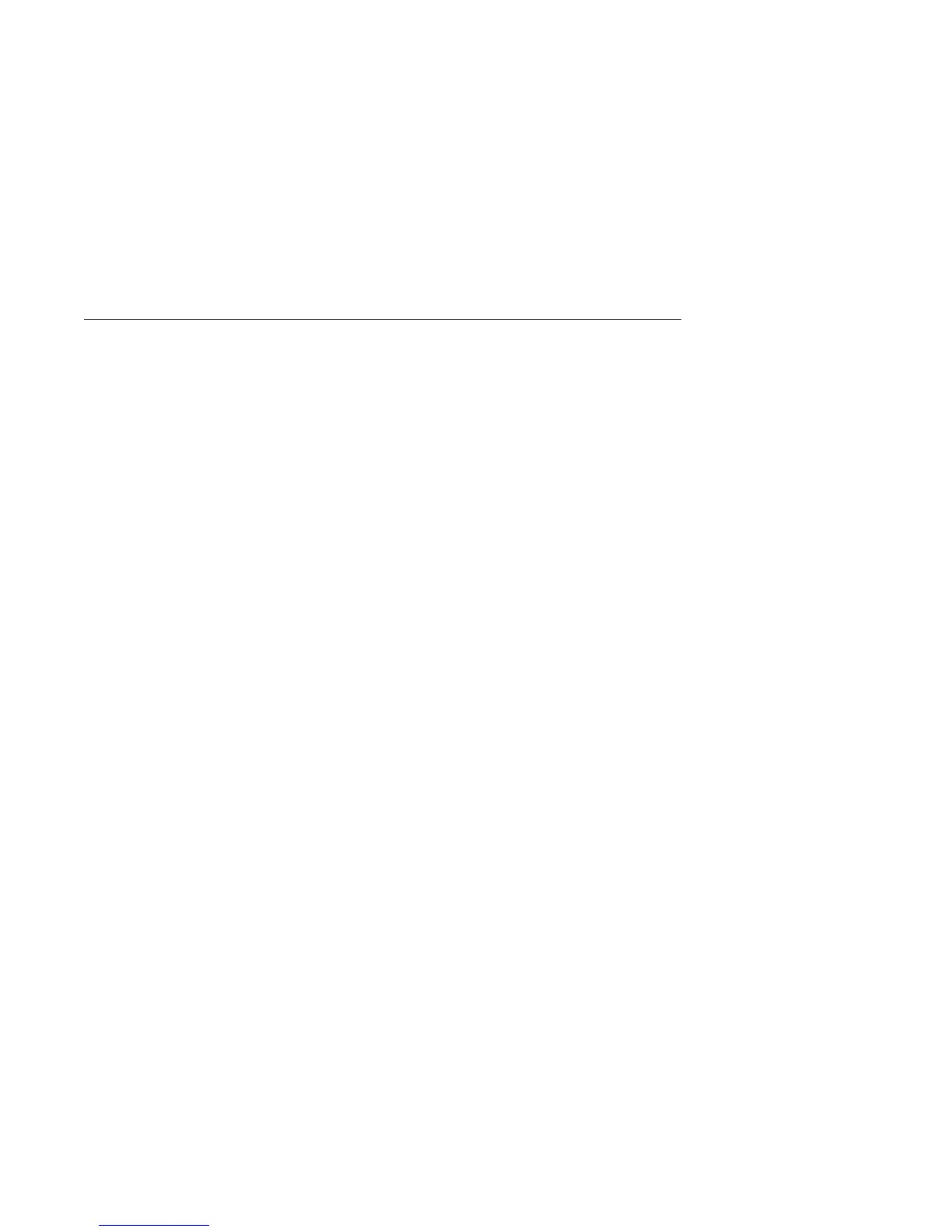Saving Settings After Installing an Option
In most cases, when you add or remove hardware from your computer, the BIOS
(basic input/output system) detects the changes and then updates the configuration
automatically. Although the computer changes the configuration settings
automatically, you must save these changes in the Configuration/Setup Utility
program for the new configuration to take effect. If you do not save the new
settings, your operating system will not start.
To save the configuration after adding or removing hardware, complete the
following steps.
1. When you turn on the computer, an error message indicating that a
configuration change has occurred appears approximately 30 seconds after the
memory count numbers stop cycling in the upper-left corner of the screen.
When the configuration error message disappears, the POST Startup Errors
screen appears, and you are prompted to Continue or Exit Setup. Select
Continue. (If you select Exit Setup, you will get another error message.)
2. The Configuration/Setup Utility program menu appears with a right arrowhead
(5) next to the menu category in which the configuration change has occurred.
Select this menu item if you want to view the new configuration settings, and
then press Esc to return to the Configuration/Setup Utility program menu.
3. Select Save Settings from the Configuration/Setup Utility program menu.
4. Press Esc to exit the Configuration/Setup Utility program, and follow the
instructions on the screen.
44 Using Your Personal Computer
