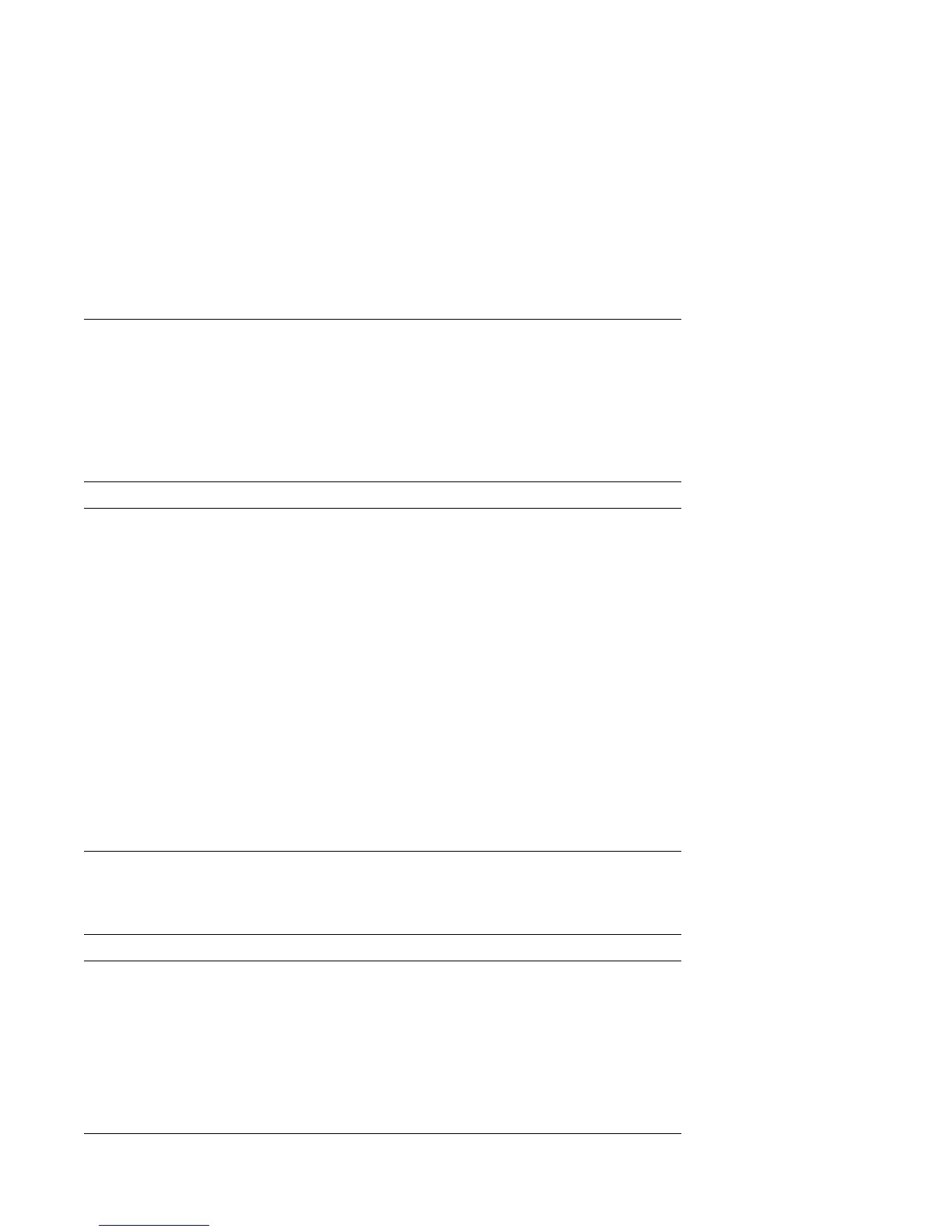Viewing and Changing Settings in the Configuration/Setup Utility
Program
You must use the keyboard to navigate through the different menus of the
Configuration/Setup Utility program. Active keys for each menu are always
displayed at the bottom of each screen. The following table shows the functions of
the available keys.
The Configuration/Setup Utility program uses the following symbols to assist you
with viewing and changing settings.
Keys Function
↑ ↓ Use these arrow keys to move between menu items until the item you want is
highlighted.
← → Use these arrow keys to display and toggle between choices for a menu item.
Enter Press this key to select a highlighted menu item.
Esc Press this key to exit from a menu after viewing or making changes to the
settings in the menu.
+ Use this key in some menus to increase the numerical value of a setting.
− Use this key (the minus or hyphen key) in some menus to decrease the
numerical value of a setting.
0–9 Use these number keys in some menus to change the numerical value of a
setting.
F1 Press this key for help on a selected menu item.
F9 Press this key if you changed a setting and you want to restore the setting
that was active before you made the change.
F10 Press this key to return the setting of a selected menu item to a default value.
Symbol Meaning
An additional menu is available.
[ ] You can only change settings within these brackets.
5 A change has been made or the Configuration/Setup Utility program detected
an error and attempted to correct it. Also, an additional menu might follow a
menu item with a beside it.
* A system resource conflict. Resolve this conflict before exiting from the
Configuration/Setup Utility program so that your computer will function
properly.
42 Using Your Personal Computer
