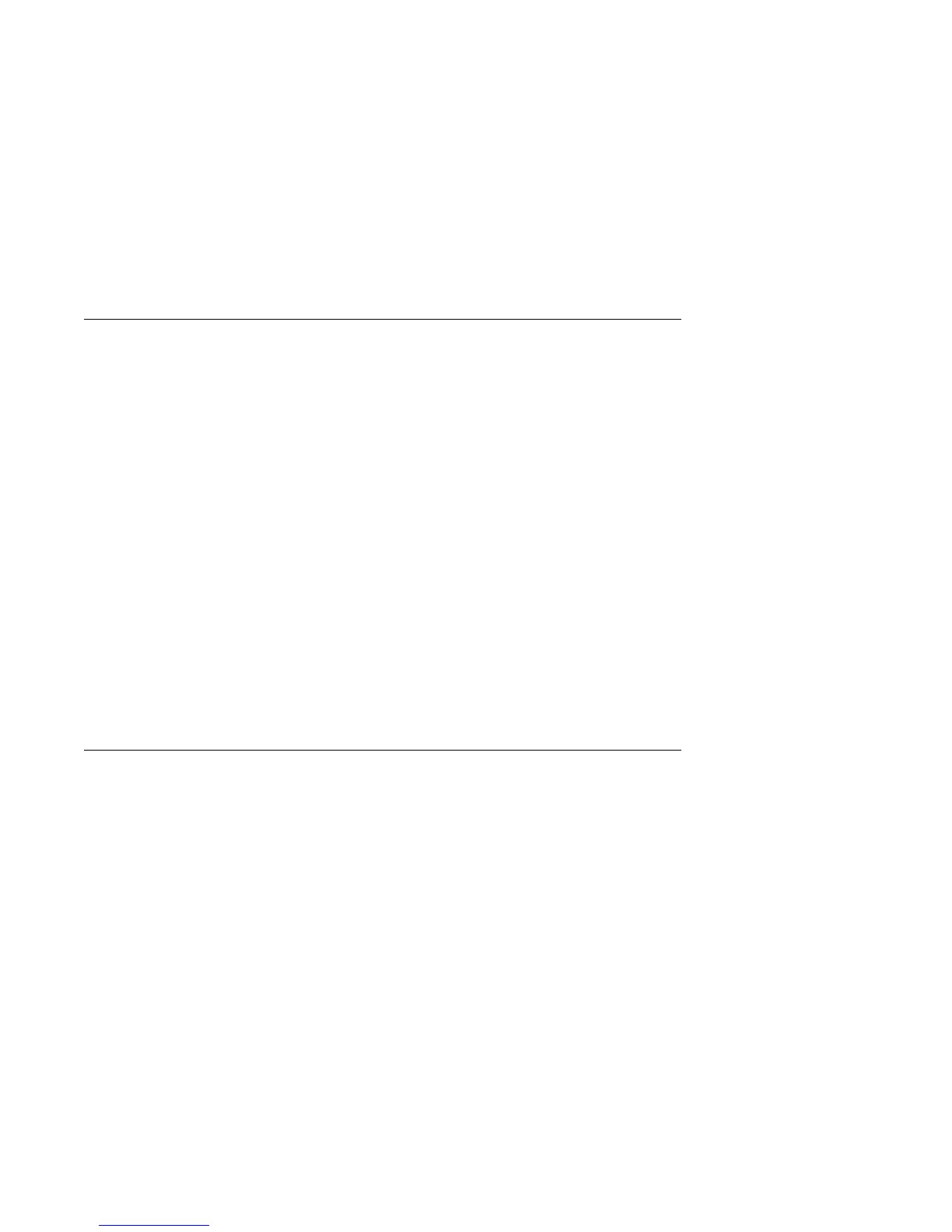Setting the Date and Time
Your computer has an internal clock that maintains the date and time. A battery
keeps the clock active when you turn off the computer.
To set the date and time:
1. Start the Configuration/Setup Utility program (see “Starting the
Configuration/Setup Utility Program” on page 39).
2. Select Date and Time from the Configuration/Setup Utility program menu.
3. Type the date and time in the appropriate fields.
4. Press Esc to return to the Configuration/Setup Utility program menu.
5. Before you exit from the program, select Save Settings from the
Configuration/Setup Utility program menu and press Enter.
6. To exit from the Configuration/Setup Utility program, press Esc and follow the
instructions on the screen.
Your operating system might also have a function for setting the date and time.
Refer to your operating system documentation for more information.
Changing Keyboard Speed
You can change the speed at which the keyboard responds when you hold down a
key. The normal typematic rate is 10 characters per second, but you can use the
Configuration/Setup Utility program to increase this rate to up to 30 characters per
second.
To change the keyboard speed:
1. Start the Configuration/Setup Utility program (see “Starting the
Configuration/Setup Utility Program” on page 39).
2. Select Start Options from the Configuration/Setup Utility program menu.
3. Set Keyboard Speed to Normal or Fast. Use Left Arrow (←) or Right Arrow
(→) to toggle between selections.
4. Press Esc to return to the Configuration/Setup Utility program menu.
5. Before you exit from the program, select Save Settings from the
Configuration/Setup Utility program menu.
6. To exit from the Configuration/Setup Utility program, press Esc and follow the
instructions on the screen.
46 Using Your Personal Computer
