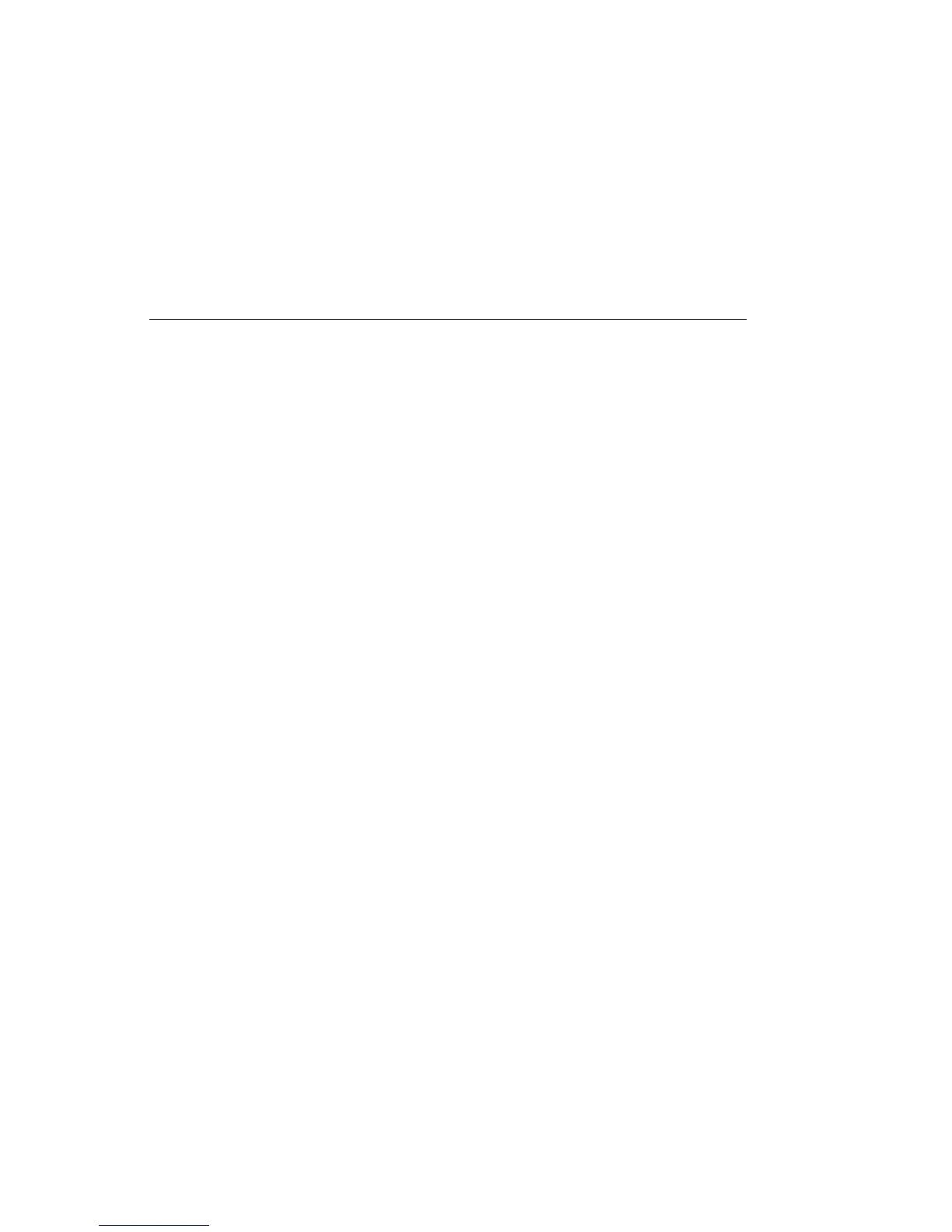Power-On Self-Test
Each time you turn on your computer, it performs a series of tests that check the
operation of the base computer. This series of tests is called the power-on self-test
(POST).
POST does the following:
Checks basic system-board operations
Checks the memory operation
Compares the current system configuration with that established by the
Configuration/Setup Utility program
Starts the video operation
Verifies that the diskette drives are working
Verifies that the hard disk drive and the CD-ROM (if installed) are working
As POST starts, numbers showing the amount of memory being tested appear in the
upper-left corner of the screen until the total amount of memory in the system is
reached. Options for running a fast POST or accessing the Configuration/Setup
Utility program appear in the lower-left corner of the screen.
Note: The amount of available memory shown might be somewhat less than
expected because of basic input/output system (BIOS) shadowing in random
access memory (RAM).
If POST finishes without detecting any problems, you will hear one beep and the
first screen of your operating system or application program appears (if you have
not set a power-on password). If you have set a power-on password, a password
prompt appears. You must enter your password before the first screen of your
operating system or application program will appear. (For further information on
using passwords, refer to “Using Passwords” on page 53.)
If POST detects a problem, you will hear multiple beeps or no beep. In most cases,
an error code appears in the top left corner of the screen, and in some cases a
description of the error is displayed beside the code. (Note that the screen will
sometimes display multiple error codes and descriptions.) For more information
about what caused an error message to appear and what action to take, refer to
“Solving POST Problems” on page 74 and “POST Error Message Charts” on
page 77.
If you do not hear a beep during POST, refer to “Troubleshooting Charts” on
page 96. You might need to have your computer serviced.
Chapter 6. Solving Problems 73
