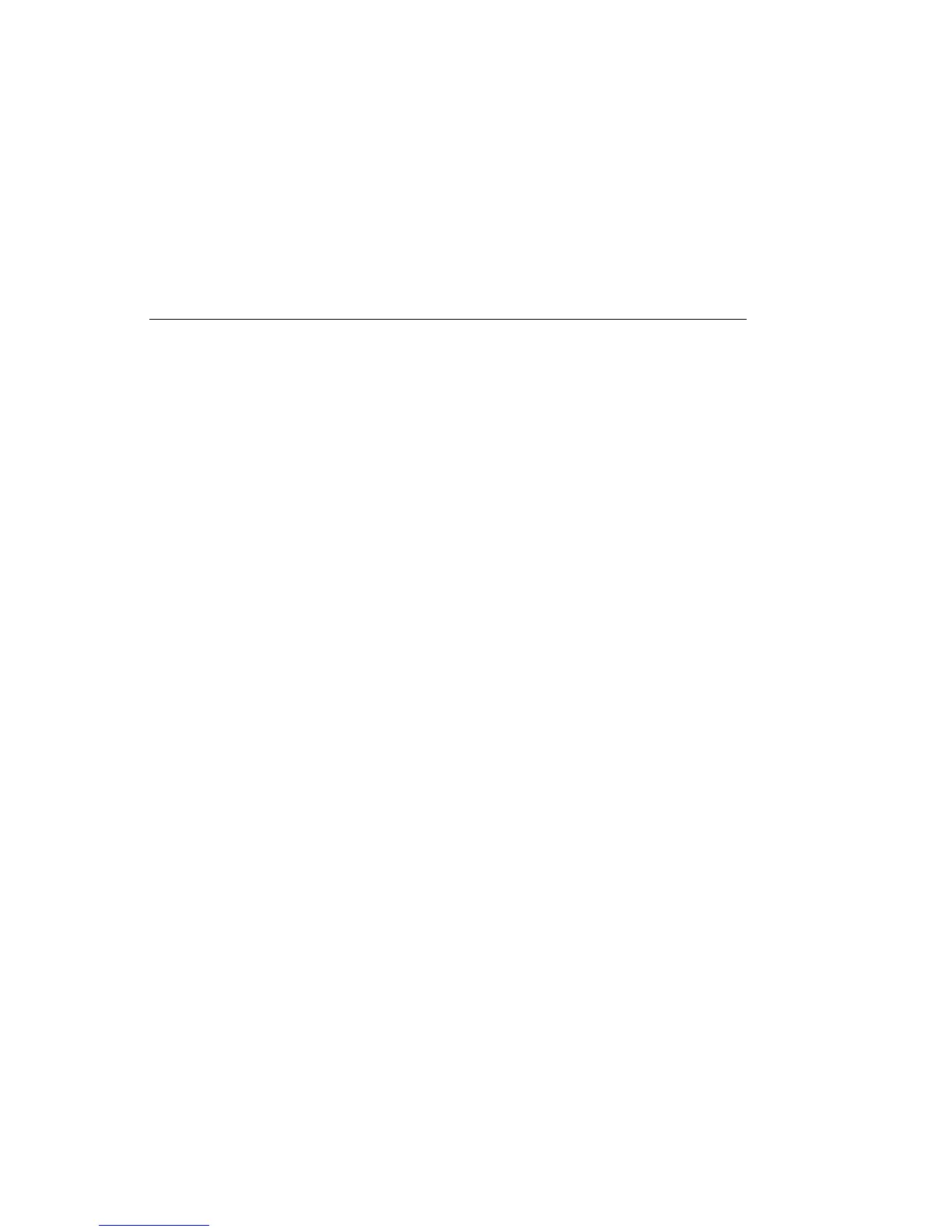Using a Mouse
A mouse is a device that you use to point to and select objects on the monitor screen.
The mouse that comes with your computer attaches with a cable to the mouse port
on the back of the computer. For information on connecting the mouse, see Setting
Up Your Personal Computer.
Note: Optional mouse devices might connect to the computer through a serial port.
A mouse device cannot be connected through the USB port.
With a mouse, you can move the pointer on the screen. If you have never used a
mouse before, it might feel a bit awkward at first. However, with a little practice,
the mouse movements will seem natural.
To set up the mouse, place the mouse beside the keyboard on a flat surface or mouse
pad. A mouse pad is a flat, smooth foam-rubber pad available at most computer
stores. The mouse has a ball on the bottom, so working on a flat, smooth surface is
important. Most operating systems allow you to configure the mouse buttons for
either right-hand or left-hand operation. When a two-button mouse is configured
for right-handed user, the left button is used for most tasks. When a two-button
mouse is configured for a left-handed user, the right button is used for most tasks.
For more information, see your operating system documentation.
To use the mouse, slide it from side to side and forward and backward over a flat
surface. When you see an item that you want to select on the screen, simply move
the pointer to that item (this is called pointing), and press and release either the left
or right button on the mouse (this is called clicking).
To learn how to use the mouse with the software in your computer, see the
documentation accompanying the software. Some programs support only one
mouse button, others support two, and some support three. Despite the differences,
some terms are fairly standard throughout the industry.
Point Move the mouse so the pointer is on the object you want.
Click Press and release the mouse button once.
Double-click Rapidly press and release the mouse button twice.
Drag Point to an object, press the mouse button, and hold it down as you
move the mouse to relocate the object.
Drop After dragging an object to a new location, release the mouse button.
Chapter 3. Operating Your Computer 23
