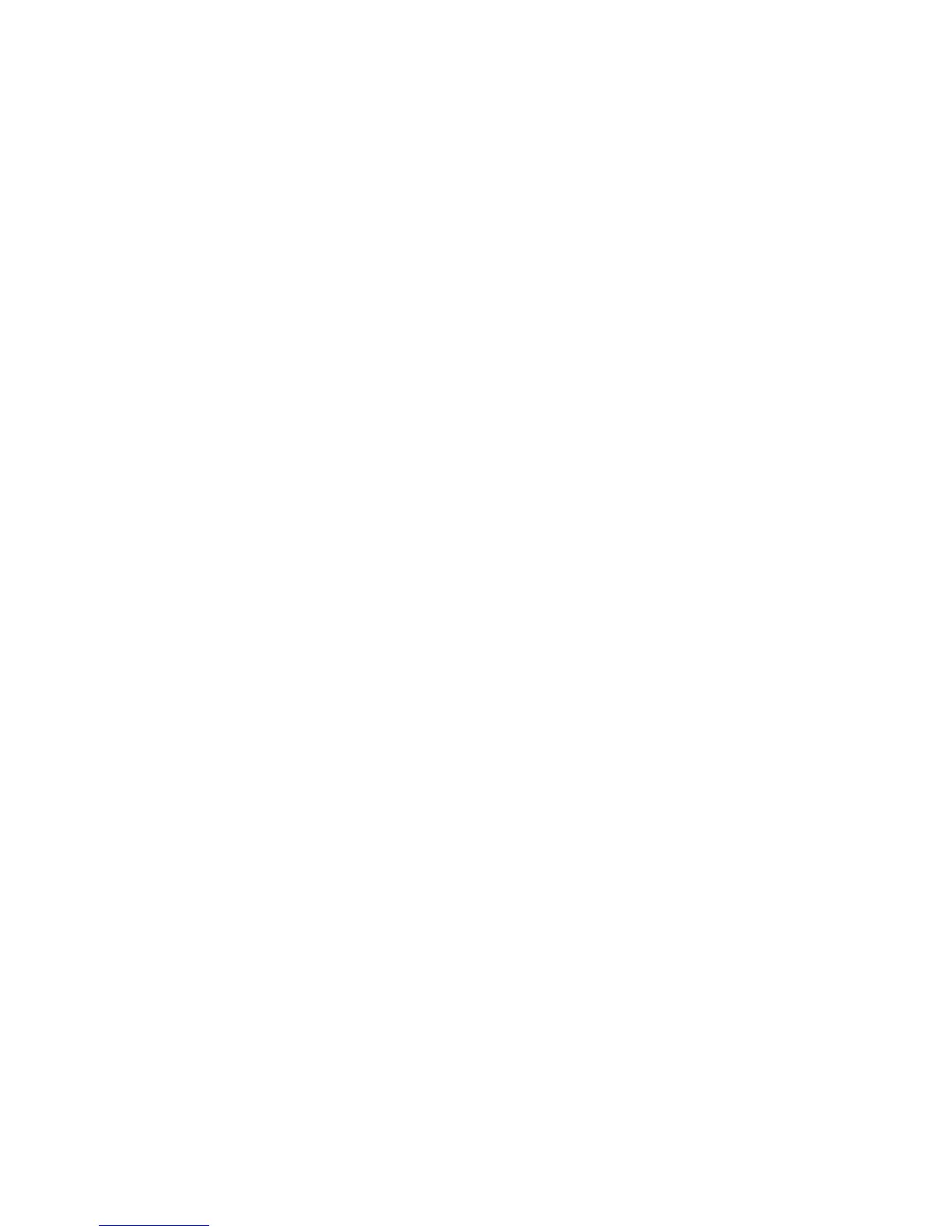Automatic Power On Features
The Automatic Power On features within the Advanced Power Management menu
allow you to enable and disable features that turn your computer on automatically.
Serial Port/Modem Ring Detect: Set this feature to Enabled to allow your
system to power on when a ring is detected on an internal modem or on a
modem connected to a serial port.
Wake Up on Alarm: With this feature, you can specify a date and time at
which the computer will be turned on automatically. This can be either a single
event or a daily event.
Wake on LAN: If your computer has a properly configured Ethernet LAN
connection and you have network-management software, you can use the
IBM-developed Wake on LAN feature. When you set Wake on LAN to
Enabled, your computer will turn on when it receives a specific signal from
another computer over the LAN. For more information, see “Wake on LAN” on
page 69.
Setting Automatic Power On Features: To set Automatic Power On features,
complete the following steps.
1. Start the Configuration/Setup Utility program (see “Starting the
Configuration/Setup Utility Program” on page 39).
2. Select Advanced Power Management from the Configuration/Setup Utility
program menu.
3. Select Automatic Power On.
4. Select the menu item for which you want to view or change settings. Use Left
Arrow (←) or Right Arrow (→) to toggle between selections.
5. Press Esc twice to return to the Configuration/Setup Utility program menu.
6. Before you exit from the program, select Save Settings from the
Configuration/Setup Utility program menu.
7. To exit from the Configuration/Setup Utility program, press Esc and follow the
instructions on the screen.
Chapter 5. Using the Configuration/Setup Utility Program 63
