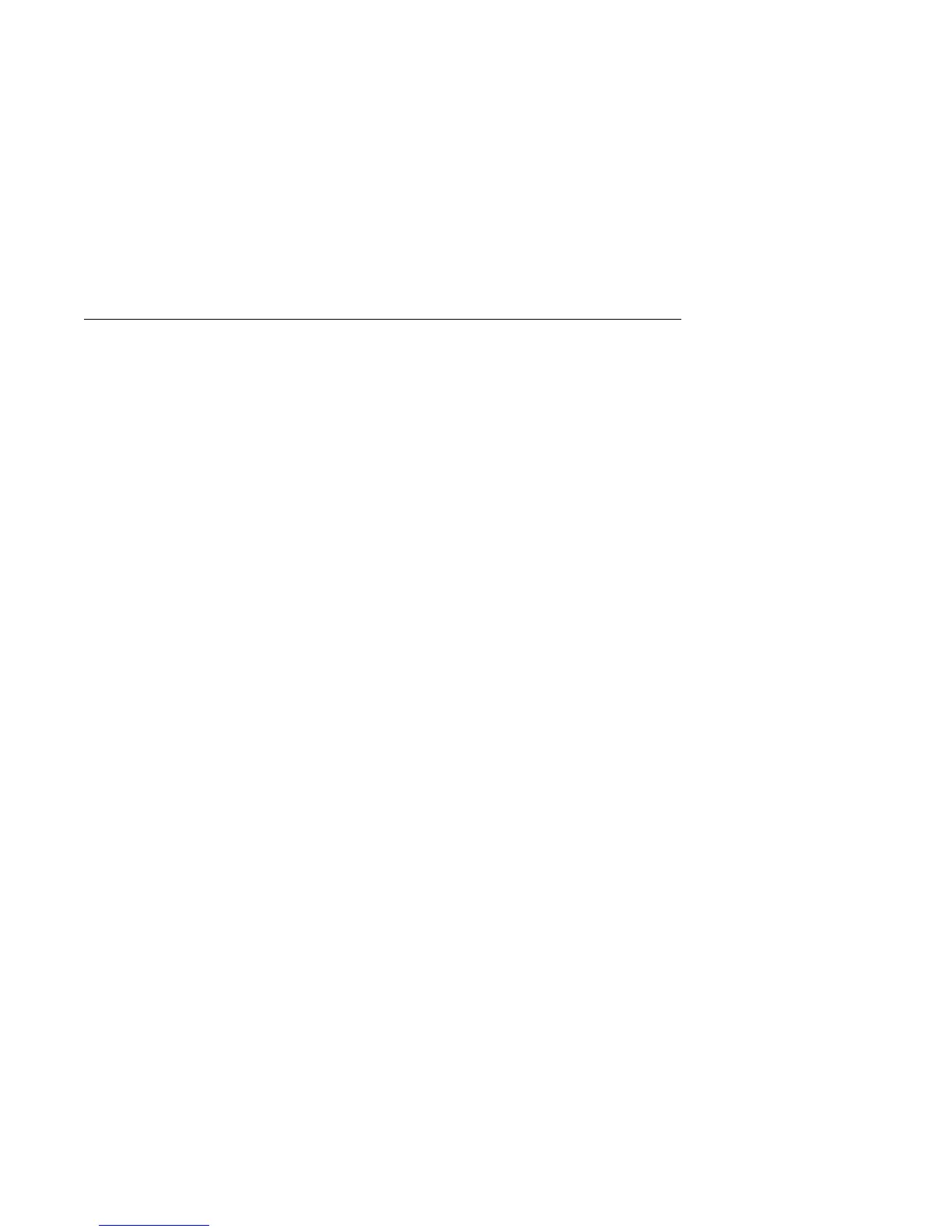Changing Plug and Play Control Features
If you are installing a Plug and Play adapter or other device and experience
problems, you might need to change certain settings in Plug and Play Control in the
Configuration/Setup Utility program.
Note: If you experience any error message related to Plug and Play adapters or
devices, see “POST Error Message Charts” on page 77 for complete
information on solving the problem.
A setting that might affect the way a Plug and Play adapter behaves is the Address
Decode setting. Most Plug and Play adapters use 16-bit address decoding (this is
the default setting for Address Decode.). Some Plug and Play adapters have not
fully implemented this addressing scheme. If you are experiencing problems with a
Plug and Play adapter, changing the address decoding to 10-bit might fix the
problem. Conversely, if you are experiencing an 1852 error message, changing the
address decode setting to 16-bit might fix the problem.
Another setting that affects any type of Plug and Play device is the Plug and Play
Operating System setting. If you install a Plug and Play adapter or device and
experience a 185x error messages, and your computer will be loading a Plug and
Play-compliant operating system, set this value to Yes.
Note: Check your operating system documentation to determine if it supports this
function.
The 185x error messages occur because the computer is unable to configure all
adapters and devices in the system due to conflicting resource assignments.
Selecting Yes allows the configuration of Plug and Play devices to be performed by
the operating system.
To change Plug and Play control settings, select Advanced Setup and then Plug and
Play Control. The next menu displays Address Decode and Plug and Play
Operating System.
52 Using Your Personal Computer
