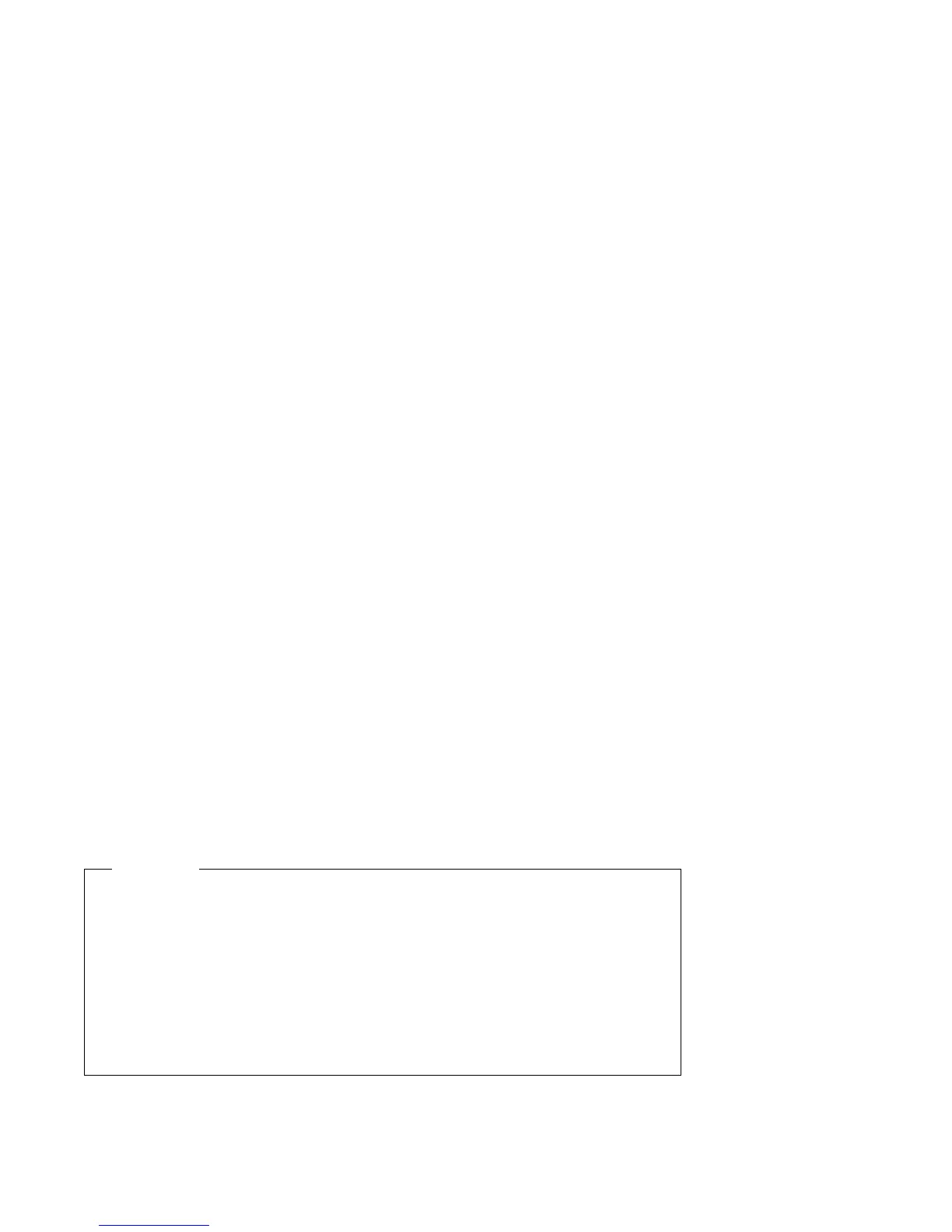Deleting an Administrator Password: Use the Configuration/Setup Utility
program to delete an administrator password.
To delete an administrator password:
1. Start the Configuration/Setup Utility program (see “Starting the
Configuration/Setup Utility Program” on page 39).
2. Select System Security from the Configuration/Setup Utility program menu.
3. Select Administrator Password.
4. Select Delete Administrator Password and follow the instructions on the screen.
5. The System Security screen appears. Press Esc to return to the
Configuration/Setup Utility program menu.
6. Before you exit from the program, select Save Settings from the
Configuration/Setup Utility program menu.
7. To exit from the Configuration/Setup Utility program, press Esc and follow the
instructions on the screen.
Erasing Lost or Forgotten Passwords
To erase a lost or forgotten power-on or administrator password, you must remove
the computer cover and move the CMOS-clear jumper (also referred to as the
password jumper) on the system board. See Installing Options in Your Personal
Computer for instructions on removing the computer cover and moving jumpers.
Refer to the system board label inside the computer cover for the location of the
CMOS-clear (password) jumper.
Important
If you move the CMOS-clear jumper, the Configuration/Setup Utility program
will load the default settings. You will need to reconfigure the computer. Use
the Configuration/Setup Utility program to reconfigure the computer and to set
a new password.
If your model has integrated Ethernet support, note that erasing the computer
configuration erases special factory settings for the primary startup sequence.
For more information on these settings, see “Network-Enabled Startup
Sequence” on page 66.
60 Using Your Personal Computer
