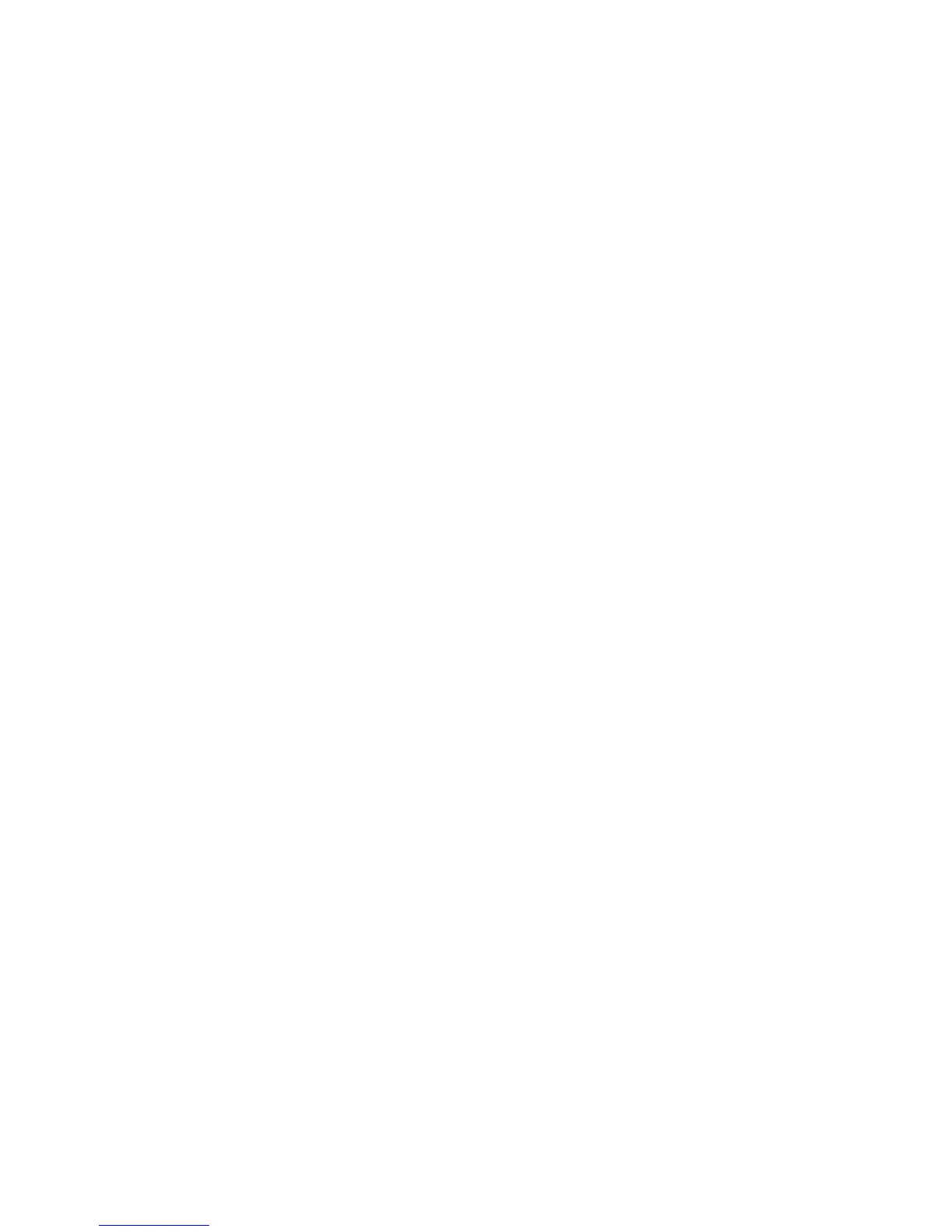To download the latest version of DSA code and the Dynamic System Analysis
Installation and User's Guide, go to http://www.ibm.com/support/entry/portal/
docdisplay?lndocid=SERV-DSA .
4. Check for and apply code updates. Fixes or workarounds for many problems
might be available in updated UEFI firmware, device firmware, or device
drivers.
Important: Some cluster solutions require specific code levels or coordinated
code updates. If the device is part of a cluster solution, verify that the latest
level of code is supported for the cluster solution before you update the code.
a. Install UpdateXpress system updates. You can install code updates that are
packaged as an UpdateXpress System Pack or UpdateXpress CD image. An
UpdateXpress System Pack contains an integration-tested bundle of online
firmware and device-driver updates for your server. In addition, you can
use IBM ToolsCenter Bootable Media Creator to create bootable media that
is suitable for applying firmware updates and running preboot diagnostics.
For more information about UpdateXpress System Packs, see
http://www.ibm.com/support/entry/portal/docdisplay?lndocid=SERV-
XPRESS and “Updating the firmware” on page 111. For more information
about the Bootable Media Creator, see http://www.ibm.com/support/
entry/portal/docdisplay?lndocid=TOOL-BOMC .
Be sure to separately install any listed critical updates that have release
dates that are later than the release date of the UpdateXpress System Pack or
UpdateXpress image (see step 4b).
b. Install manual system updates.
1) Determine the existing code levels.
In DSA, click Firmware/VPD to view system firmware levels, or click
Software to view operating-system levels.
2) Download and install updates of code that is not at the latest level.
To display a list of available updates for the blade server, go to
http://www.ibm.com/support/fixcentral/ .
When you click an update, an information page is displayed, including
a list of the problems that the update fixes. Review this list for your
specific problem; however, even if your problem is not listed, installing
the update might solve the problem.
5. Check for and correct an incorrect configuration. If the server is incorrectly
configured, a system function can fail to work when you enable it; if you make
an incorrect change to the server configuration, a system function that has been
enabled can stop working.
a. Make sure that all installed hardware and software are supported. See
http://www.ibm.com/systems/info/x86servers/serverproven/compat/us/
to verify that the server supports the installed operating system, optional
devices, and software levels. If any hardware or software component is not
supported, uninstall it to determine whether it is causing the problem. You
must remove nonsupported hardware before you contact IBM or an
approved warranty service provider for support.
b. Make sure that the server, operating system, and software are installed
and configured correctly. Many configuration problems are caused by loose
power or signal cables or incorrectly seated adapters. You might be able to
solve the problem by turning off the server, reconnecting cables, reseating
adapters, and turning the server back on. For information about performing
the checkout procedure, see “Checkout procedure” on page 142. For
140 System x3300 M4 Type 7382: Installation and Service Guide
