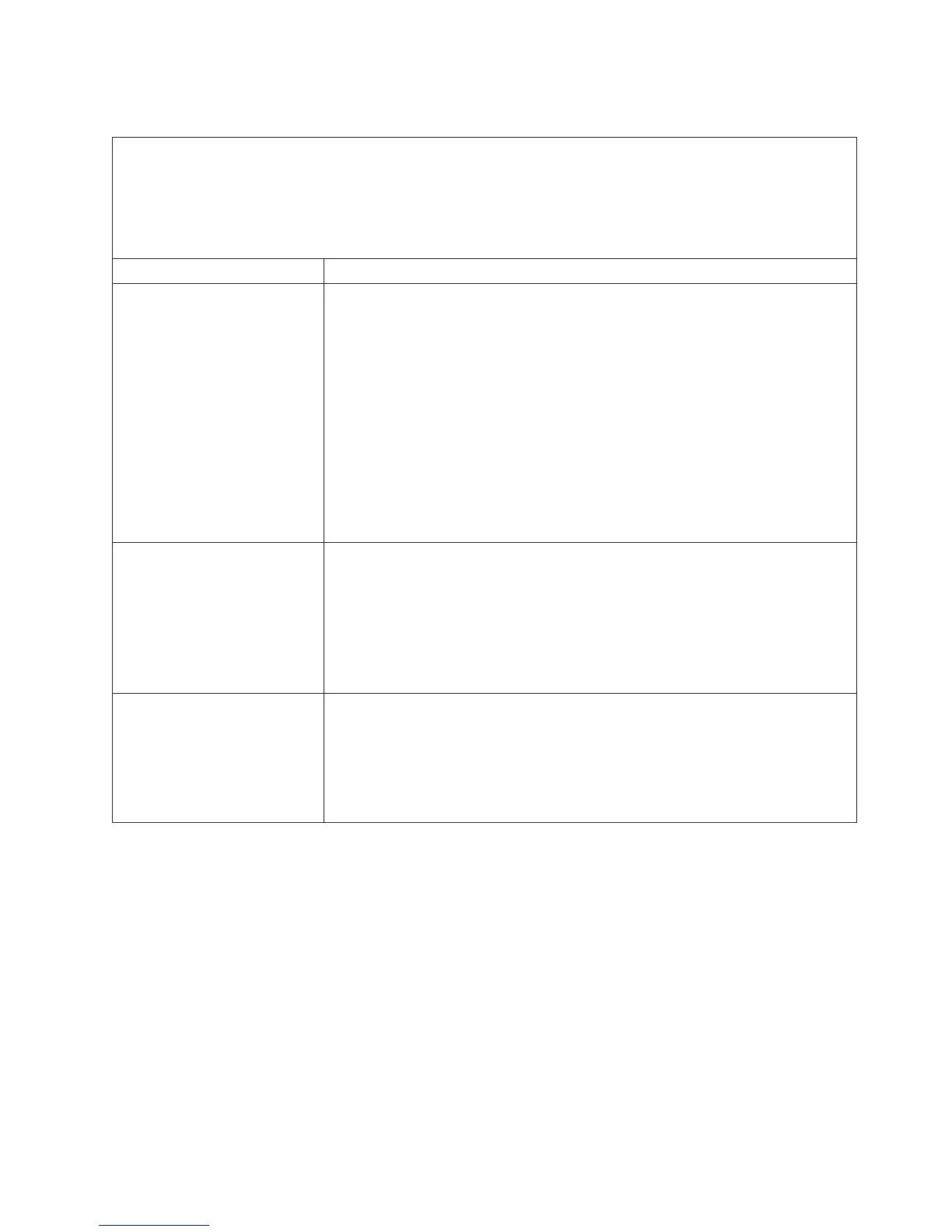CD/DVD drive problems
v Follow the suggested actions in the order in which they are listed in the Action column until the problem is
solved.
v See Chapter 5, “Parts listing, IBM System x3300 M4 Type 7382,” on page 303 to check if a component is a
consumable, structural, or FRU part.
v If an action step is preceded by “(Trained technician only),” that step must be performed only by a trained
technician.
Symptom Action
The CD-ROM/DVD-ROM drive
is not recognized.
1. Make sure that:
v The SATA connector to which the CD or DVD drive is attached (primary or
secondary) is enabled in the Setup utility.
v All cables and jumpers are installed correctly.
v The correct device driver is installed for the CD or DVD drive.
2. Run the CD or DVD drive diagnostic programs.
3. Reseat the following components:
a. CD or DVD drive
b. CD or DVD drive cable
4. Replace the components listed in step 3 one at a time, in the order shown,
restarting the server each time.
5. (Trained service technician only) Replace the system board.
A CD or DVD is not working
correctly.
1. Clean the CD or DVD.
2. Replace the CD or DVD with new CD or DVD media.
3. Run the CD or DVD drive diagnostic programs (see “DSA messages” on page
228).
4. Reset the CD or DVD drive (see Removing a CD/DVD drive and “Installing
an optical CD/DVD drive” on page 74).
5. Replace the CD or DVD drive.
The CD or DVD drive tray is
not working.
1. Make sure that the server is turned on.
2. Insert the end of a straightened paper clip into the manual tray-release
opening.
3. Reset the CD or DVD drive (see Removing a CD/DVD drive and “Installing
an optical CD/DVD drive” on page 74).
4. Replace the CD or DVD drive.
Chapter 4. Troubleshooting 277
