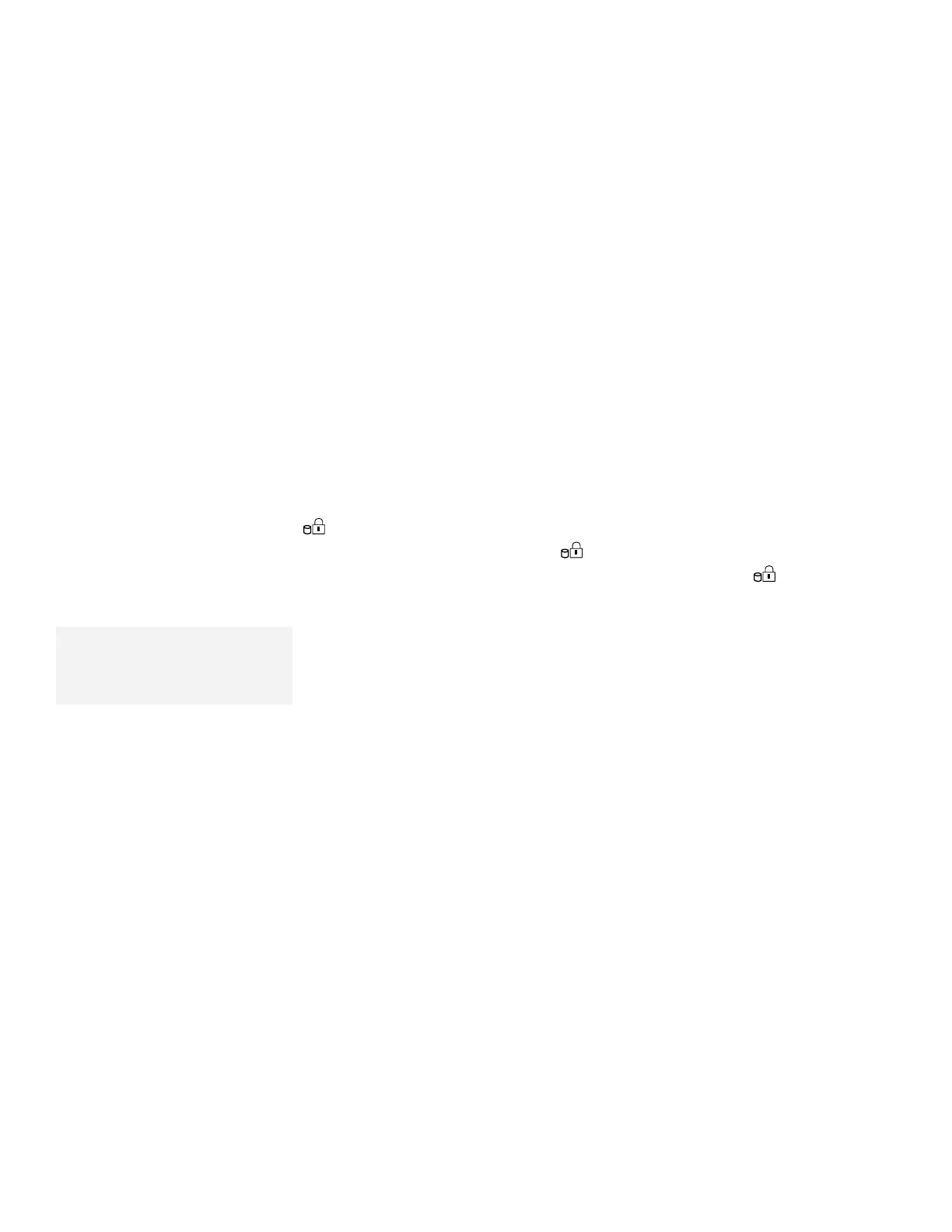Using a Hard Disk Password
Entering a Hard Disk Password
If a hard disk password is set, the hard disk password prompt
appears when:
You turn on the computer.
When the computer returns to normal operation from suspend or
hibernation mode.
1
requests the hard disk password for the hard disk in the main
hard disk drive bay of the computer,
2
requests the hard disk
password for the hard disk in the UltraBay of the computer, and
3
requests the hard disk password for the hard disk in the UltraBay of
the SelectaDock Docking System attached to the computer.
Note:
Do
not
press the Spacebar after you
enter the password; this action
removes the password.
When the password prompt appears at the top left corner on the
screen, type the hard disk password; then press Enter.
When the password is entered correctly,
OK appears and the
computer starts normal operation.
When you enter the password incorrectly,
X appears. Enter the
correct password.
If you fail to enter the correct password after three tries, you
must turn the computer off, wait at least 5 seconds, and turn it
on to try again.
Chapter 5. Protecting Your Computer 107
