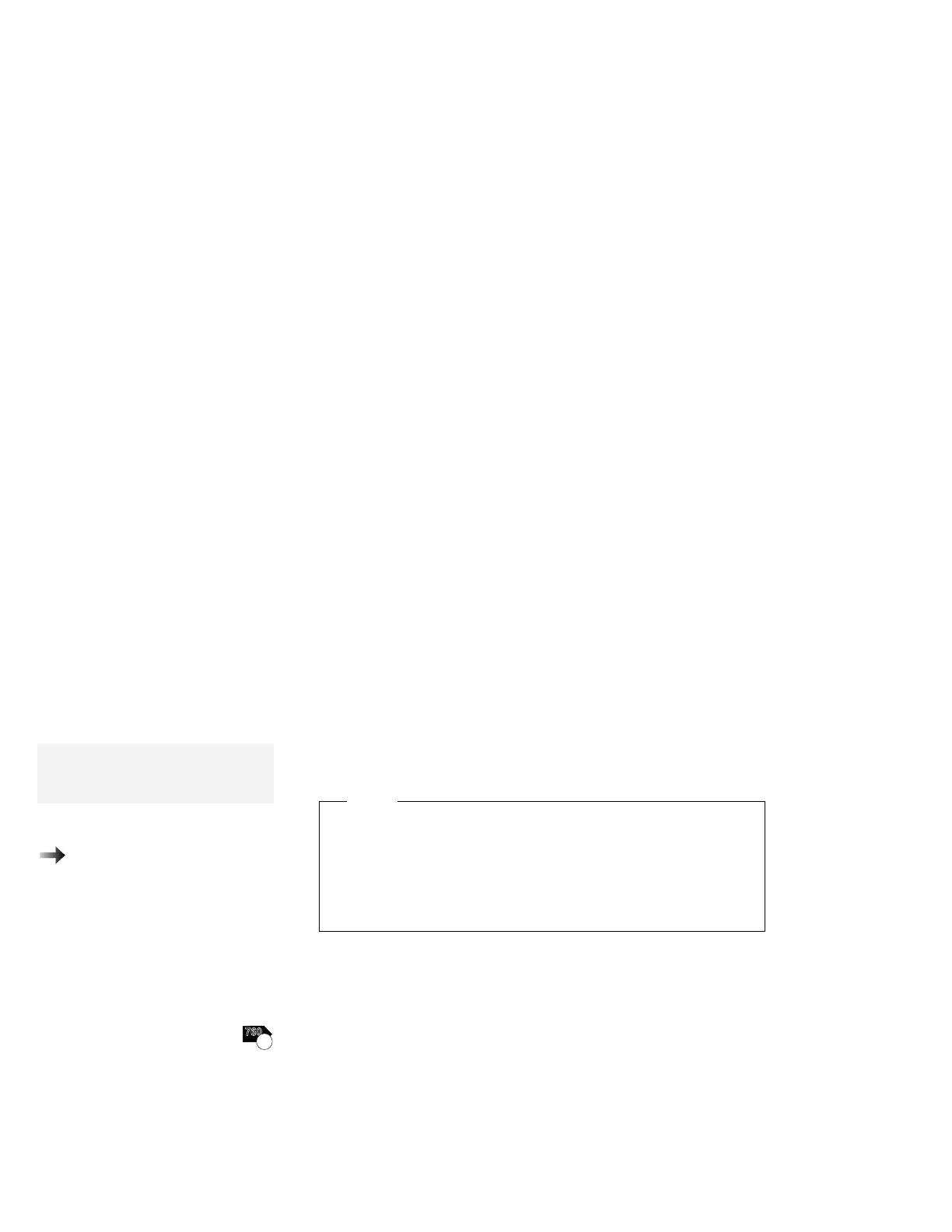Installing OS/2 Software
4
Continue the installation, following the instructions on the
screen, until the “Welcome” screen appears.
5
Press F3 and go to the command prompt.
6
Insert the OS/2 Warp Video Fix Diskette into the diskette drive;
then type the following command at the command prompt:
a:\repvga c
where
c
is the drive where OS/2 Warp is installed. The video
driver files will be replaced.
7
Remove any diskettes from the diskette drive; then restart the
computer.
The second half of the Warp installation continues.
8
When selecting a video driver, select a VGA display driver.
9
When prompted to remove any diskettes and restart the
computer, insert the OS/2 Warp Installation Diskette and restart
the computer instead.
10
Repeat steps 4 through 7.
To install the video driver:
Page 182.
Note:
SVGA means resolution of 1024×768
or more with 256 colors or more.
11
Install the SVGA video mode driver using the Video Features
Diskette for OS/2.
Note
When you open System Configuration in Selective Install
after the video driver installation, Video Graphics Array
[VGA] is shown as the Primary Display (representing the
LCD). However, the video driver is correctly installed if you
have followed the foregoing procedure.
Installing the CD-ROM Device Driver for OS/2
760
CD
If you installed a CD-ROM device driver (Non-listed IDE CD-ROM
on the System Configuration screen) when installing OS/2 Warp, you
do not need to install the CD-ROM device driver. Continue with
“Installing the ThinkPad Features Program for OS/2” on page 177.
176
IBM ThinkPad 760E, 760ED, or 760EL User's Guide
