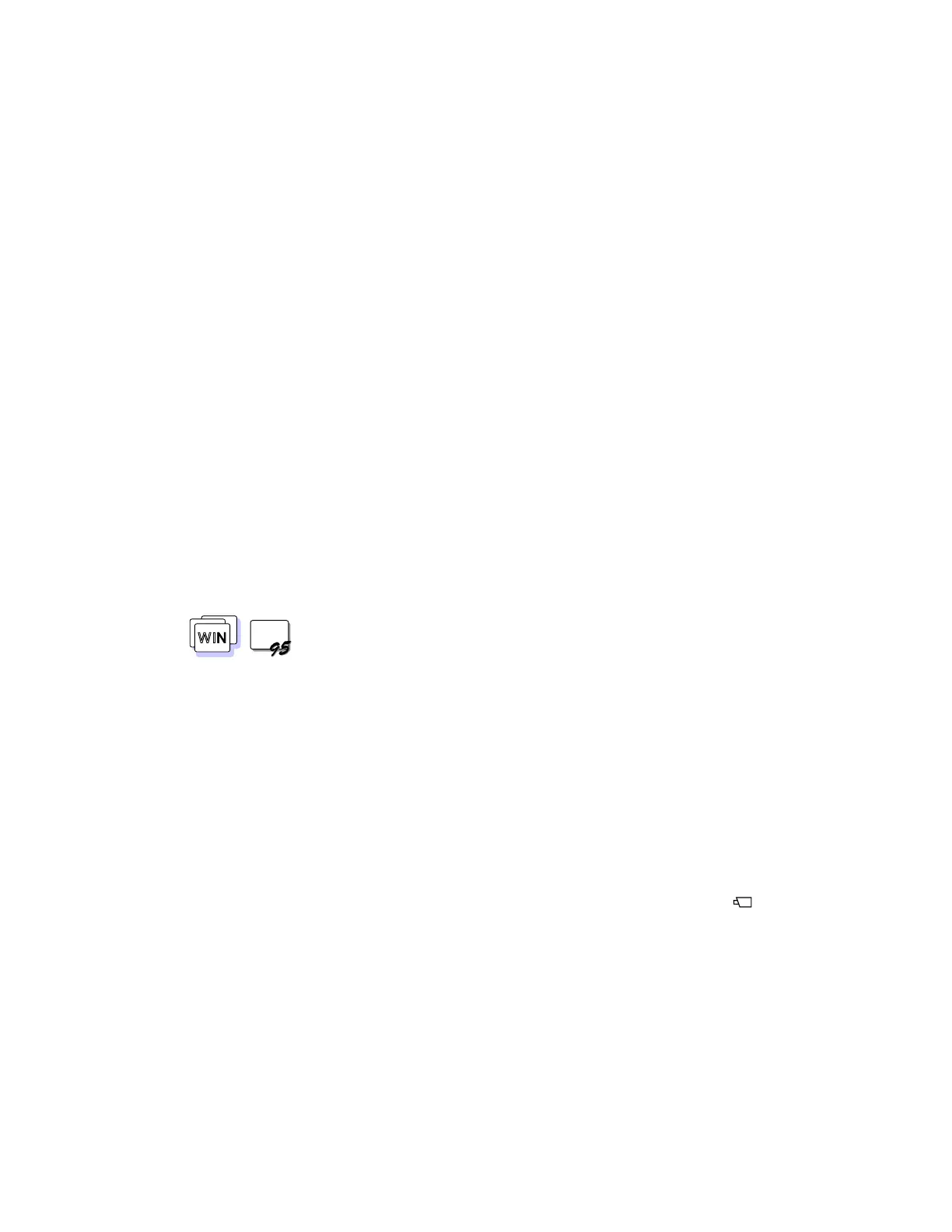Using the Enhanced Video/MPEG Functions
2
Click on the Multimedia icon.
3
Select Advanced.
4
Click on Media control device.
5
Click on [MCI] CD-i/VideoCD .
6
Confirm that “Use this Media Control device” is selected;
then select Settings.
7
Change the drive letter.
Using the Video-in (Video Capture and Video Overlay) for Windows
3.11 and Windows 95
WIN
WIN
You can use the capture applications supported by Video for
Windows
**
and your computer. You can also overlay motion video
from the video-in port by using applications supported by MCI
(Media Control Interface) overlay.
Notes:
Only one capture window can be open at a time.
When you use video capture with the overlay screen on, the
capturing screen might be distorted. However, the data is
correctly captured.
To capture motion video:
1
Turn off the computer.
2
Connect the video in-out cable 2 to the video-in port ( ) 1
of the computer; then connect your video equipment.
Chapter 3. Operating Your Computer 75
