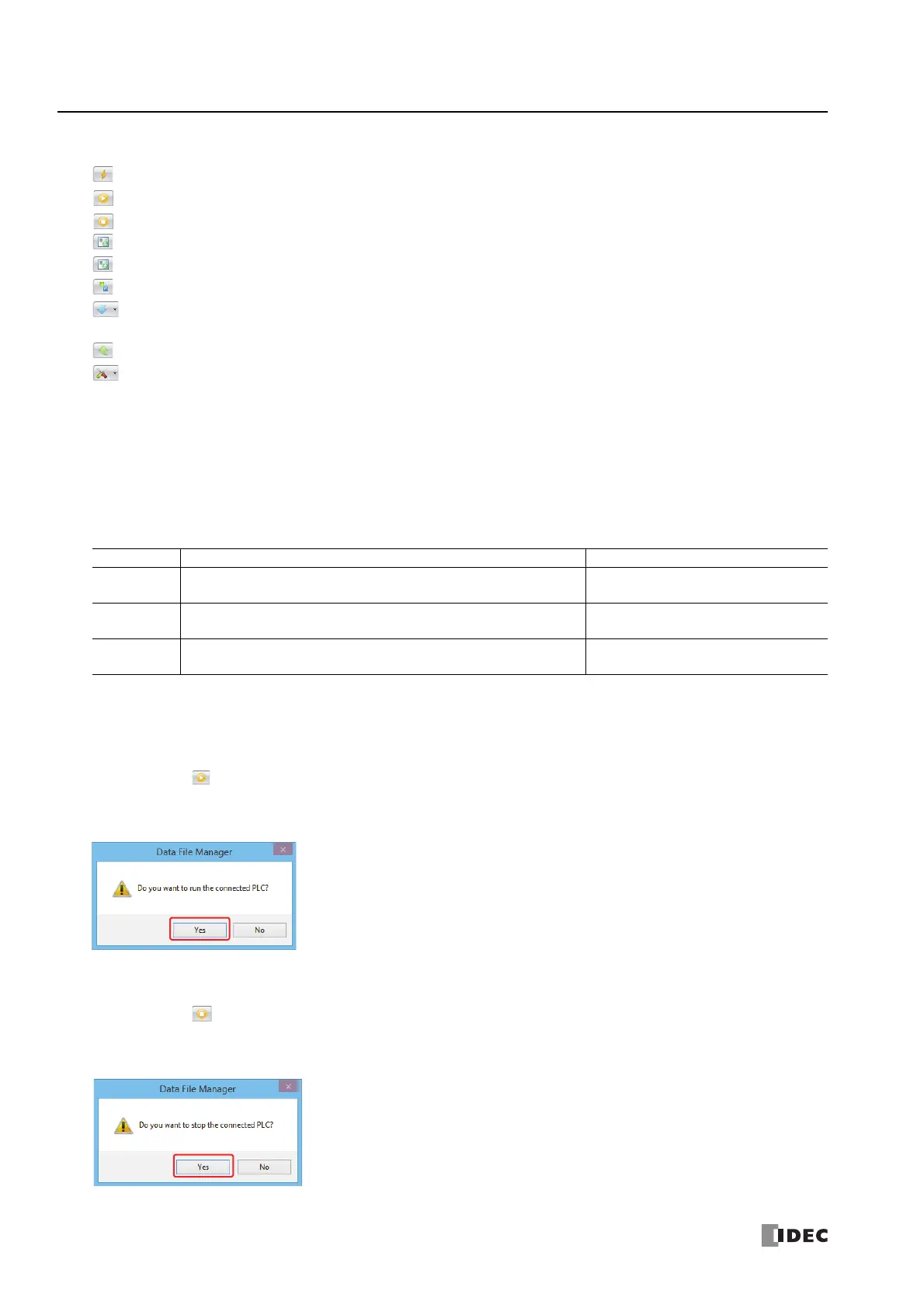11: SD M
EMORY
C
ARD
11-42 FC6A S
ERIES
M
ICRO
S
MART
A
LL
-
IN
-O
NE
T
YPE
U
SER
’
S
M
ANUAL
FC9Y-B1722
(4) Toolbar
(5) Execution log view
The operation log is displayed by executing the following operations.
Run/stop operations using Data File Manager
The FC6A Series MicroSmart can be set to run or stop using Data File Manager operations.
• Run procedure
1. Click the toolbar button.
A confirmation message is displayed.
2. Click Yes.
This concludes the run operation using Data File Manager.
• Stop procedure
1. Click the toolbar button.
A confirmation message is displayed.
2. Click Yes.
This concludes the stop operation using Data File Manager.
(Connect) : The Communication Settings dialog box is displayed.
(Start) : Changes the FC6A Series MicroSmart status from stop to run.
(Stop) : Changes the FC6A Series MicroSmart status from run to stop.
(Download user program) : A user program (ZLD file) saved on the PC will be written to the CPU module.
(Upload user program) : The user program on the CPU module will be saved to the PC.
(Refresh) : The latest status will be acquired.
(Download files and folders) : Files and folders saved on the PC will be written to the SD memory card inserted in the
FC6A Series MicroSmart.
(Upload files and folders) : Files and folders displayed in the folder details view will be saved to the PC.
(Tools) : The follow menu can be executed.
• Format SD memory card
The SD memory card inserted in the FC6A Series MicroSmart will be formatted.
• Update system software
The CPU module system software will be updated.
• Help
The FC6A Series MicroSmart help will be displayed.
Operation Description Log format
Delete
Displays the number of files that were successfully deleted and the number
of files that failed to be deleted.
Delete
Success: {0} file(s), Failed: {1} file(s)
Upload
Displays the number of files that were successfully uploaded and the
number of files that failed to be uploaded.
Upload
Success: {0} file(s), Failed: {1} file(s)
Download
Displays the number of files that were successfully downloaded and the
number of files that failed to be downloaded.
Download
Success: {0} file(s), Failed: {1} file(s)