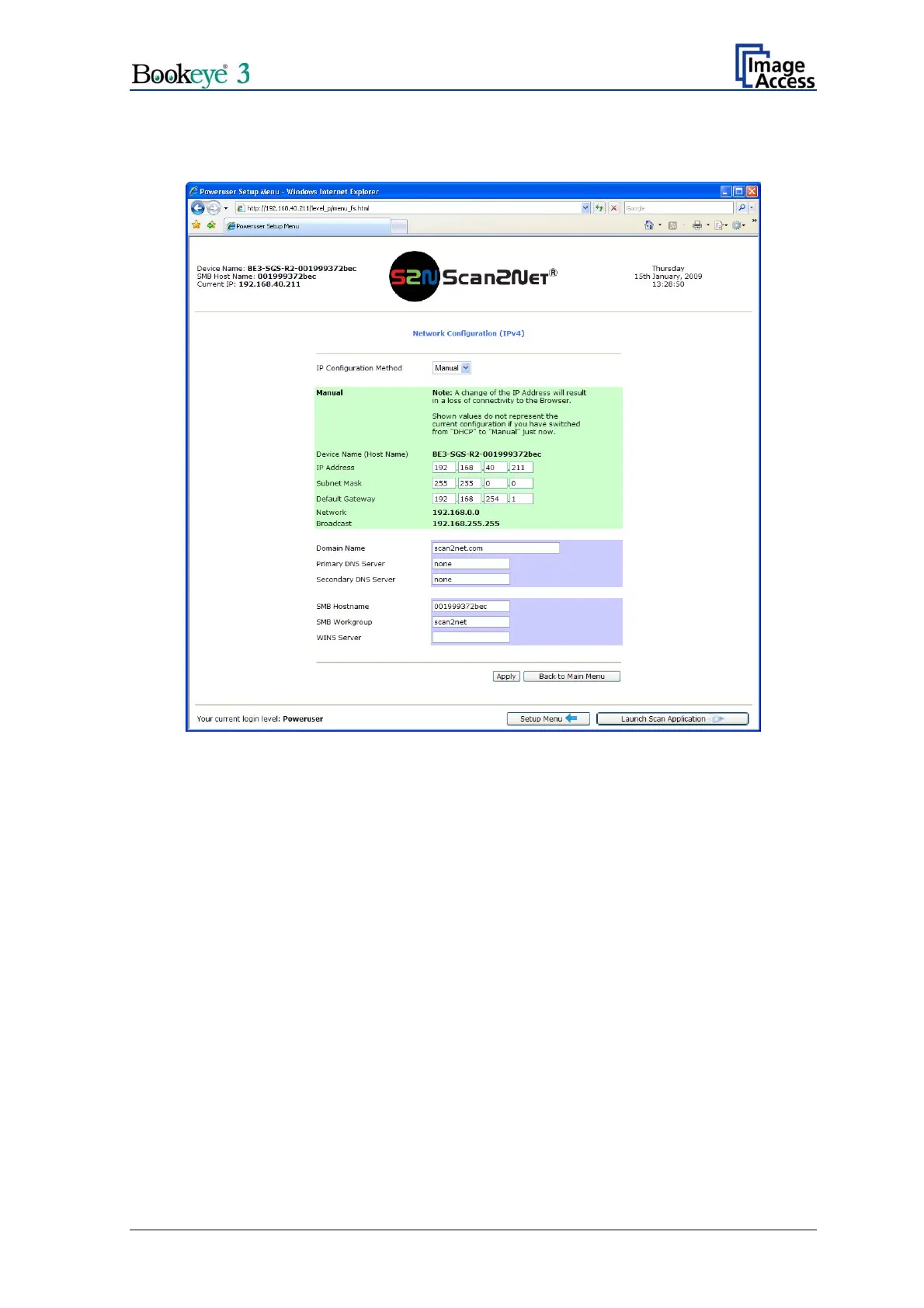Now change the IP address, subnet mask and gateway to a valid address or select DHCP
to obtain an IP address automatically.
Picture 48: Network configuration screen
If the IP address has been changed, the device has to be powered down and up again.
Change the settings of your local PC back to the previous network settings. Enter the new
IP address of the scanner and go to the “Poweruser” main menu again.
Setup and Assembly Manual Page 41
