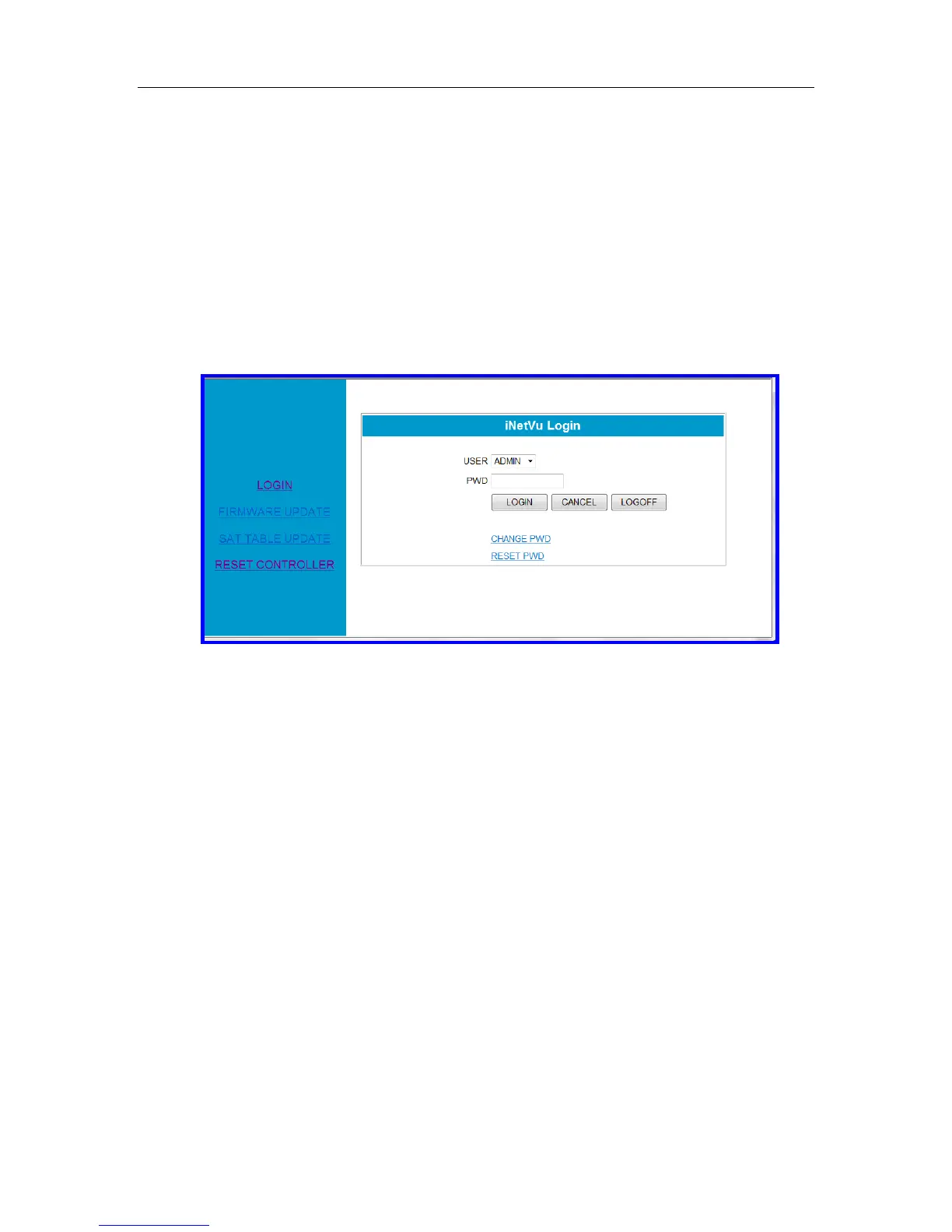C-COM Satellite Systems Inc. Page 140 of 164
9.6. Firmware/Satellite Table Update
To access the firmware update, and satellite table update screen, perform the following
steps:
1. Login to web interface and click on the FW_U button in the Configuration screen.
2. Refresh/restart the WEB interface.
3. After refreshing the WEB interface the controller is now in the upload mode and
this is evident from the menu options that are now displayed in the left pane.
Fig. 109: Firmware/Satellite Param Table update screen
4. Login by entering password. You will receive a “Login Successfully!” display.
5. The options are now enabled and you may proceed and select the preferred
task.
6. This can also be accomplished from the front panel. After establishing a proper
network connection between the controller and the PC, press the “reset” button
on the 7000 Series Controller, and hold the “↑” and “↓” buttons on the front panel
at the same time until you read “Firmware/Sat update” on the LCD screen.
7. Open up a web browser, and type the 7000 Series Controller IP address into the
URL address field. Type in “password” in the Password field.
