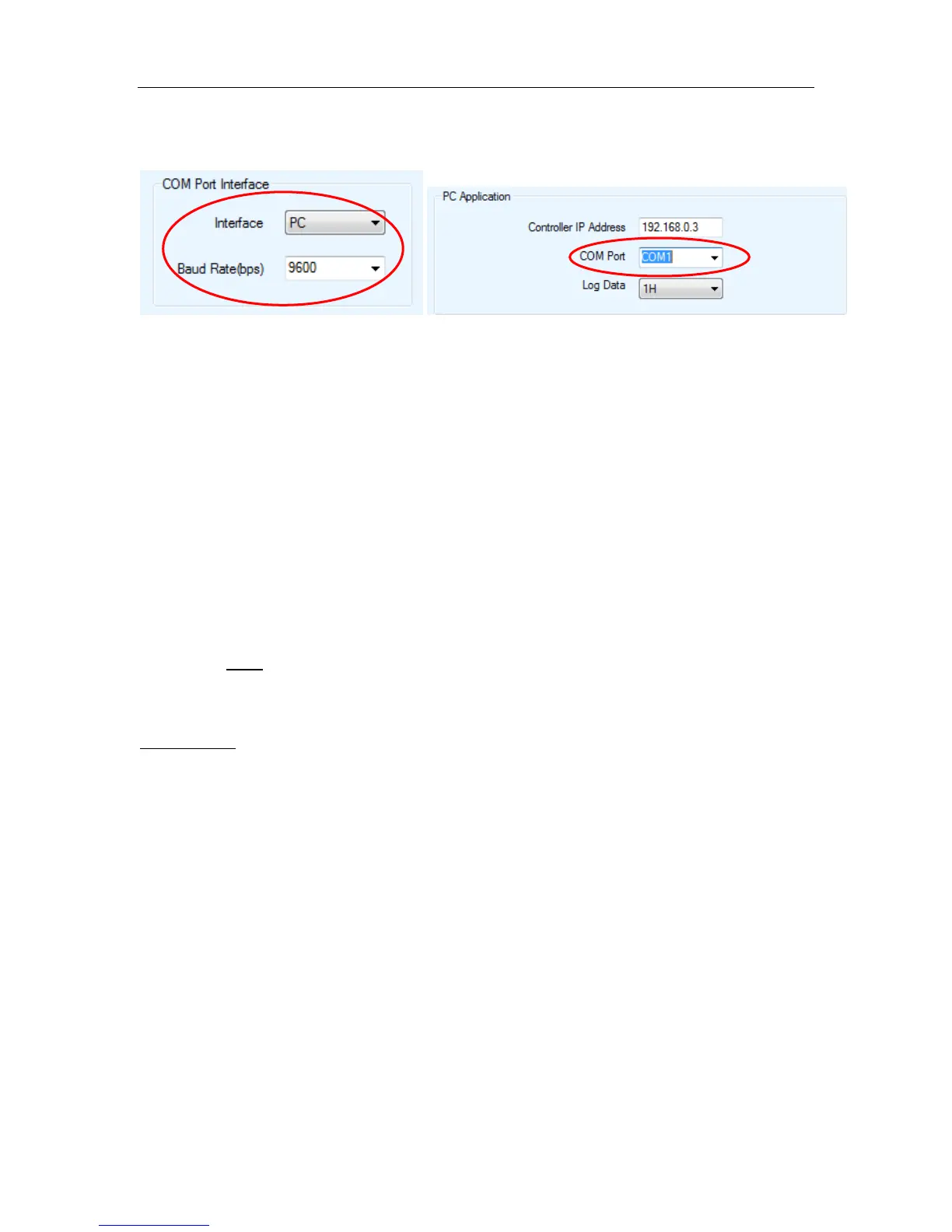C-COM Satellite Systems Inc. Page 25 of 164
9600 and the COM Port is set to COM1 in PC Application section On the
Maintenance window.
Fig. 9: Configuration for controller RS232 serial options
8. The iNetVu
®
7000 Series Controller is now set to communicate via RS232 serial
connection.
**Note: as a rule of thumb you should always be running the latest iNetVu Firmware
version (version 7.5.8.0+ or greater) to get full functionality of the features. In some
cases the latest boot loader (7.6.1.0 at time of document creation) is also required to
compliment the software features.
6.6. Existing iNetVu
®
Mobile Platform Installation
If you are replacing an existing iNetVu
®
Controller with Newer iNetVu
®
7000 Series
Controller, you will need to perform an Azimuth and Polarization Calibration (PL
Calibration NOT required on platforms with Tilt Sensors 980/1200 version 3.0+ or 1800
version 2.0+ and all new generation platforms) and set the iNetVu
®
Mobile Platform
Serial Number prior to searching for satellite.
LCD Method
1. Advance to the Operations menu using the ‘←’ and ‘→’ arrows on the keypad.
2. Advance to “AZC” using the ‘←’ and ‘→’ arrows and press the “Enter” key on the
keypad. IMS will begin the Azimuth Calibration Function. Verify that there are no
obstructions that would impede a full Azimuth sweep.
3. After this is complete, go back to the Operations menu by pressing the “Exit”
button to navigate backwards.
4. Advance to “PLC” using the arrows and select the “Enter” key on the keypad.
IMS will begin the Polarization Calibration Function. Verify that there are no
obstructions that would impede a full Polarization sweep. “PLC” is not valid with
some iNetVu
®
Mobile Platform and thus may be skipped.
5. After this is complete, navigate to the “Conf2” menu from the keypad. The “Exit”
button on the keypad can be used to navigate back to the original menu, and the
“Enter” button will allow the user to enter into a menu. (default Conf1 menu
access password “password”)