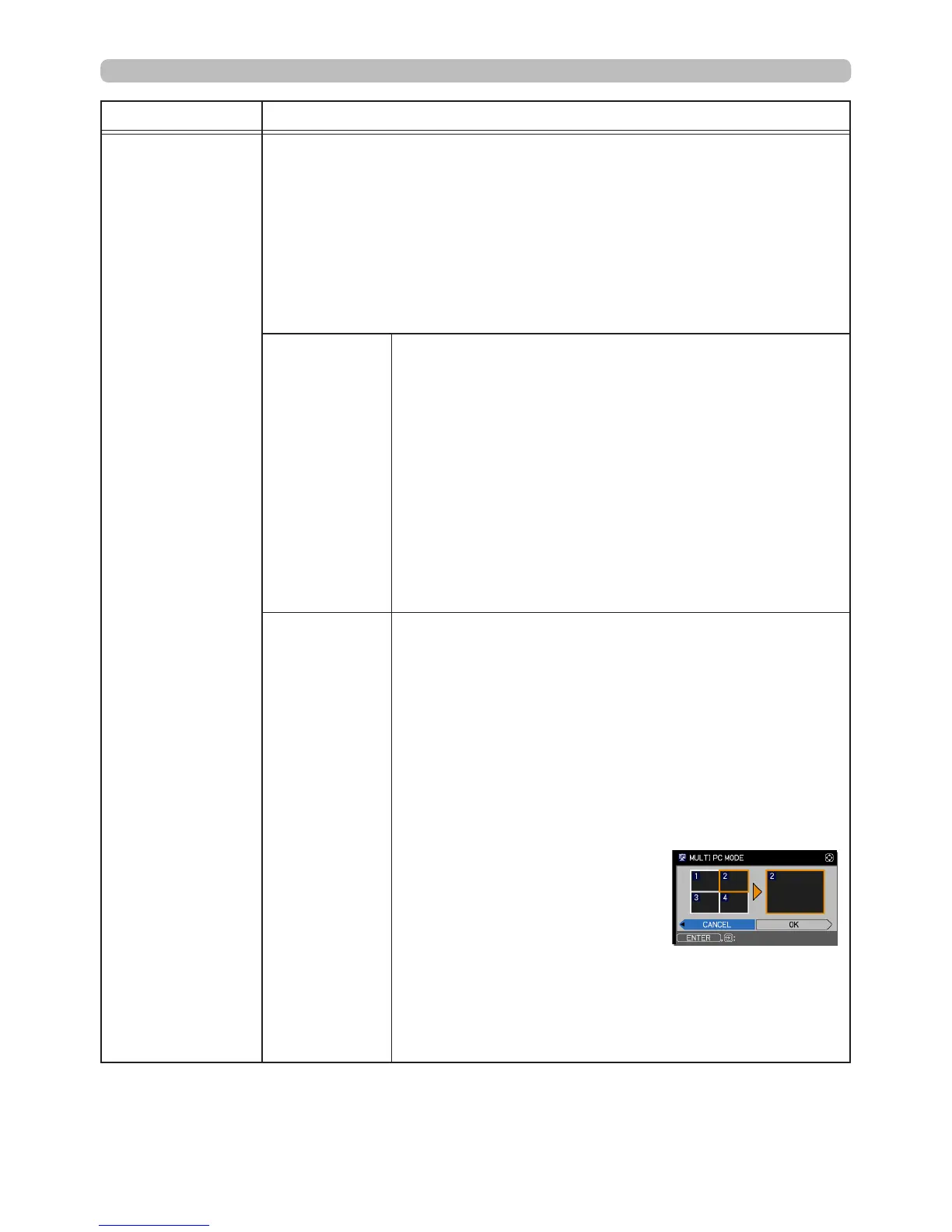85
NETWORK menu
Item Description
PRESENTATION
Select this to display the PRESENTATION menu.
Use ▲/▼ buttons to select one of the following items, then press ►
or the
ENTER
button to use the function.
• To use Network Presentation, an exclusive application, LiveViewer
is required. It can be installed from the bundled application CD. You
can also download the latest version and relevant information from
the InFocus website (www.infocus.com/support). For more details
about Network Presentation and instructions to install the LiveViewer,
refer to the LiveViewer manual.
QUIT
PRESENTER
MODE
If you set a computer to Presenter mode while its
image is projected, the projector is occupied by the
computer and access from any other computer is
blocked.
Use this function to quit Presenter mode and allow
other computers to access the projector.
Select this item to display a dialog.
Press ► button to choose OK in the dialog.
Presenter mode is cancelled and a message is
displayed indicating the result.
• To choose a Presenter mode setting, use
LiveViewer.
For details, refer to the LiveViewer manual.
MULTI PC
MODE
If you set one or more computers to the Multi PC
mode on LiveViewer and send their images to the
projector, you can select the display mode on the
projector from the two options below.
- Single PC mode: displays the image of a single
computer on full screen.
- Multi PC mode: displays up to four computer images
by dividing the screen into quarter sections.
Select this item to display a dialog.
Use the dialog to change the display mode as
explained below.
• To change from Multi PC
mode to Single PC mode, select
one of computers in the dialog
using the ▲/▼/◄/► buttons
and press the
ENTER
or
INPUT
button.
Press the ► button to choose OK, and then press
ENTER
or
INPUT
again. The image for the selected
computer is displayed on full screen.
(continued on next page)
(continued on next page)
