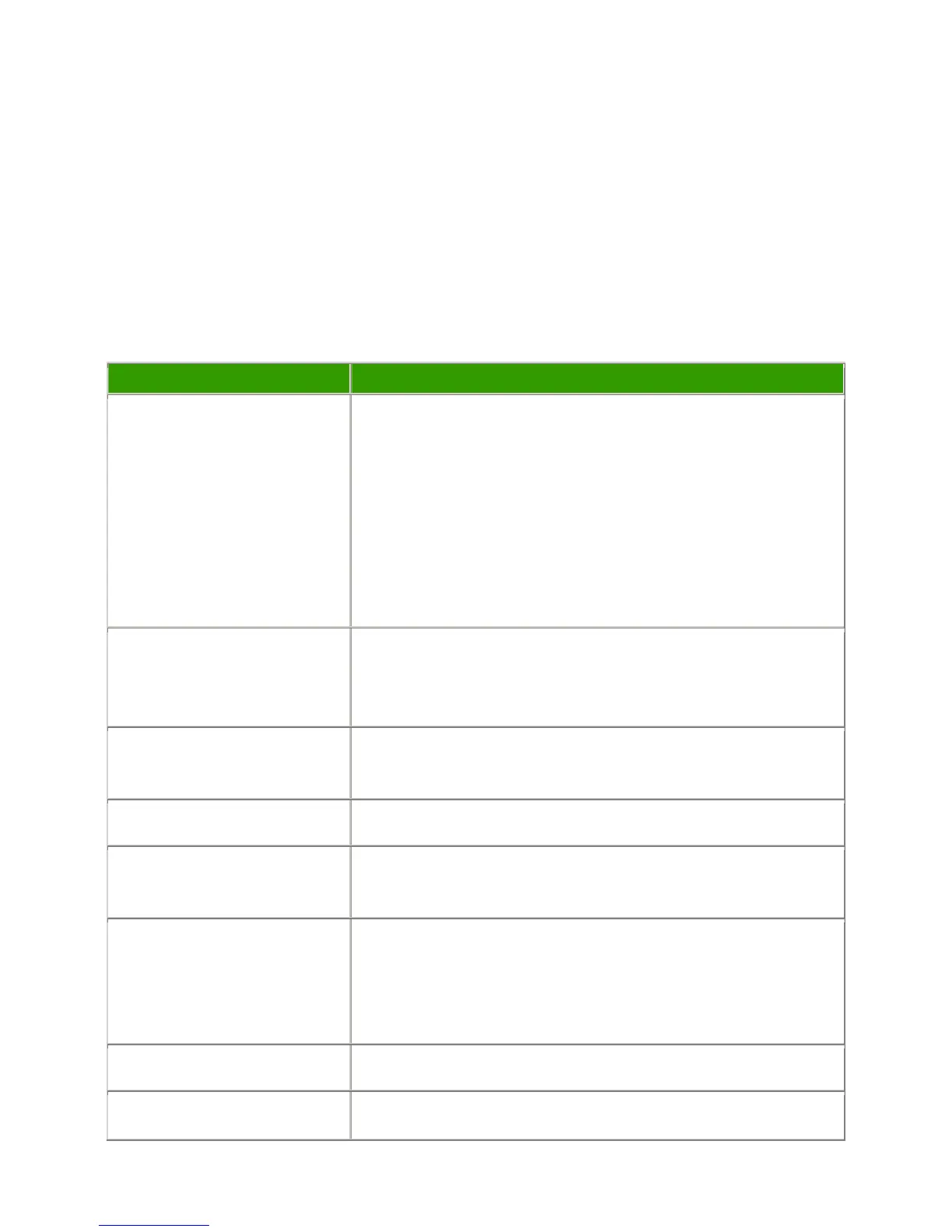LP500 Series Service Manual 79
Functional Tests
You perform the functional tests after you’ve repaired the projector to make sure all components of the
projector operate properly. You can also perform the functional tests if you’re having trouble determining
what is wrong with the projector. For additional help in diagnosing trouble with the projector, see
Troubleshooting on page 84.
Required equipment
Equipment Notes
Composite video DVD player with
S-video capability
Make sure the video player has an S-video Out port and cables. The
player should also have a Composite video output port (RCA).
InFocus strongly suggests you use a DVD player to test the
video quality. DVD players reproduce colors better and project
sharper images. The least preferable is a VCR. If you must use a
VCR, make sure you use a commercially produced recording, not one
recorded from a broadcast source. The VCR must include an S-video
connector in addition to a composite connector.
Commercially produced video to
test S-video, composite video,
and audio.
You'll need the video in DVD, laser disc, or video cassette format.
InFocus strongly suggests you use Video Essentials, Optimizing Your
Audio/Video System (available at Amazon.com).
Audio & Video cables Use the cables that come with the projector, including the Digital
Video Interface (DVI) cable.
Computer cables M1-A and M1-DA cables for both analog and digital playback.
RGB test screens in a
PowerPoint presentation
We recommend that you use the Test Patterns available on the
InFocus web site to check image quality.
PC with digital video and sound
card
Make sure the card has an M1 Digital Video Interface (DVI) output
port. The stereo audio card should have either a 3.5mm stereo audio
jack or RCA left and right output ports. The computer must have a
CD-ROM and a standard VESA connector for analog output.
Remote control Ensure that the remote has fresh AA batteries.
Projection screen Use a flat screen, not a curved one.
