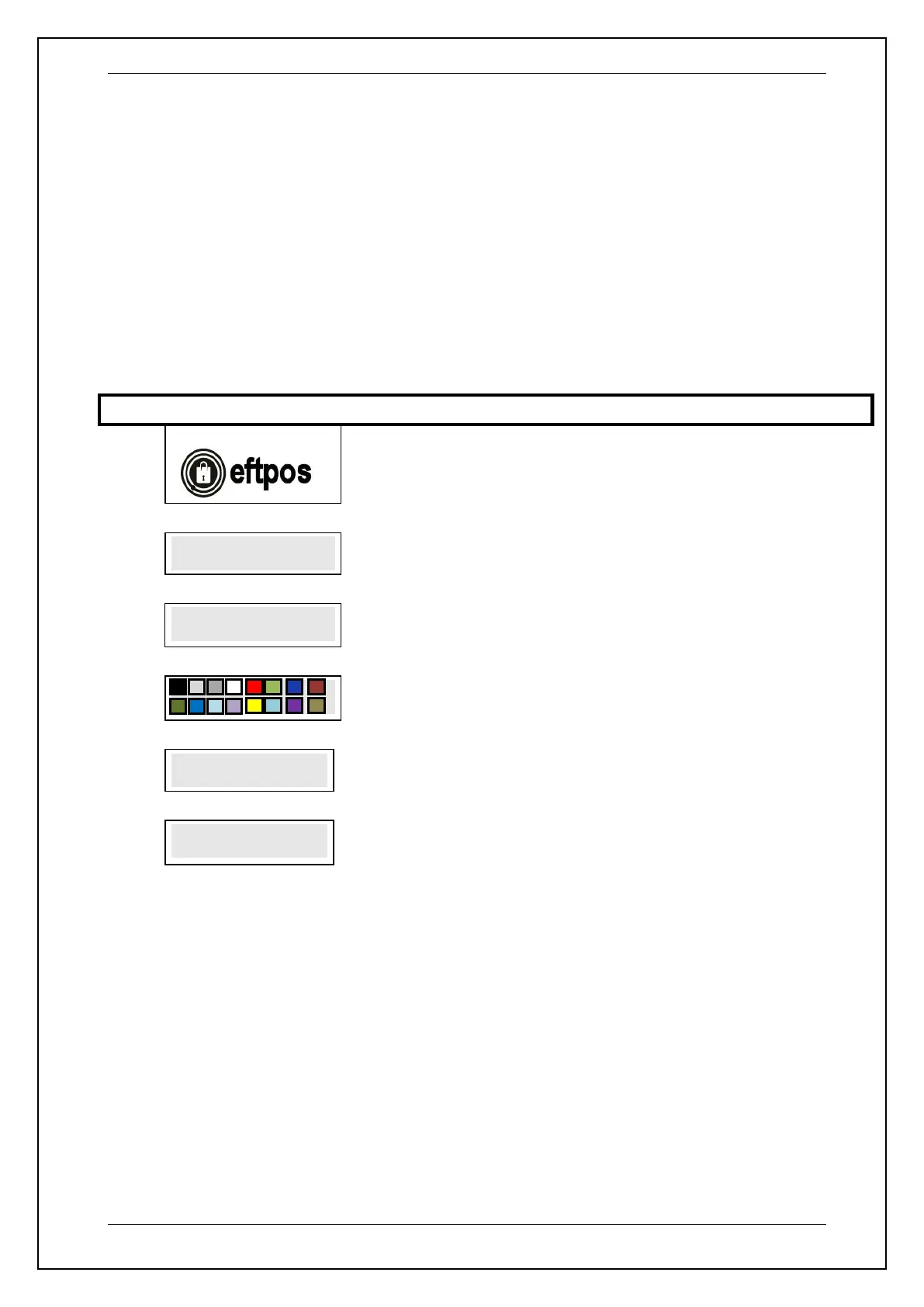SKYZER TECHNOLOGIES PAGE 37 OF 116
NITRO INGENICO ICT250 AND IWL252 2015 PAYMARK SOFTWARE OPERATING GUIDE Version 1.0
5 INSTALLING INGENICO IPP SERIES PINPAD
The Ingenico IPP series pinpad is only compatible with iCT250 terminal in the
Nitro environment.
5.1 Installing an iPP280 PIN Pad
To install an iPP280 PIN pad, perform the steps below:
NOTE: Refer to page 19 to see Port Layout as where the PIN pad cable will be
connected to on the iCT250 terminal. When plugging in, please ensure that the
terminal is powered off.
Enter 77 and press ENTER.
Press ENTER to enable the external pinpad port on the terminal or CLEAR to
cancel and exit to idle prompt.
PIN pad will display the backlight display colour to select from. Use the soft or
navigation key on the terminal to select the preferred colour.
Terminal and PIN pad will be restarted to establish the link with each other.
PIN pad will display PAYMARK EFTPOS on the screen once the link with the
terminal is successful.
