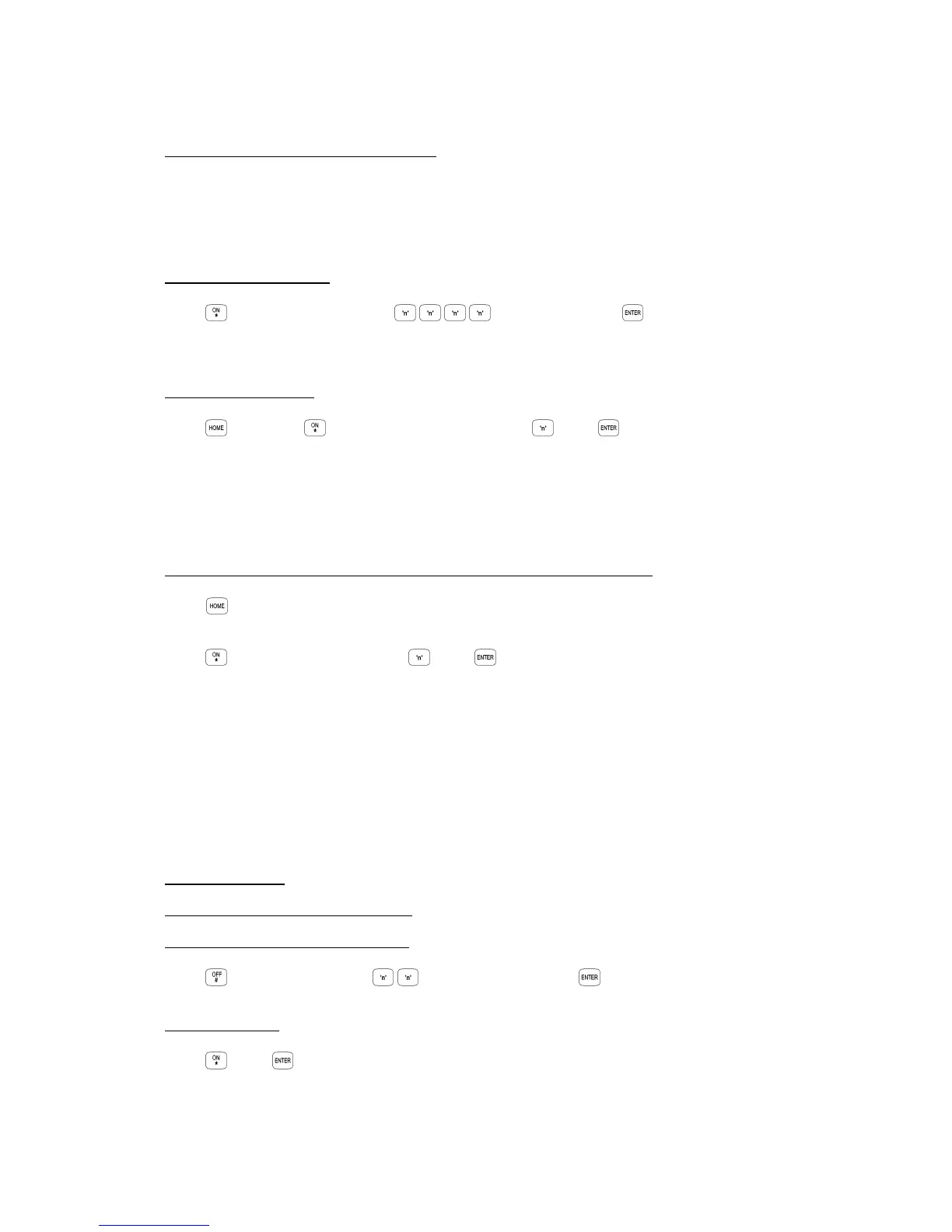p2 Section 11. Users. Version 1.01 CONCEPT IQ. Installation & Programming Manual.
3. Enrol the User’s Access Card. (If required)
Present the Card at any Access Reader in the system within 30 seconds of selecting the User number.
Three short beeps will sound to confirm that the Card has been enrolled and assigned to the selected User.
If the Card is already assigned to another User, or is not recognised by the system, one long beep will
indicate a problem.
4. Enter the new PIN Code.
Press , then the new PIN number ... (4 or 6 digits), then
Three short beeps will sound to confirm the PIN number has been programmed. If the PIN is rejected, one
long beep will sound to indicate a problem.
5. Assign the User Type.
Press then Press , then the new User Type number , then
USER TYPE: 0 Arm only Can only Arm the system.
1 Arm/Dis-arm Can Arm and Dis-arm the system.
2 Arm/Dis-arm/Isolate Can Arm/Dis-arm the system and Isolate Zones.
3 Master Can perform all operations above & Master User Operations.
2 beeps will sound to confirm the new User Type has been programmed.
6. Assign the User Area or Areas. (Only required if you have a Multi-Area System)
Press (A long beep will sound if the System is not in Multi-Area mode)
Then for each Area that is to be assigned to this User,
Press , then an Area option number , then
OPTION: 0 All Areas De-selected.
1 General Area / Area 1 selected. 3 Area 3 selected
2 Area 2 selected 4 Area 4 selected
e.g. If Area 1 and Area 3 are to be assigned to the User; Press <*>, 1, <ENTER>; <*>, 3, <ENTER>.
2 beeps will sound to confirm the new Area Option has been selected.
When access control is provided, access is only granted at Door/s associated with the User’s Area/s.
DELETING A USER
1. Enter the User Editing Mode as before.
2. Enter the User number to be changed.
Press , then the User number (User 2 to User 47), then
The User number will be displayed on the Terminal.
3. Delete the User.
Press , then to delete the PIN code and/or Card data for this User number.
