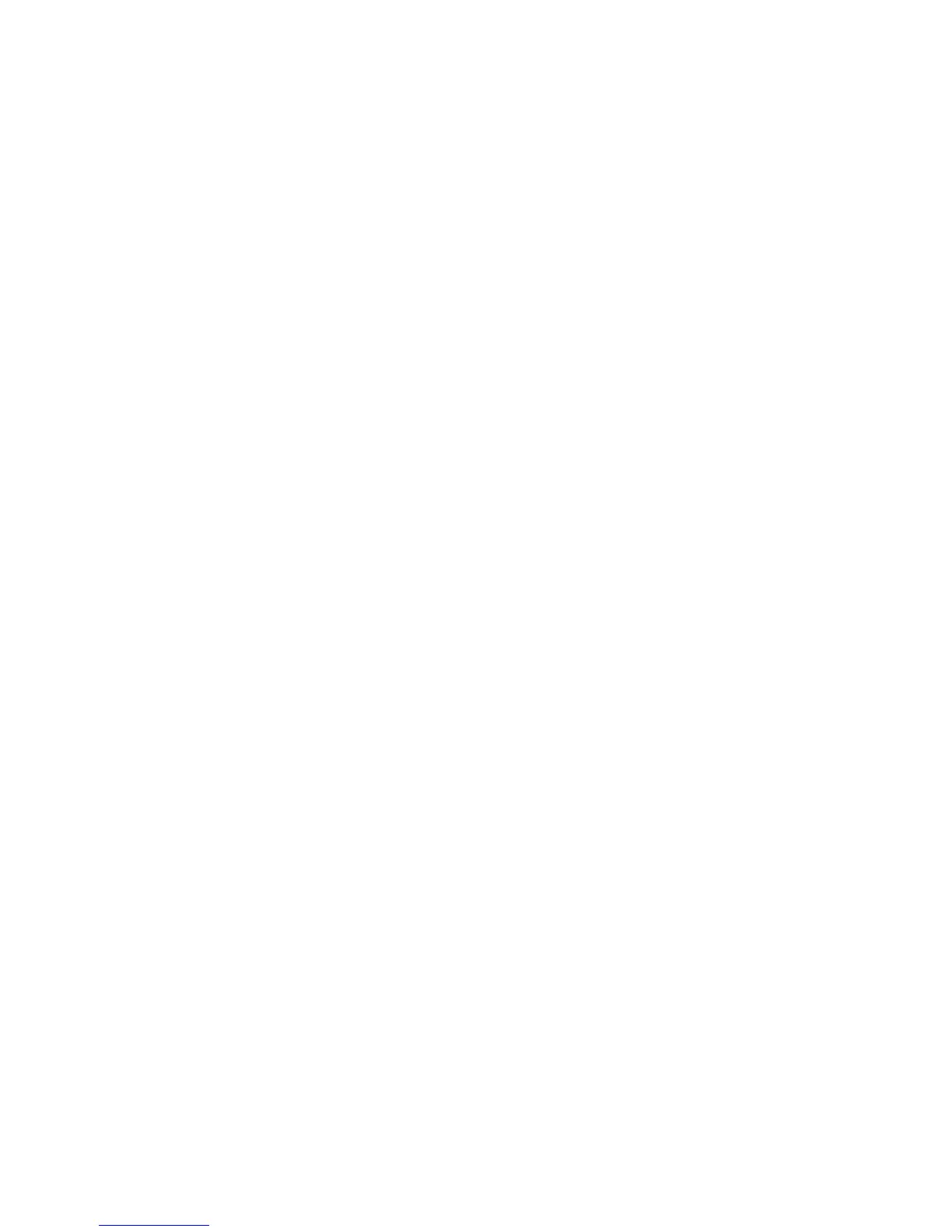202 Intermec EasyCoder PF2i, PF4i, and PF4i Compact Industrial—Service Manual
Chapter 14—Interfaces
• From the inside of the electronics compartment, insert the antenna
connector through the round hole in the rear plate and lock it with the
washer and nut on the outside.
• Fit the antenna to the connector of the antenna cable and bend the
hinge so the antenna points straight up.
• From the outside, insert the thin end of the light guide through the
small hole next to the antenna on the rear plate. Press the clear plastic
“lamp” in place. Connect the other end to the black plastic socket (D1)
at the top of the EasyLAN adapter board. Secure it with the cable tie
through the hole at the upper edge of the CPU board.
• Put back the front/left-hand cover. Route the cable from the display unit
above the ribbon motor (if any). Connect the cable to connector J50 at
the upper front corner of the CPU board.
• Connect the power cord and switch on the power.
• Enter the Setup Mode and print the test label “Hardware Info” in
Fingerprint or “HW” in IPL to see if the printer detects the EasyLAN
Wireless interface board. For information on how to enter the Setup
Mode and print test labels, refer to the User’s Guide for the printer in
question.
• Set up the network parameters. There are several methods:
- Connect the printer and a PC and run the EasyLAN Network Setup
wizard, which can be found on the attched CD-ROM. Requires a PC
running Windows 98 or later.
- Insert a CompactFlash Card containing a confi guration fi le in the
printer and start it up. Confi guration Compact Flash cards can be
created using the EasyLAN Network Setup wizard on the attached
CD-ROM.
- Fingerprint:
Establish an RS-232 communication with the printer and set it up
using Fingerprint setup strings or setup fi les. IP address, netmask,
default router, and name server can also be set using the printer’s
built-in keyboard. Only requirement on the PC side is a terminal
program that can transmit and receive ASCII characters on an RS-
232 line. See EasyLAN Wireless Kit, Installation Instructions.
- IPL:
Establish an RS-232 communication with the printer and set it
up using IPL commands. Only requirement on the PC side is a
terminal program that can transmit and receive ASCII characters on
an RS-232 line. Select the method of obtaining IP address, netmask,
default router, and name server automatically from the server using
the printer’s built-in keyboard. This requires a server that supports
DHCP and/or BOOTP. See EasyLAN Wireless Kit, Installation
Instructions.
