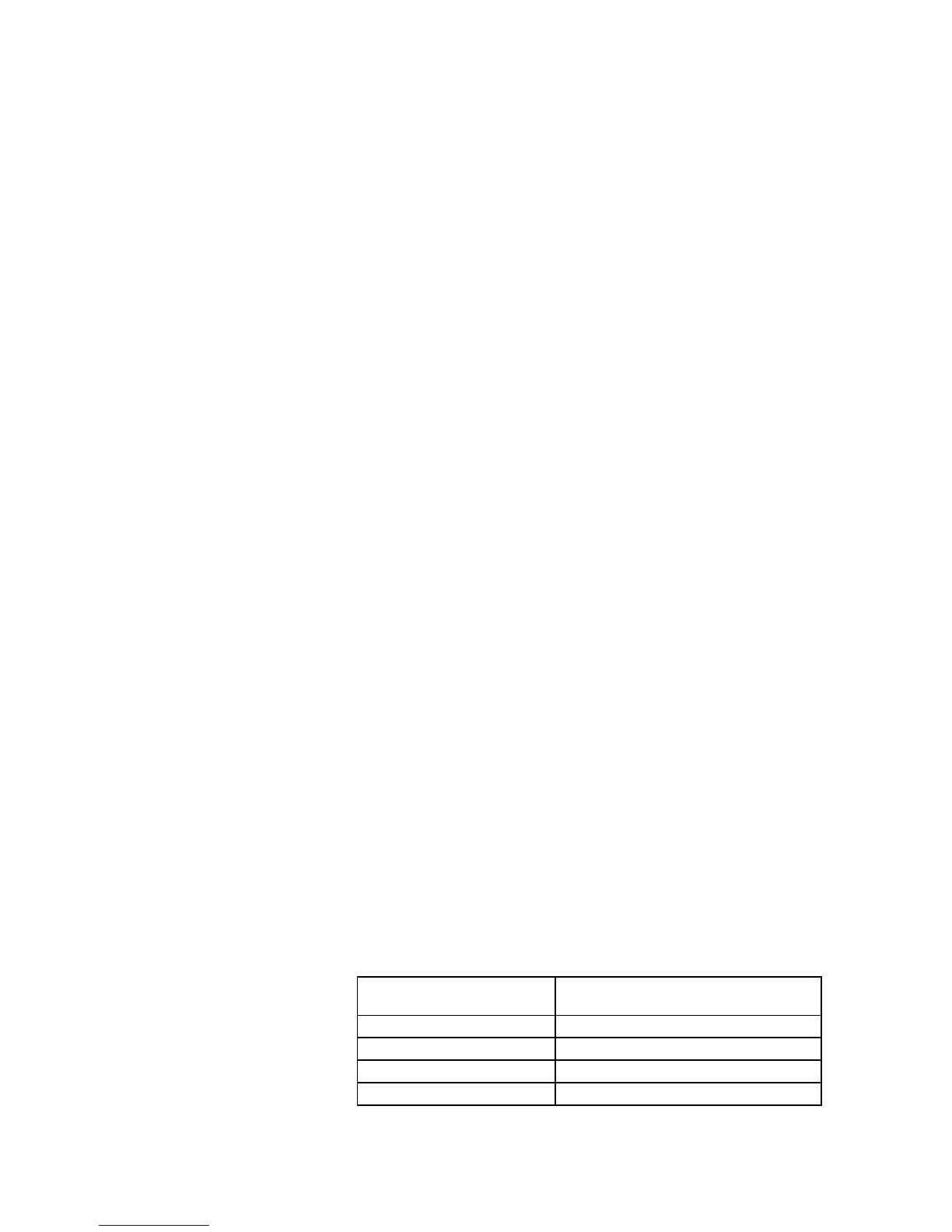Intermec EasyCoder PF2i, PF4i, and PF4i Compact Industrial—Service Manual 223
Chapter 15—Troubleshooting
PC Settings
You should verify that the PC has a working connection to the net-
work. Do this by opening a Command Prompt and type the com-
mand that corresponds to your operating system:
- For Windows 95, 98 and ME, use the command WINIPCFG.
- For Windows NT4, 2000 and XP, use the command IPCONFIG.
The PC will show a table with its confi guration containing the set-
tings for IP-address, Subnet Mask and Default Gateway. Verify these
settings to be sure that the computer is correctly confi gured to access
your network.
Printer Settings
Check the IP address of the printer. Press the <i> key on the printer’s
keyboard and use the <W> and <X> keys to browse to the IP address.
In Fingerprint, a prerequisite is that the standard IN port is set either
to "auto" or "net1:", which can be done using Intermec Shell.
Another method is using the Setup Mode:
Press the <Setup> key, on the printer’s internal keyboard, and step
your way to “NETWORK” using the <X> key.
By pressing <Enter> on the printer, you can step through the confi gu-
ration to verify the settings.
Press <Setup> to exit the Setup Mode.
More information about confi guration settings can be obtained by
printing a test label.
Also check on the printer’s home page (Confi guration [TCP/IP]) that
the net1 TCP Port Number is correct (default 9100).
Verifying IP Address
In the User’s Guide of the printer, you will fi nd information on how
to print test labels in the chapter “Setting Up the Printer”. Print the
network test label and fi nd the IP Address fi eld. If the IP address is set
to 0.0.0.0, the network card has not received a IP address. Verify the
IP SELECTION setting under the NETWORK menu in the Setup
Mode. See the Installation Instructions for information on various
methods for setting the IP address automatically or manually.
Verifying Subnet Mask
Check subnet mask of PC and printer and make sure they belong to
the same segment. For example:
If they have the subnet mask The numbers in the PC and Printer IP
addresses have to be
255.255.255.0 <Same>.<Same >.<Same >.<Any >
255.255.0.0 <Same>.<Same >.<Any >.<Any >
255.0.0.0 <Same>.<Any >.<Any >.<Any >
Other subnet masks Contact the network administrator
