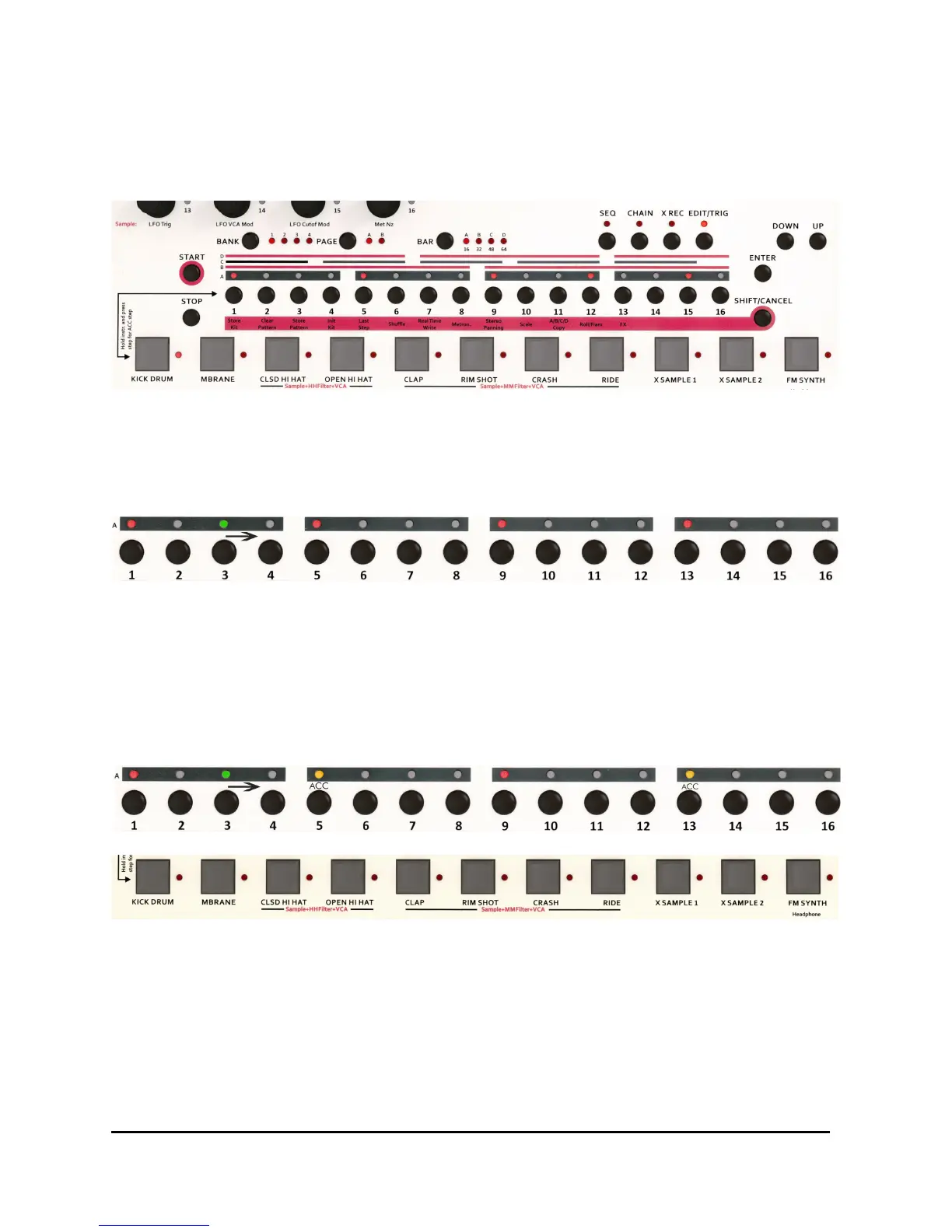Version OS 1.0
11.2.1 Setting or Clearing Steps – Programming Beats
Press (EDIT/TRIG) so that the LED is on then select a track by pressing an instrument
key. Press (Start) to let the sequencer play.
Each of the 16 (Step) buttons is assigned to a rhythm note. Set the rhythmic notes in
your selected instrument track by pressing the desired (Step) buttons. Clear the notes
by pressing the (Step) button again. The red LED will show if the step is set or not.
The running green LED spot shows which note is currently being played by the
sequencer. The fixed red 16 LEDs show if the note is being played at this pointer or not.
11.2.2 Setting/Clearing Accents
If you want to set an accent, hold the (Instrument) key and press the (Step) button
at the same time so that the formerly red step LED turns orange.
They are lit orange to indicate that an accent is being played on this step. If you want
to unset an accent, press the (Step) button again whilst holding the (Instrument)
key and the orange LED turns red again.
With accents you are able to program very dynamic patterns.
Each instrument has an own accent level that allows you to have different dynamics for
different instruments.
88 ALPHA BASE Operating Manual
