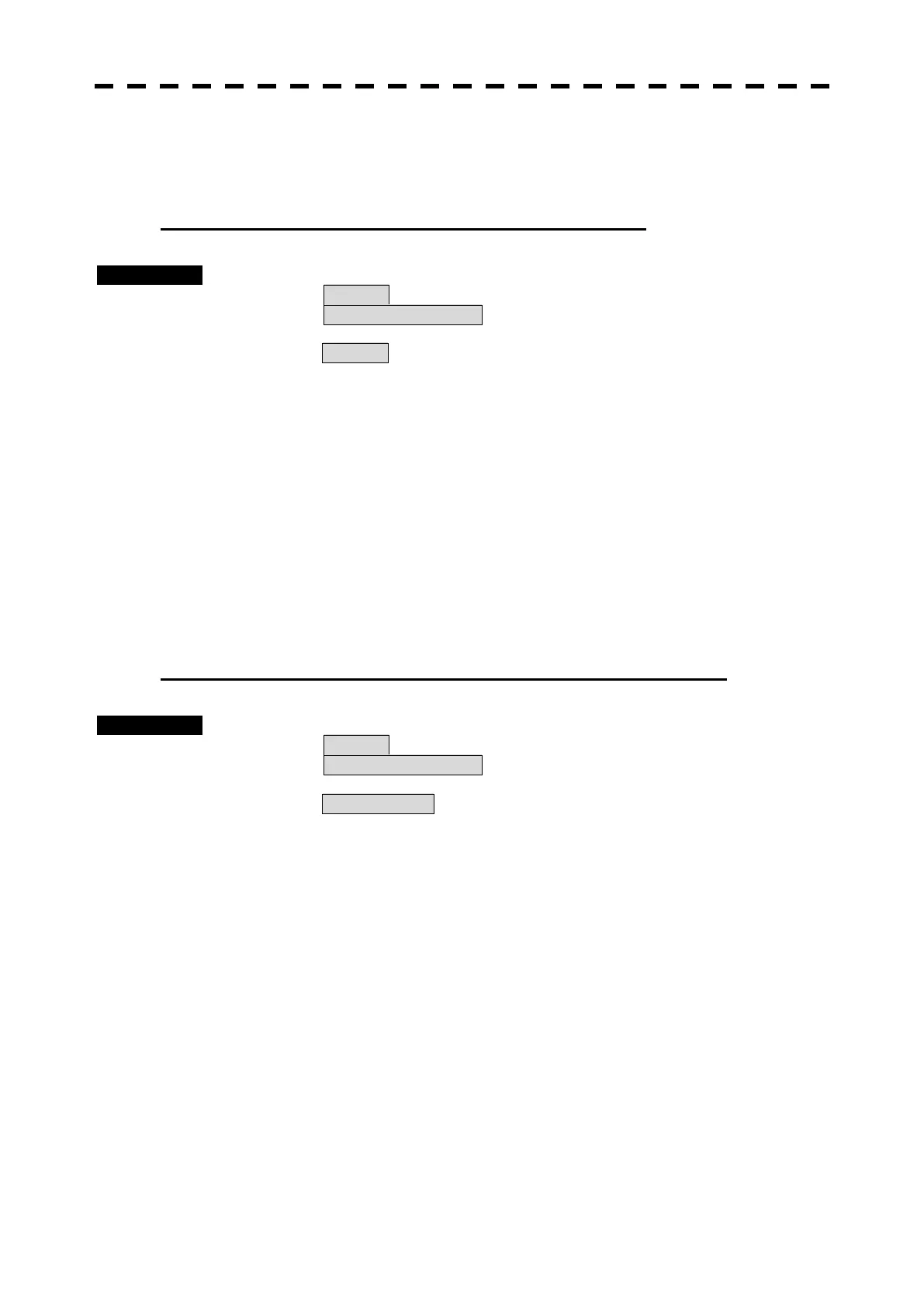3-32
3.6.2 Correct Position on User Map (Shift ).
If the display position on the user map is different from an actual position, it can be changed to the
correct position in manual mode.
Correcting the display position on the user map (Shift).
Procedures 1 Press [MENU] key.
Select 8.Next and press [ENTER] key.
Select 4.NAV Information and press [ENTER] key.
2 Select 2.Shift and press [ENTER] key
3 Put the cursor on a mark or end of a line, and press [ENTER] key.
Cursor mark will be changed.
4 Put the cursor on the point to be corrected, and press [ENTER] key.
Positions of all marks and lines currently displayed will be corrected.
5 Press [ MENU] key.
Menu will be closed.
3.6.3 Correct Position on User Map (Shift Clear).
Clearing the corrected user map to its original state (Shift Clear)
Procedures 1 Press [MENU] key.
Select 8.Next and press [ENTER] key.
Select 4.NAV Information and press [ENTER] key.
2 Select 3.Shift Clear and press [ENTER] key.
3 Press [ MENU] key.
Menu will be closed.
