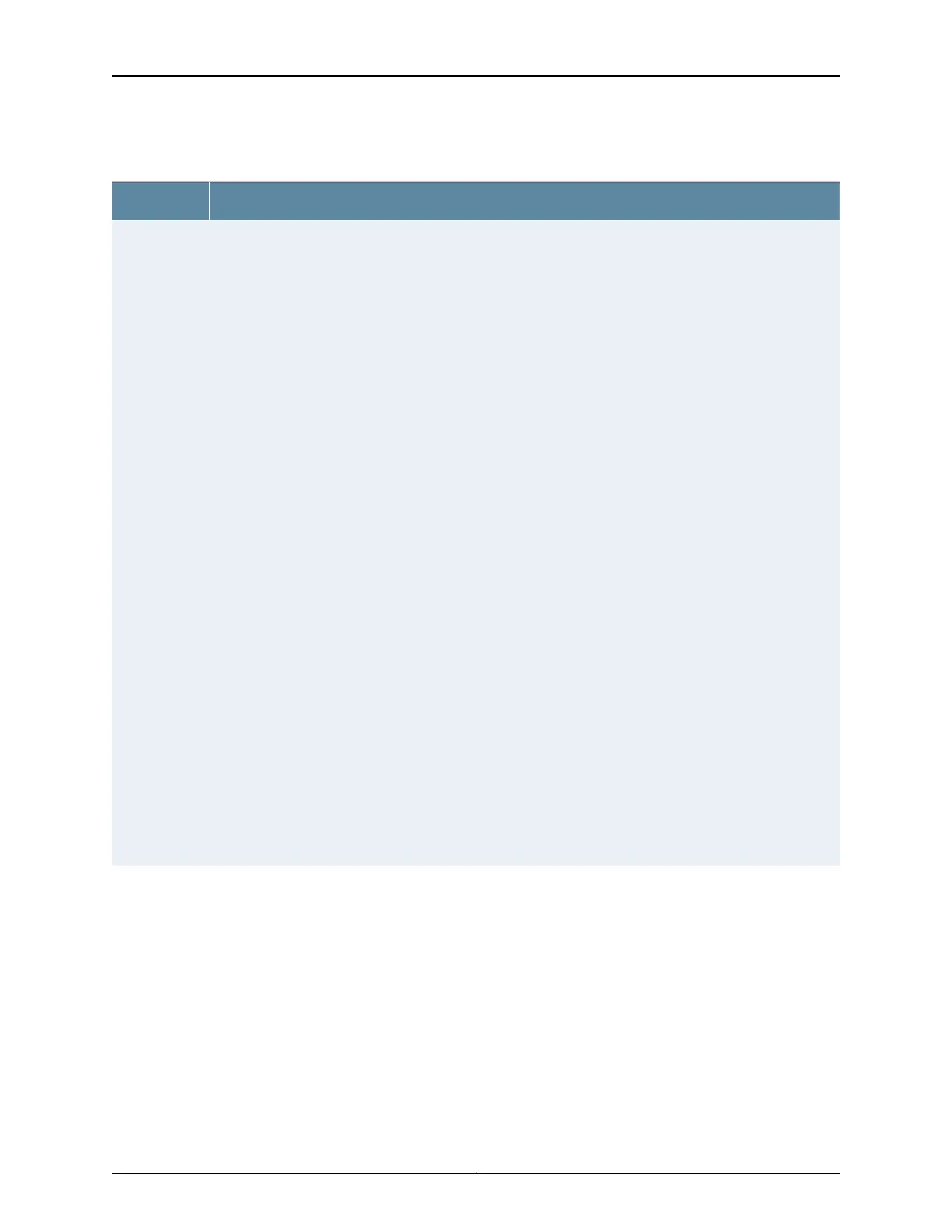Table 6: LCD Panel Menu Options (continued)
DescriptionMenu
The Status menu has the following options:
•
Show VCP status—Choose one of the following:
•
Press the Enter button to display the Virtual Chassis port (VCP) status: Up, Down, Disabled.
NOTE: This option is available only for an EX4200 switch that is a member of a Virtual Chassis
configuration. It is not available for an EX3200 switch.
•
Press the Menu button to go to the next option in the Status menu.
•
Show PSU status—Choose one of the following:
•
Press the Enter button to display the status of the power supply: OK, Failed, Absent.
•
Press the Menu button to go to the next option in the Status menu.
•
Show Environment status—Choose one of the following:
•
Press the Enter button to display the status of the fan and temperature:
•
Fan status: OK, Failed, Absent
•
Temp status: OK, High, Shutdown
•
Press the Menu button to go to the next option in the Status menu.
•
Show Junos version—Choose one of the following:
•
Press the Enter button to display the version of Junos OS for EX Series switches loaded on the switch.
•
Press the Menu button to go to the next option in the Status menu.
•
EXIT STAT MENU?—Choose one of the following:
•
Press the Enter button to exit the Status menu. Then press the Menu button to go to the Maintenance
menu.
•
On an EX4200 switch that is a member of a Virtual Chassis configuration, press the Menu button to return
to the Show VCP status option.
NOTE: This option is available only for an EX4200 switch that is a member of a Virtual Chassis
configuration. It is not available for an EX3200 switch.
If you do not want users to use Status menu options, disable the entire menu or individual menu options. See
“Configuring the LCD Panel on EX Series Switches (CLI Procedure)” on page 173.
STATUS
Copyright © 2017, Juniper Networks, Inc.16
EX4200 Switch Hardware Guide
