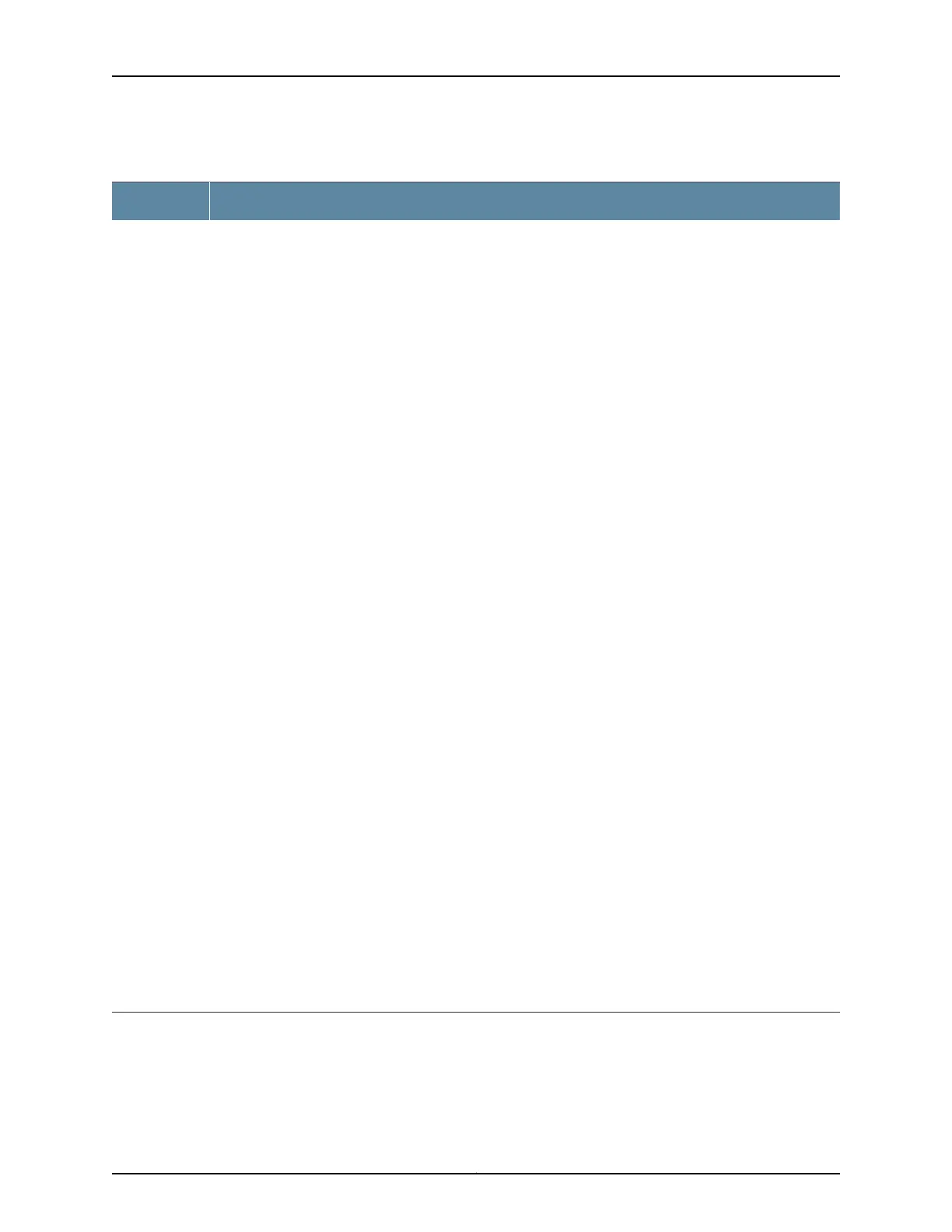Table 6: LCD Panel Menu Options (continued)
DescriptionMenu
The Maintenance menu has the following options to configure and troubleshoot the switch:
•
SYSTEM HALT?—Choose one of the following:
•
Press the Enter button to halt the switch. Press the Enter button again to confirm the halt.
•
Press the Menu button to go to the next option in the Maintenance menu.
•
SYSTEM REBOOT?—Choose one of the following:
•
Press the Enter button to reboot the switch. Press the Enter button again to confirm the reboot.
•
Press the Menu button to go to the next option in the Maintenance menu.
•
LOAD RESCUE?—Choose one of the following:
•
Press the Enter button to roll back the switch to the rescue configuration. Press the Enter button again
to confirm the rollback.
•
Press the Menu button to go to the next option in the Maintenance menu.
•
REQUEST VC PORT?—Choose one of the following:
•
Press the Enter button to configure an uplink module port or an EX4200-24F network port to be a Virtual
Chassis port (VCP) or to delete a VCP from the switch configuration (when you delete the VCP, the port
is reset to an uplink module port or an EX4200-24F network port).
NOTE: This option is available only for an EX4200 switch that is a member of a Virtual Chassis
configuration. It is not available for an EX3200 switch.
•
Press the Menu button to go to the next option in the Maintenance menu.
•
FACTORY DEFAULT?—Choose one of the following:
•
Press the Enter button to restore the switch to the factory default configuration. Press the Enter button
again to confirm the restoration.
•
Press the Menu button to go to the next option in the Maintenance menu.
•
ENTER EZSETUP?—Choose one of the following:
•
Press the Enter button to launch EZSetup. Press the Enter button again to confirm the launch.
NOTE: You can use the ENTER EZSETUP option only if the switch is in the factory default configuration.
For information about EZSetup, see “Connecting and ConfiguringanEXSeries Switch (J-Web Procedure)”
on page 168.
•
Press the Menu button to go to the next option in the Maintenance menu.
•
EXIT MAINT MENU?—Choose one of the following:
•
Press the Enter button to exit the Maintenance menu. Then press the Menu button to go to the Idle menu.
•
Press the Menu button to go to the System Halt option.
If you do not want users to use Maintenance menu options, disable the entire menu or individual menu options.
See “Configuring the LCD Panel on EX Series Switches (CLI Procedure)” on page 173.
MAINT
(Maintenance
Menu)
Related
Documentation
Front Panel of an EX4200 Switch on page 11•
• Field-Replaceable Units in EX4200 Switches on page 10
• Connecting and Configuring an EX Series Switch (CLI Procedure) on page 165
17Copyright © 2017, Juniper Networks, Inc.
Chapter 2: Chassis Components and Descriptions
