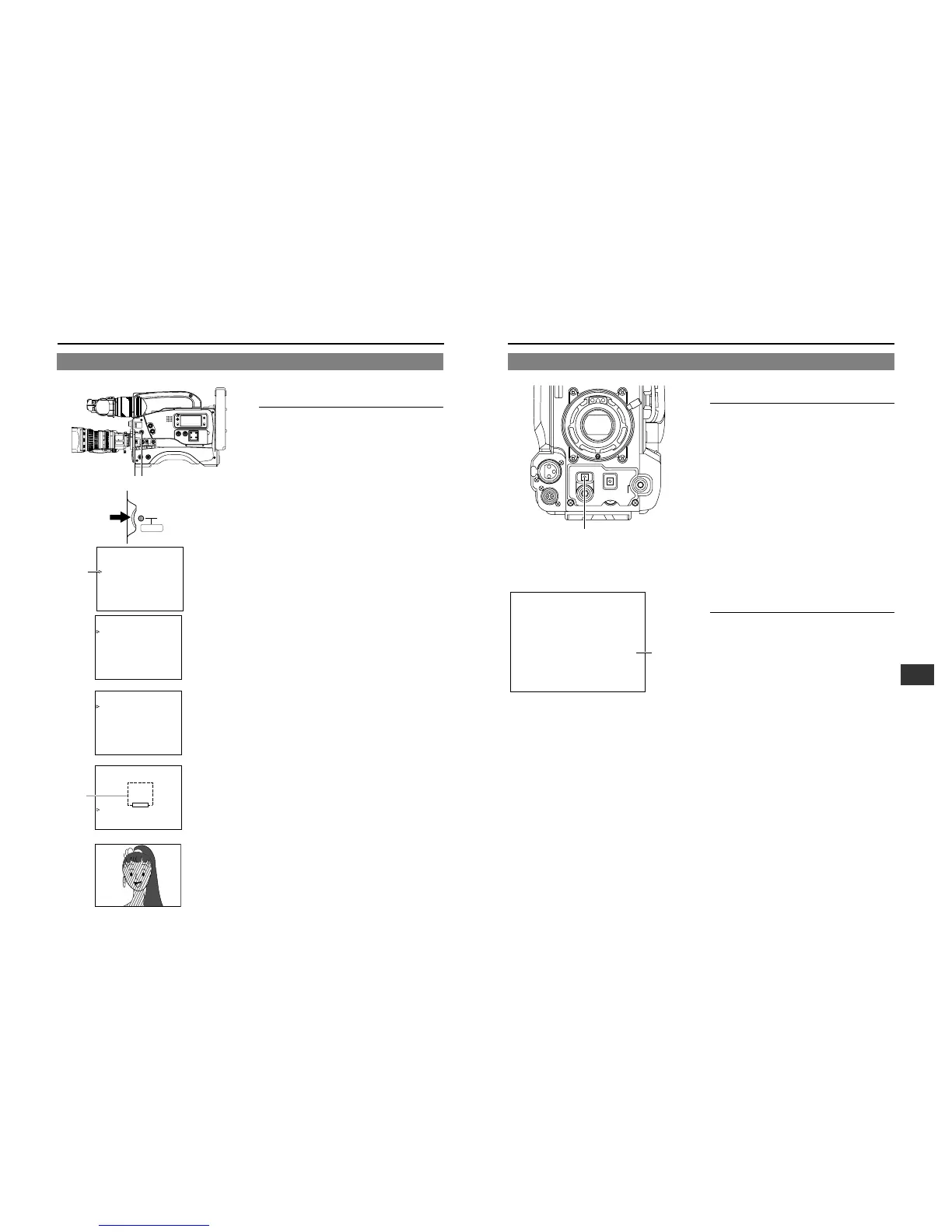ACCU - FOCUS
G
F
I
SD
B
"SD"
display
STATUS 0
Confirming the colour tone area adjusted
with the Skin Detail function
When the ZEBRA switch on the front section is pressed to the
“SKIN AREA” side, the colour tone areas adjusted with Skin
Detail are displayed in the viewfinder.
Using the Skin Detail Function
To use the skin detail function set on the SKIN COLOR ADJUST
screen, set the SKIN DTL DETECT item on the PROCESS
menu to “ON”.
While the Skin Detail function operates, the “SD” indicator is
displayed on the Status 0 and Status 1 screen in the viewfinder.
13-6 How to Use Skin Detail (Cont’d)
The contour emphasis in the skin colour areas of the video signal can be controlled and made to appear gentle and smooth.
Setting the Color and Range of the Skin Detail
Function
1.
Press the STATUS button for about 1 second to display the
CAMERA MENU screen.
2.
Turn the SHUTTER dial downward to align the cursor (>)
with the PROCESS item. Then press the SHUTTER dial in
the direction of the arrow to display the PROCESS screen.
3.
Turn the SHUTTER dial downward to align the cursor (>)
with the ADVANCED PROCESS item. Then press the
SHUTTER dial in the direction of the arrow to display the
ADVANCED PROCESS screen.
4.
Turn the SHUTTER dial downward to align the cursor (>)
with the SKIN COLOR ADJUST item. Then press the
SHUTTER dial in the direction of the arrow to display the
SKIN COLOR ADJUST screen.
• The frame shown on the screen indicates the detection
area of the skin detail function.
5.
When the cursor (>) is aligned with the SKIN COLOR DET.
item, the SHUTTER dial is pressed in the direction of the
arrow and EXECUTE selected, the skin colour detection
mode is activated.
6.
Shoot so that the area with the colour that you want to detect
is brought within the detection area frame. To decide on the
colour for the detection, press the SHUTTER dial to set
SKIN COLOR DET. to STOP.
• The areas recognized by the skin detail function appear
with superimposed zebra patterns.
• If the colour is not recognized as a colour that the skin
detail function works with, "ERROR" is displayed on the
screen.
7.
If you want to change the colour range recognized by the
skin detail function, perform the following operations.
Set the SKIN COLOR DET. item to EXECUTE.
1
Turn the SHUTTER dial to align the cursor (>) with SKIN
COLOR RANGE, and then press the SHUTTER dial in the
direction of the arrow.
a The area with the setting value starts blinking, and
the value can now be changed.
2
Turn the SHUTTER dial up or down to widen or narrow the
colour range.
• Adjust the range while observing the zebra patterns.
3 To decide the colour range, press the SHUTTER dial in
the direction of the arrow.
a The setting value stops blinking but remains lit.
8.
To stop the SKIN COLOR ADJUST operation, align the
cursor (>) with BACK PAGE and press the SHUTTER dial
in the direction of the arrow.
13-6 How to Use Skin Detail
C
