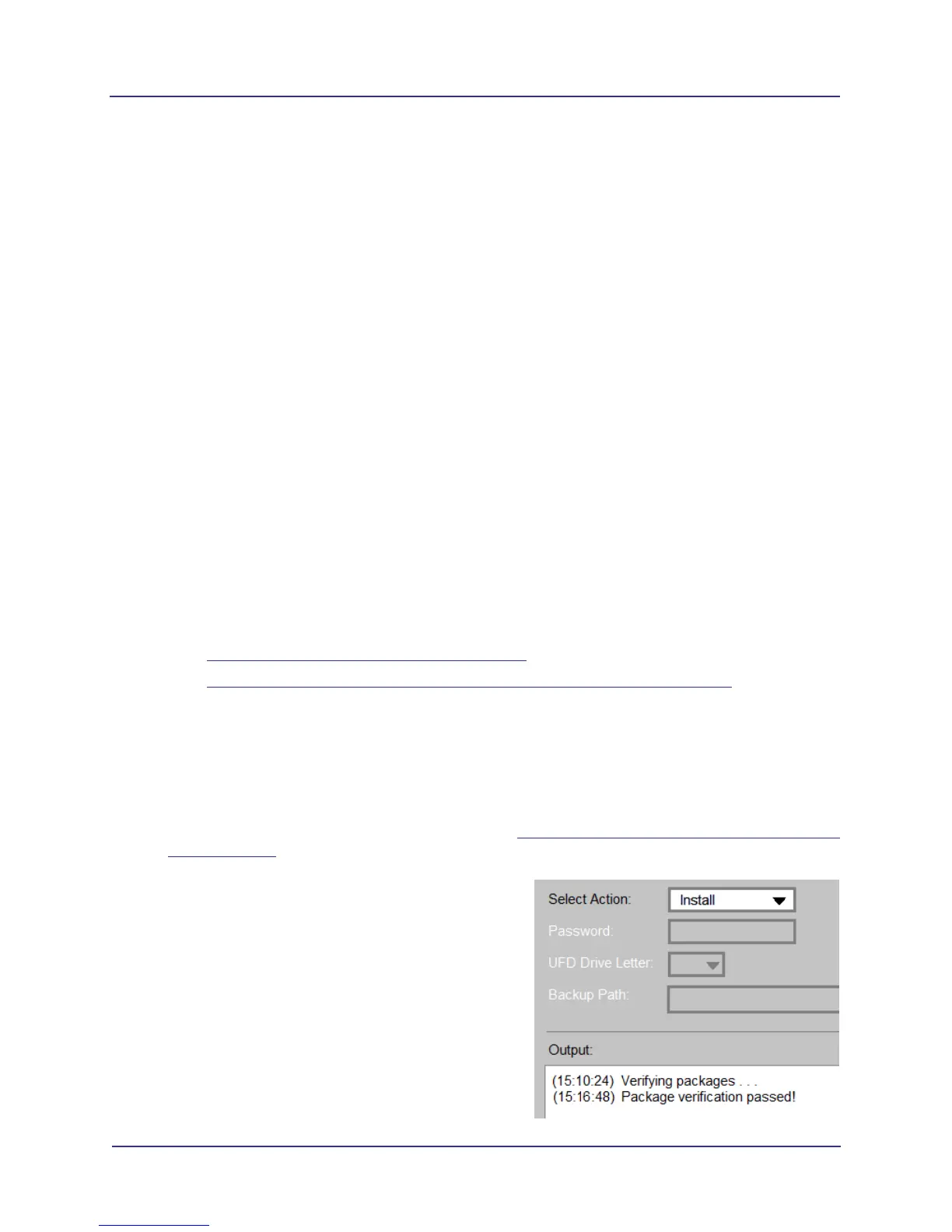3-5
Software Backup and Restore, Recovery, and Updates
032-0358-EN Rev B
Restore Operating Environment
The operating system image on the scanner controller (model 800137) is pre-loaded at the factory. Sites
receive a USB Flash Drive (UFD) of this image. Follow the procedures below in case the operating
environment must be restored.
Boot the Scanner Controller from the Bootable UFD
1. Insert the bootable UFD into an available USB port on the scanner controller.
2. Boot the scanner controller (power off/power on) to the BIOS setup screen by pressing the Delete
key at the beginning of the boot sequence, typically when the SmartScan STUDIO splash screen
is displayed and beeps are audible. You may want to press Delete several time when the splash
screen is displayed to ensure entry into the BIOS setup screen.
3. Press the Right Arrow key until the BOOT options tab is selected, and then press the Up Arrow
key to select the Hard Drive BBS Priorities option.
4. Press the Enter key twice to access the hard drive boot options. Use the Down Arrow key to select
the UFD entry (indicated by the device description of the UFD).
5. Press the Enter key to select the UFD.
6. Press the F4 key to display a save dialog, then select Yes and press the Enter key to save the
change and initiate a reboot. The scanner controller will reboot from the UFD.
7. From this point, continue with one of the following operations:
•
Install the Operating System Image (page 3-5)
• Make a Backup Copy of the Software Package onto a Blank UFD (page 3-9)
Install the Operating System Image
NOTE: The touch screen interface is not active in this application. Attach a mouse or use keyboard
commands (tab to move between fields, up and down arrow keys to make selections in a field,
space bar or Enter key to enter).
1. Obtain the bootable UFD and follow instructions in Boot the Scanner Controller from the Bootable
UFD (page 3-5).
2. After the scanner controller has booted from the
UFD, the Installation Progress Monitor is displayed,
followed by a window with the message: Verifying
packages. Wait (about five minutes) until the
message Package verification passed is
displayed and options on the window become
active. If package verification fails, obtain a new
bootable UFD.
3. Select Install from the Select Action drop-down
menu.
