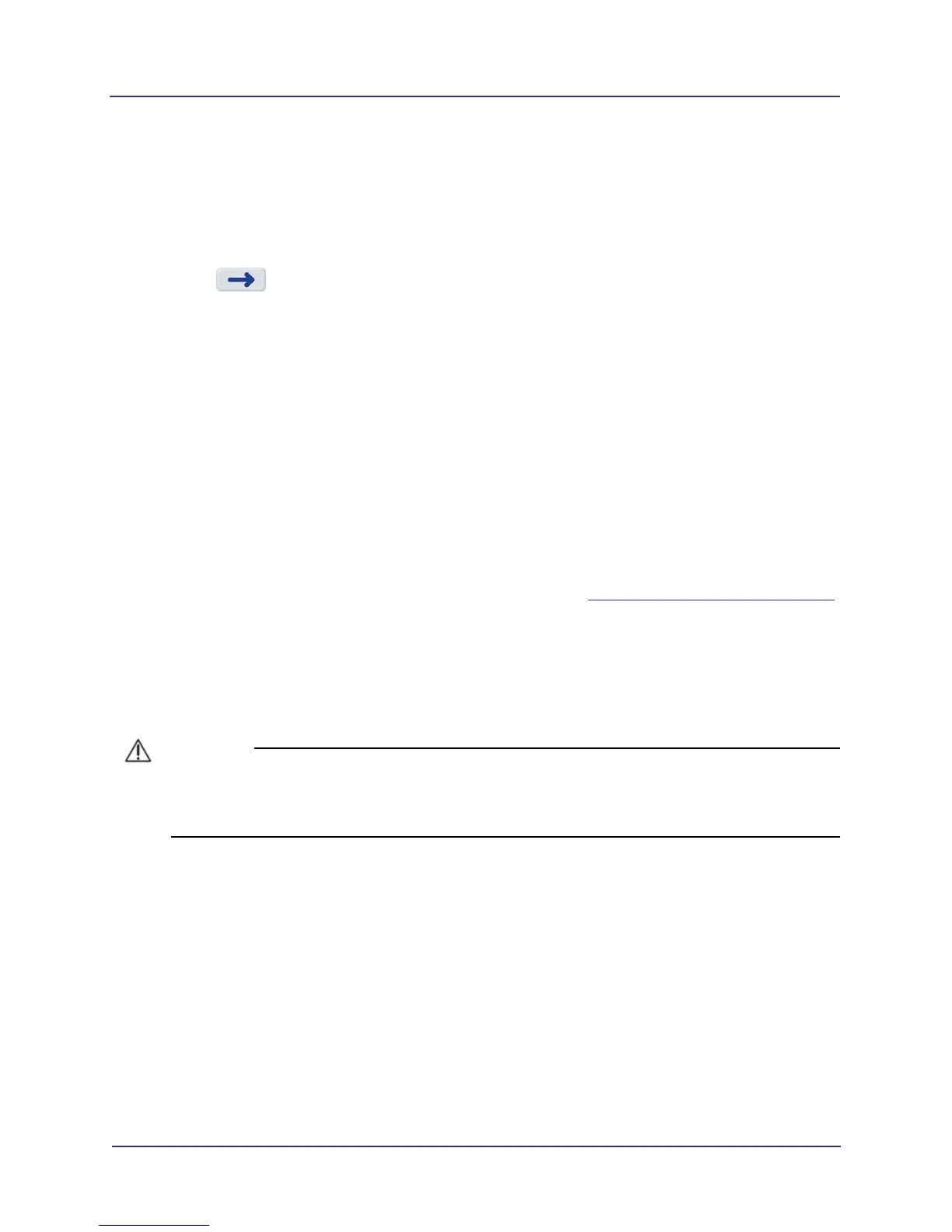3-7
Software Backup and Restore, Recovery, and Updates
032-0358-EN Rev B
6. Select Upgrade from the Select Action drop-down menu.
7. Select Start. A warning is displayed that the inactive partition on the PC will be erased.
8. Select Continue when prompted. The software update continues and status is displayed.
9. Review status messages as needed. When the Quit button becomes active, select Quit.
10. Select to reboot and complete update. The scanner controller will reboot and start first-time
boot processing (5-10 minutes). It will reboot again, and perform checks and configuration, then
display the Login screen. No manual system configuration is required since the previous
configuration has been maintained.
11. Remove the UFD from the USB port.
12. A unique software license is now required to establish the accessible field of view on the V-series
upgradeable scanners. A license file is included on the installer media that should contain the
unique license. If the license is missing, you will not be able to access the protocol screen in
SmartScan STUDIO.
a. Log in, select Acquire from the menu, and navigate to the Protocol screen.
b. Check that the screen is accessible and that the protocols displayed are for the correct
system. Refer to the appropriate User Manual for a list of protocols for each system.
c. Contact Technical Support if a license is required.
13. Perform updates to clinical software installed at the site. See Update Clinical Software (page 3-7).
Update Clinical Software
Clinical software at the site must be updated to the most current versions after the scanner controller
software is updated. Access Control Panel at each site workstation to view the current clinical software
versions loaded.
CAUTIONCAUTION
It is REQUIRED that the most current versions of the clinical software are installed after the
scanner controller is updated. The software checks for mismatched versions. A database error will
be indicated on the SmartScan STUDIO Manager status display if versions do not match.
All servers and client workstations must be running one of the following operating systems. The update
software performs a check, and will not continue if the computer is not running one of these operating
systems.
• Windows
®
7 Professional, Ultimate, and Enterprise (64-bit) SP1
• Windows
®
8.1 Pro and Enterprise (64-bit)
• Windows
®
10 Pro and Enterprise (64-bit)
• Windows
®
Server 2008 R2 SP1
• Windows
®
Server 2012 (all versions)
• Windows
®
Server 2012 R2 (all versions)
• Windows
®
Server 2016 (all versions)
