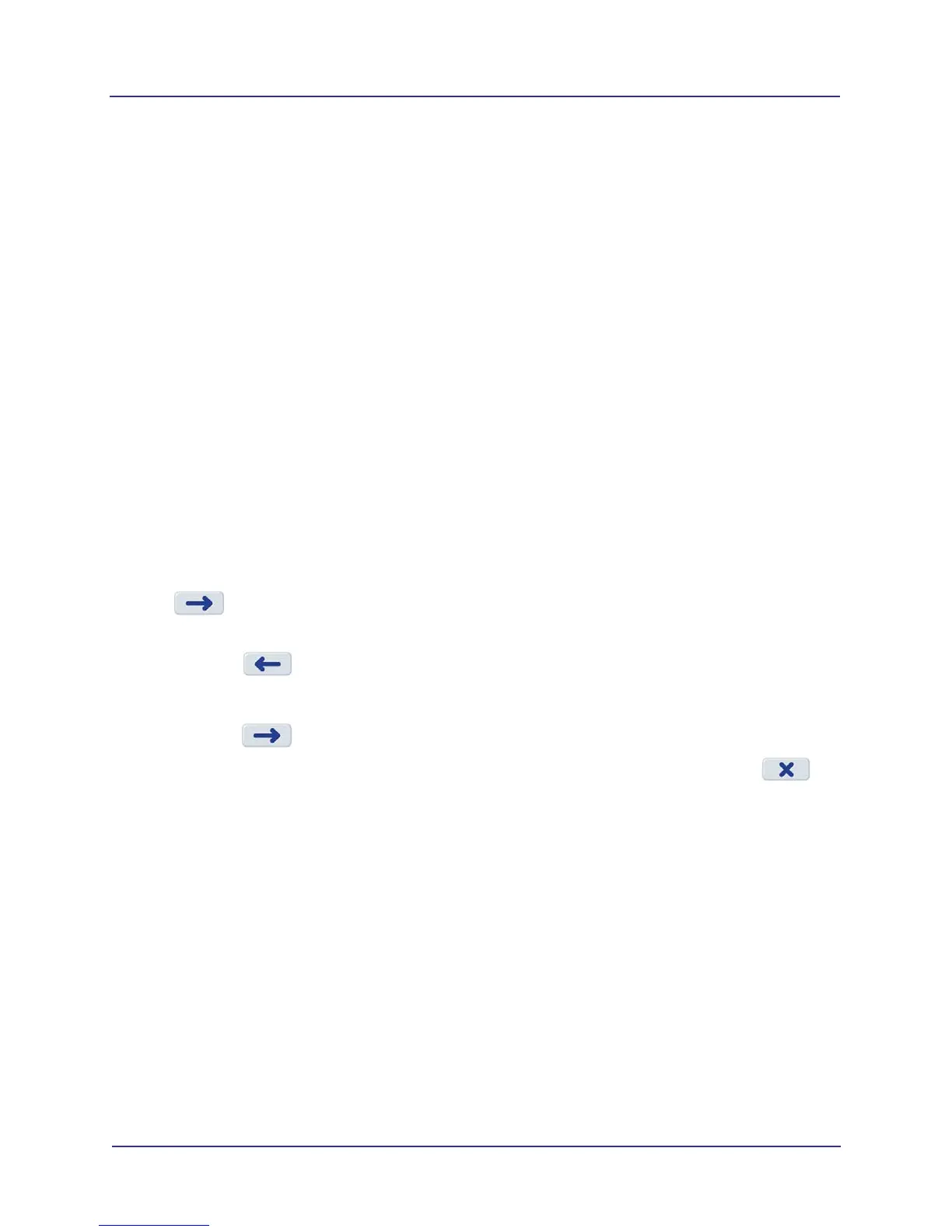3-8
KaVo OP 3D Vision Service Manual
032-0358-EN Rev B
Prior to beginning the update, ensure that the system is operational and all network connections exist
and are valid. Previous settings and locations are retained, so it is important to know that the system is
fully operational before beginning the update.
Follow the installation procedures in the Installation Manual to update clinical software that is required
at the site. Clinical software should be updated in the following order:
• SmartScan STUDIO Integration Services (all sites)
• DEXIS i-CAT FLX Server Plugin (DEXIS-FLX sites only)
• DEXIS i-CAT FLX Client (DEXIS-FLX sites only)
• SmartScan STUDIO Manager (all sites)
NOTE: Any non-default permissions set for the SmartScan STUDIO Integration Services
services are deleted during an update and will need to be reset.
Copy a License File for V-Series Upgradeable Systems
1. If license file is on a USB, insert USB into an available USB port on the scanner controller.
2. Login to SmartScan STUDIO using the Service Account.
3. Select Licenses from the menu.
4. For license files on the USB, available license files are displayed. Select license to copy, then press
.
5. For license files located in a download folder or on a network drive:
a. Press .
b. Select Download Folder, then select license file. Or, select Network Path, enter the path of
the license file location and select the license file.
c. Press .
6. The message License files copied successfully is displayed when complete. Press to
return to the menu.
7. Perform Panel Cal, Shutter Cal, and Geo Cal. Refer to the Installation Manual for instructions.
