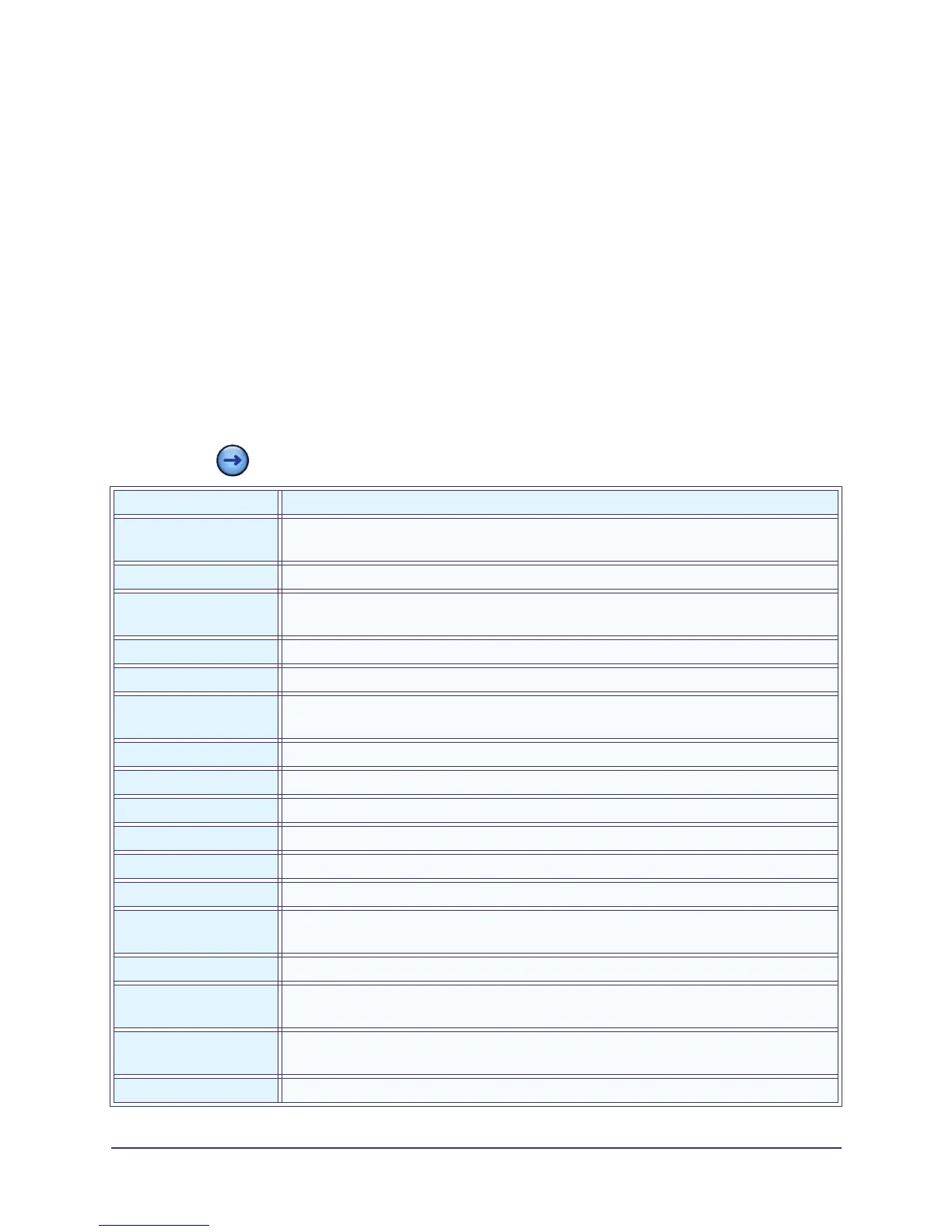4-1
032-0358-EN Rev B
Chapter
4
Service Account Menu
Log In
Service personnel are assigned specific service account access when logging into SmartScan STUDIO on
the scanner controller. To log in:
1. Enter your user name and password.
2. Press to log into service menu.
Option Purpose
Acquire
Acquire exam images and access Utilities. Refer to Technical Guide for
instructions on performing Calibrations and QA tests.
Exam List Access utility to add, update, delete and view status of exams.
Configurator Access user account management, network information, file maintenance, and
export dose logbook and activity logs. Refer to Technical Guide.
Technical Support Access Technical Support website.
Remote Assistance Access website for remote Helpdesk assistance.
Backup & Restore Access FBackup for backing up or restoring files on the scanner controller.
Refer to Software Backup, Recovery, and Updates.
Explorer Displays Windows Explorer.
Control Panels Displays Windows Control Panel.
Upgrade Initiate a software update.
Licenses Copy a license file to the scanner controller.
Analytic Options Select options to opt out of analytics mode or software download updates.
Send Logs Send system logs to the factory for troubleshooting purposes.
IEC Displays command line window for entering IEC commands. Refer to IEC
Command Codes for information.
Vendor Diagnostics Access utility for vendor diagnostics.
Viva Displays Varian Image Viewing and Acquisition application used with the
sensor panel.
Set Support URLs Set the webpage URLs for technical support and remote assistance for the
region of the world for the scanner.
Date and Time Change system date, time and time zone.
