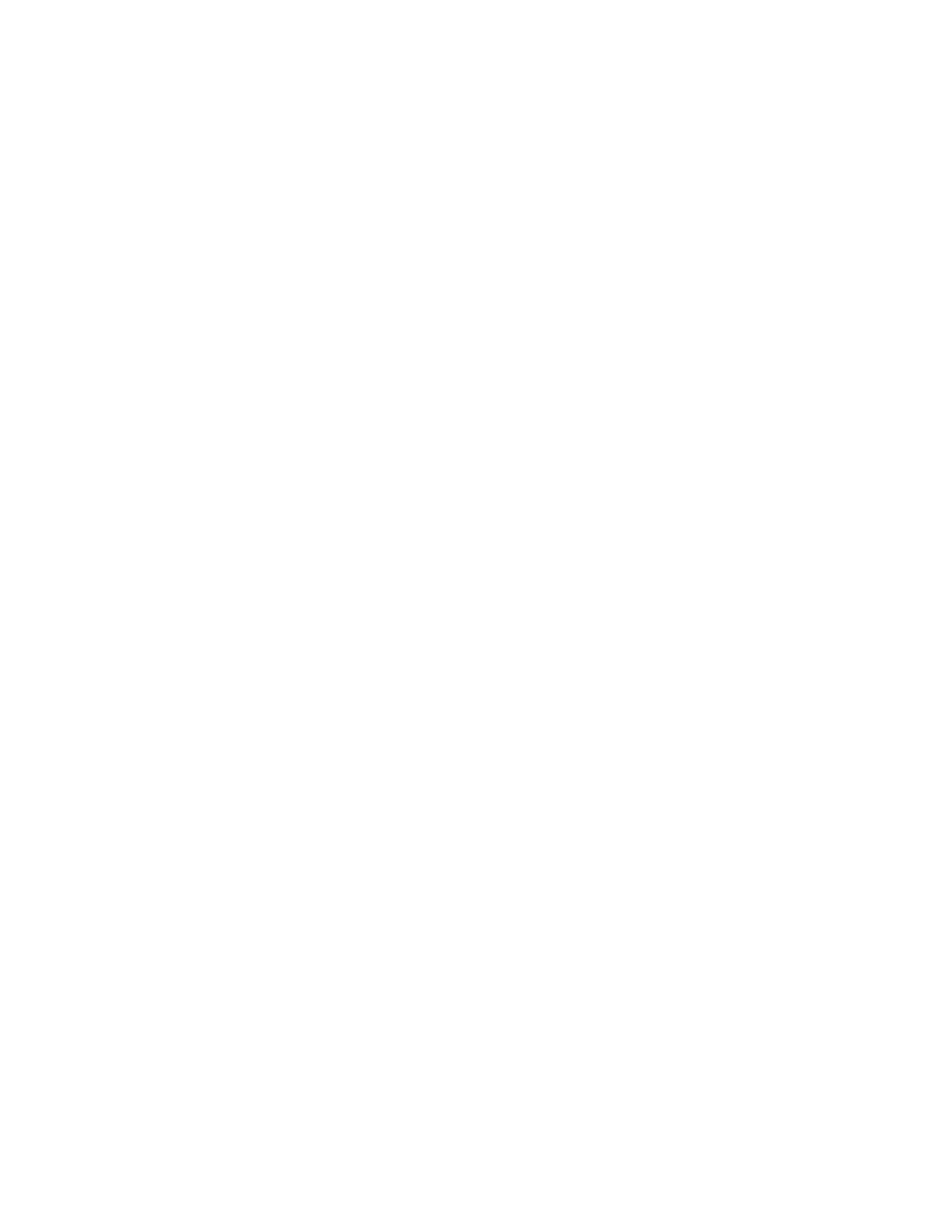416 E8257D/67D, E8663D PSG Signal Generators Service Guide
Post–Repair Procedures
CPU Configuration
— LAN Setup (IP or GPIB address)
— Firmware Release—Use the browser to locate and select the
firmware revision to install. The file has a .esg extension
(filename.esg) and are model number specific.
— Special Cases
— Select Added New Hard ware.
— If you previously attempted to install new firmware
and it failed, also select Recover Failed Upgrade.
c. Click Next>.
d. If the firmware you are downloading is older than the firmware
currently installed in the instrument, select Allow Old Revisions.
e. Click Yes when the “Warning Allow Old Firmware Revision” message
appears and follow the instructions displayed on the PC.
7. Restore the backed up calibration data to the CPU, press Utility >
Instrument Adjustments > Service Adjustments > Restore System Files.
8. Cycle the instrument power.
9. Verify the instrument model number is correct, press Utility > Instrument
Info/Help > Diagnostic Info.
— If the model number is not correct, execute the following command:
:DIAG:FILE:REST
— If the model number is correct, proceed to the next step.
10.Reset the IDN to the default IDN:
a. Execute the following command:
:SYST:IDN ""
b. Check the IDN to ensure it has changed by executing the following
command:
*IDN?
11.Check the license keys:
— If the license keys were retrievable from the CPU, go to Step 12.
— If the license key(s) was not retrievable from the replaced CPU,
attempt to obtain them from the GSDC website:
a. Access the GSDC website:
http://pamirs.cos.keysight.com/license/
Their website provides a guest login for searching the data
base.
b. Use the guest login and search their data base.