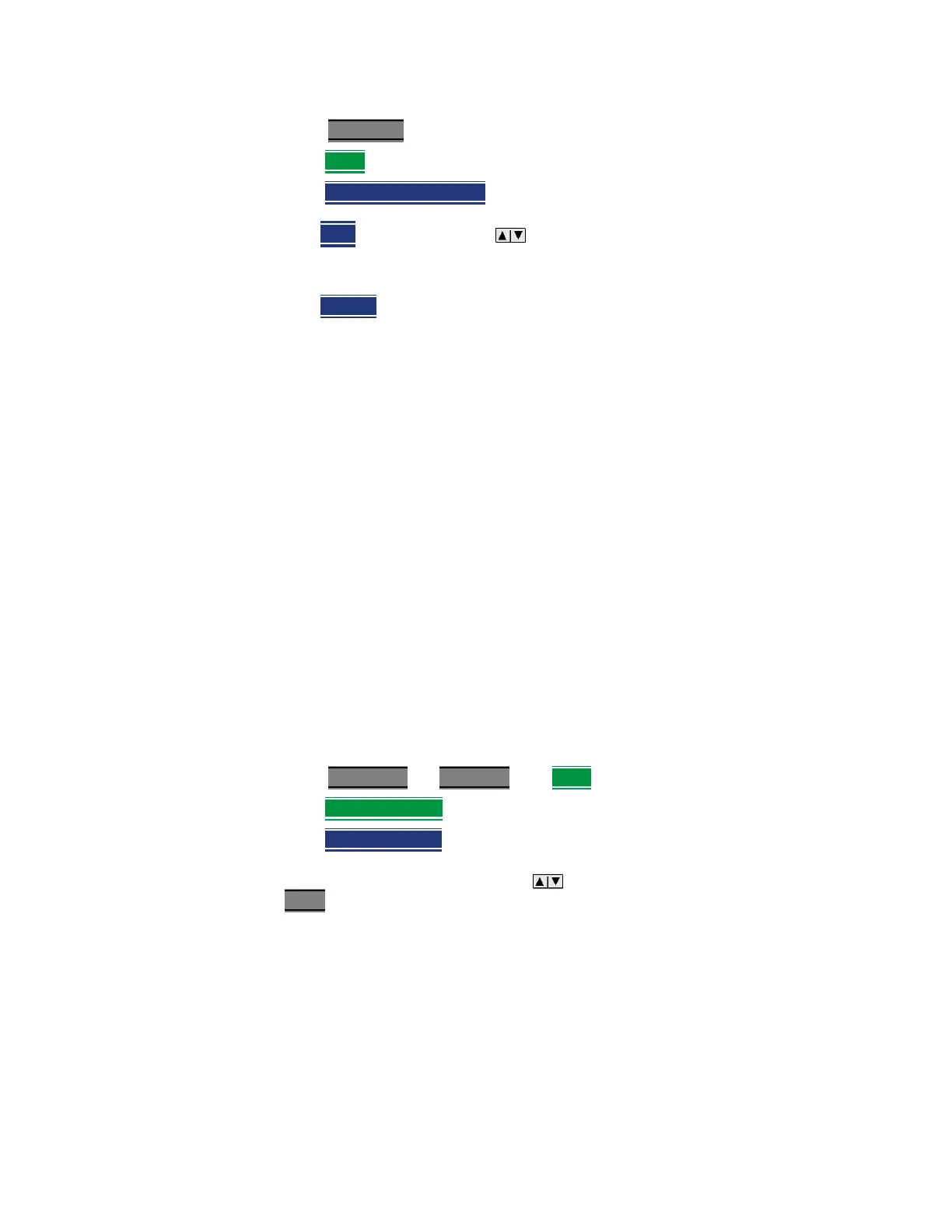112 Keysight N9938-90003 User’s Guide
SA (Spectrum Analyzer) Mode (Option 233–Mixed Analyzers)
SA Mode Settings
—Press Freq/Dist
—Then More
—Then CF Step Auto Manual
—Auto Each press of the arrows increments or decrements the
value by 1/10th (one division) of the current frequency span. Note: To
change this setting from Manual to Auto, press CF Step twice.
—Manual
Type a step size value using the numeric keypad, then select a
multiplier key. Learn more in “Multiplier Abbreviations” on page 35.
Radio Standard
A Radio Standard is a collection of settings that are applied to the FieldFox for
specific RF protocols. When a Radio Standard is applied, the FieldFox
frequency and channel settings change to that of the standard.
By default, the FieldFox locates the center frequency of the standard in the
middle of the screen and sets the frequency span to cover all of the Uplink and
Downlink frequencies. The selected Radio Standard name appears in the
center of the screen below the X-axis.
After a Radio Standard has been selected, the frequency range can be
changed by selecting channel numbers rather than frequency. Learn how in
“How to set Frequency Range” on page 110.
When a Channel Measurement is selected such as ACPR, other relevant
settings will be changed such as Integration BW. Learn more about Radio
Standards and Channel Measurements in “Radio Standards and Channel
Measurements” on page 158.
How to select a Radio Standard
—Press Measure 1 OR Freq/Dist then More
—Then Radio Standard
—Then Radio Standard
— Then select a standard using the arrows or rotary knob and press
Enter
.
Custom Radio Standards
Your own custom Radio Standards can be imported into the FieldFox. Custom
standards are created in *.csv (spreadsheet) format.
A template and instructions for creating your custom Radio Standard is at:
http://na.support.keysight.com/fieldfox/help/SupHelp/Reference/CustomRa
dioStandard.htm