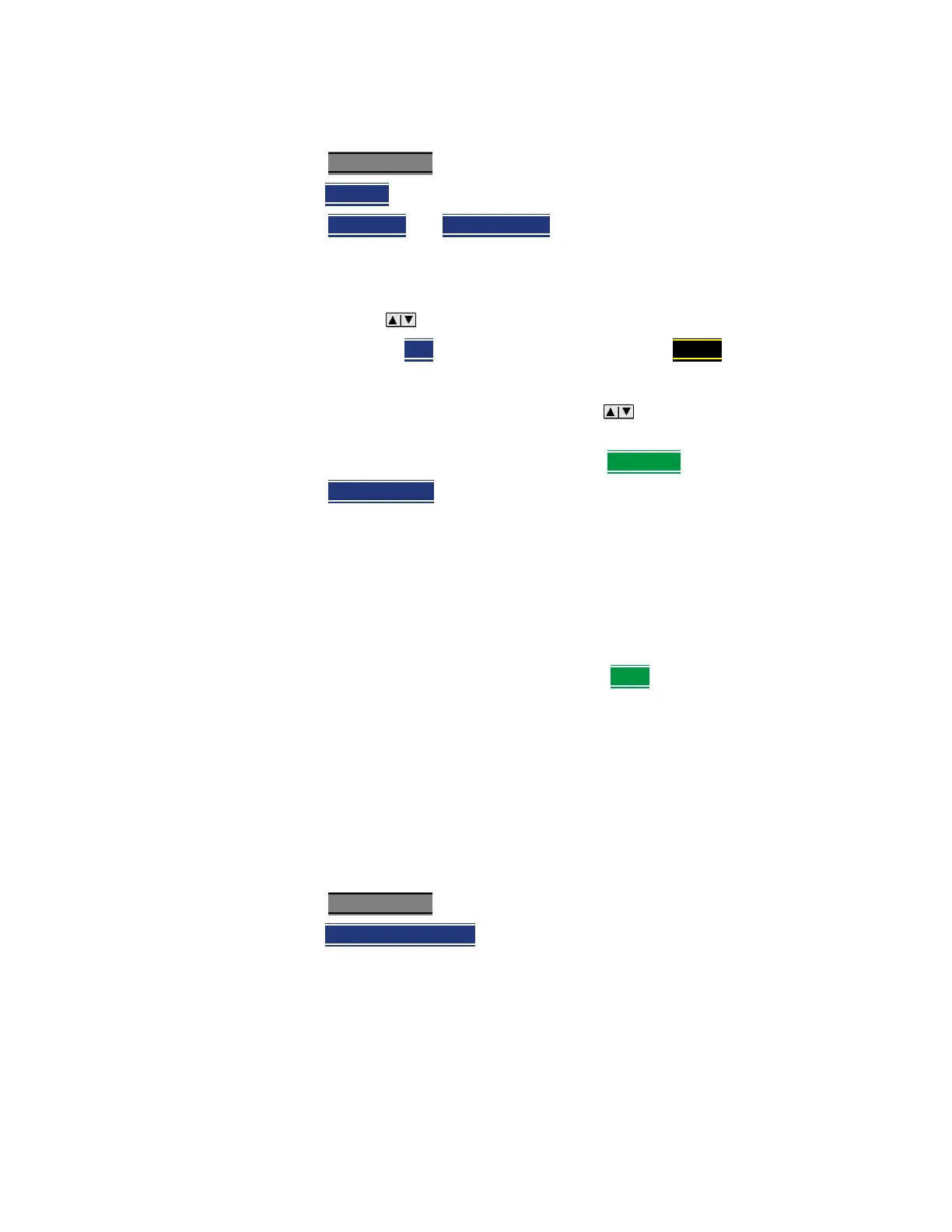Keysight N9938-90003 User’s Guide 71
NA (Network Analyzer) Mode
NA Mode Settings
How to view and change Quick Settings
—Press Meas Setup 4
—Then Settings
.
—Press Next Page
and Previous Page to view all settings. If these softkeys
are NOT available, then all available settings fit on one page.
— To change a setting:
—Use the arrows to highlight a setting.
—Then press Edit
. The current setting changes to yellow.
—Some settings require you to press a softkey to change the value.
Otherwise, use the numeric keypad, arrows, or rotary knob to
change the value.
—When finished changing a value, press Done Edit
.
—Press Dock Window
to relocate the Settings table to a position relative to
the trace window. The Dock Window setting persists through a Preset.
Choose from the following:
—Full (Default setting) Only the Settings table is shown on the screen.
The trace window is temporarily not shown.
—Left The Settings table is shown to the left of the trace window.
—Bottom The Settings table is shown below the trace window.
When finished changing ALL settings, press Done
to save your settings.
Calibration Settings
NA Mode has a page specifically for making settings that pertain to Port
Extensions, including Velocity Factor and Media Type.
Learn more in “Port Extensions” on page 82.
Learn more about Media Type in “Waveguide Calibrations” on page 101.
How to view and change Calibration Settings
—Press Meas Setup 4
.
—Then Calibration Settings
— Make these settings in the same manner as Quick Settings in the previous
section.